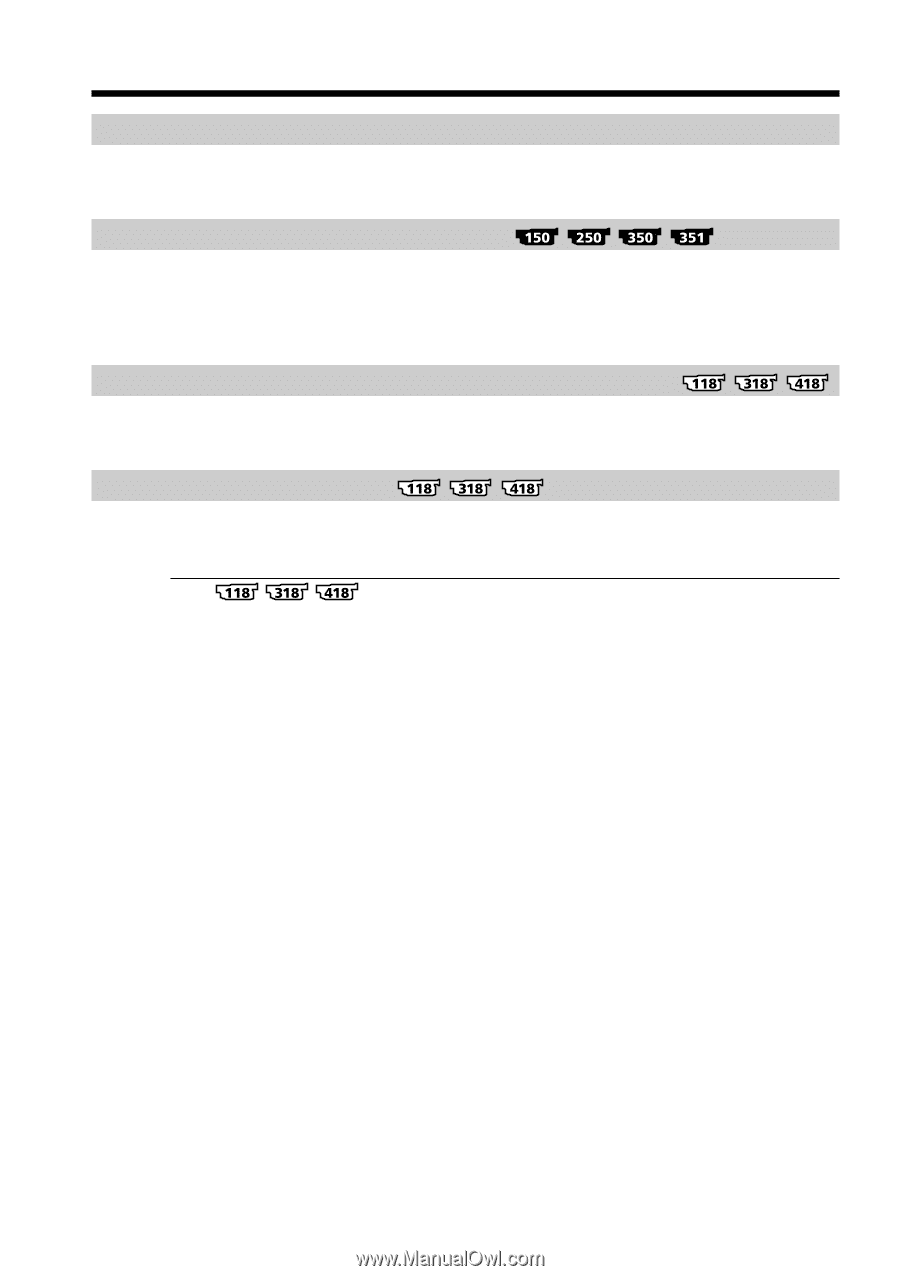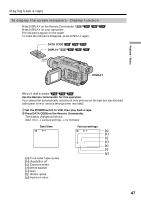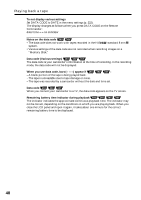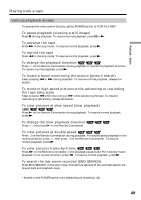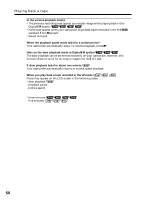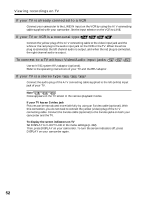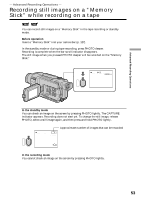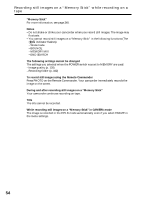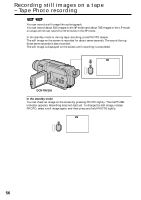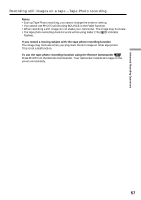Sony DCR-TRV350 Operating Instructions - Page 52
To connect to a TV without Video/Audio input jacks, If your TV is a stereo type
 |
View all Sony DCR-TRV350 manuals
Add to My Manuals
Save this manual to your list of manuals |
Page 52 highlights
Viewing recordings on TV If your TV is already connected to a VCR Connect your camcorder to the LINE IN input on the VCR by using the A/V connecting cable supplied with your camcorder. Set the input selector on the VCR to LINE. If your TV or VCR is a monaural type Connect the yellow plug of the A/V connecting cable to the video input jack and the white or the red plug to the audio input jack on the VCR or the TV. When the white plug is connected, the left channel audio is output, and when the red plug is connected, the right channel audio is output. To connect to a TV without Video/Audio input jacks Use an NTSC system RFU adaptor (optional). Refer to the operating instructions of your TV and the RFU adaptor. If your TV is a stereo type Connect the audio plug of the A/V connecting cable supplied to the left (white) input jack of your TV. Note Noise appears on the TV screen in the various playback modes. If your TV has an S video jack Pictures can be reproduced more faithfully by using an S video cable (optional). With this connection, you do not need to connect the yellow (video) plug of the A/V connecting cable. Connect the S video cable (optional) to the S video jacks on both your camcorder and the TV. To display the screen indicators on TV Set DISPLAY to V-OUT/LCD in the menu settings (p. 222). Then, press DISPLAY on your camcorder. To turn the screen indicators off, press DISPLAY on your camcorder again. 52