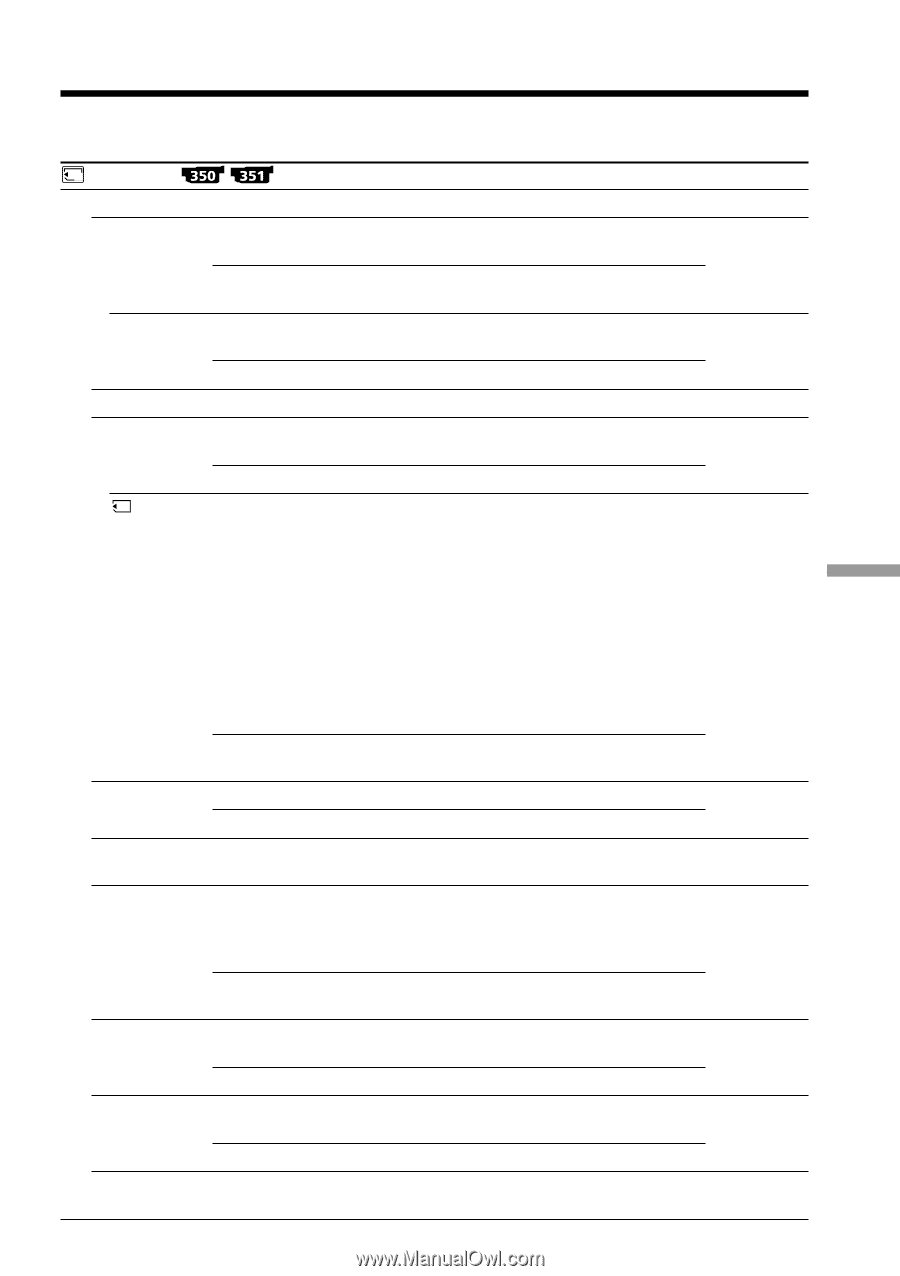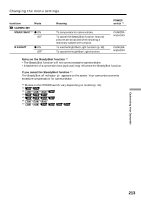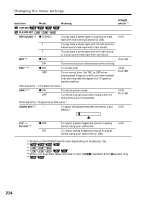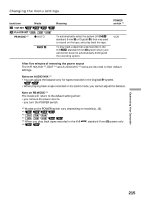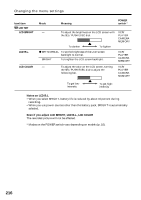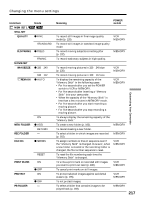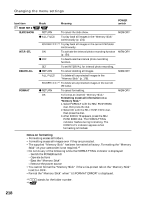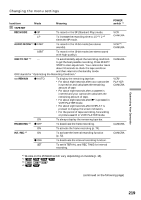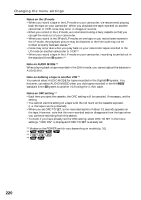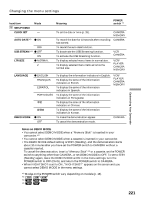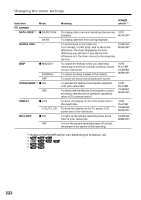Sony DCR-TRV350 Operating Instructions - Page 217
Rec Folder, Print Mark
 |
View all Sony DCR-TRV350 manuals
Add to My Manuals
Save this manual to your list of manuals |
Page 217 highlights
Changing the menu settings Icon/item 1 MEM SET 1 STILL SET QUALITY Mode z FINE STANDARD FLD/FRAME z FIELD MOVIE SET IMAGESIZE FRAME z 320 × 240 160 × 112 REMAIN z AUTO ON NEW FOLDER REC FOLDER z ADD RETURN - FILE NO. z SERIES RESET PRINT MARK ON PROTECT z OFF ON PB FOLDER z OFF - Meaning POWER switch To record still images in fine image quality mode (p. 128). To record still images in standard image quality mode. To record moving subjects correcting jitter (p. 132). To record stationary subjects in high quality. VCR MEMORY MEMORY To record moving pictures in 320 × 240 size (p. 130). To record moving pictures in 160 × 112 size. To display the remaining capacity of the "Memory Stick" in the following cases: • For five seconds after you set the POWER switch to VCR or MEMORY. • For five seconds after inserting a "Memory Stick" into your camcorder. • When the capacity of the "Memory Stick" is less than a few minutes in MEMORY mode. • For five seconds after you start recording a moving picture. • For five seconds after you stop recording a moving picture. To always display the remaining capacity of the "Memory Stick." To create a new folder (p. 160). To cancel creating a new folder. To select a folder in which images are recorded (p. 162). To assign numbers to files in sequence even if the "Memory Stick" is changed. However, when a new folder is created or the recording folder is changed, the file number sequence is reset. To reset the file numbering each time the "Memory Stick" is changed. To write a print mark on recorded still images you want to print out later (p. 180). To cancel print marks on still images. To protect selected images against accidental erasure (p. 176). To not protect images. To select a folder that contains images to be played back (p. 169). VCR MEMORY VCR MEMORY MEMORY MEMORY VCR MEMORY VCR MEMORY VCR MEMORY MEMORY Customizing Your Camcorder 217