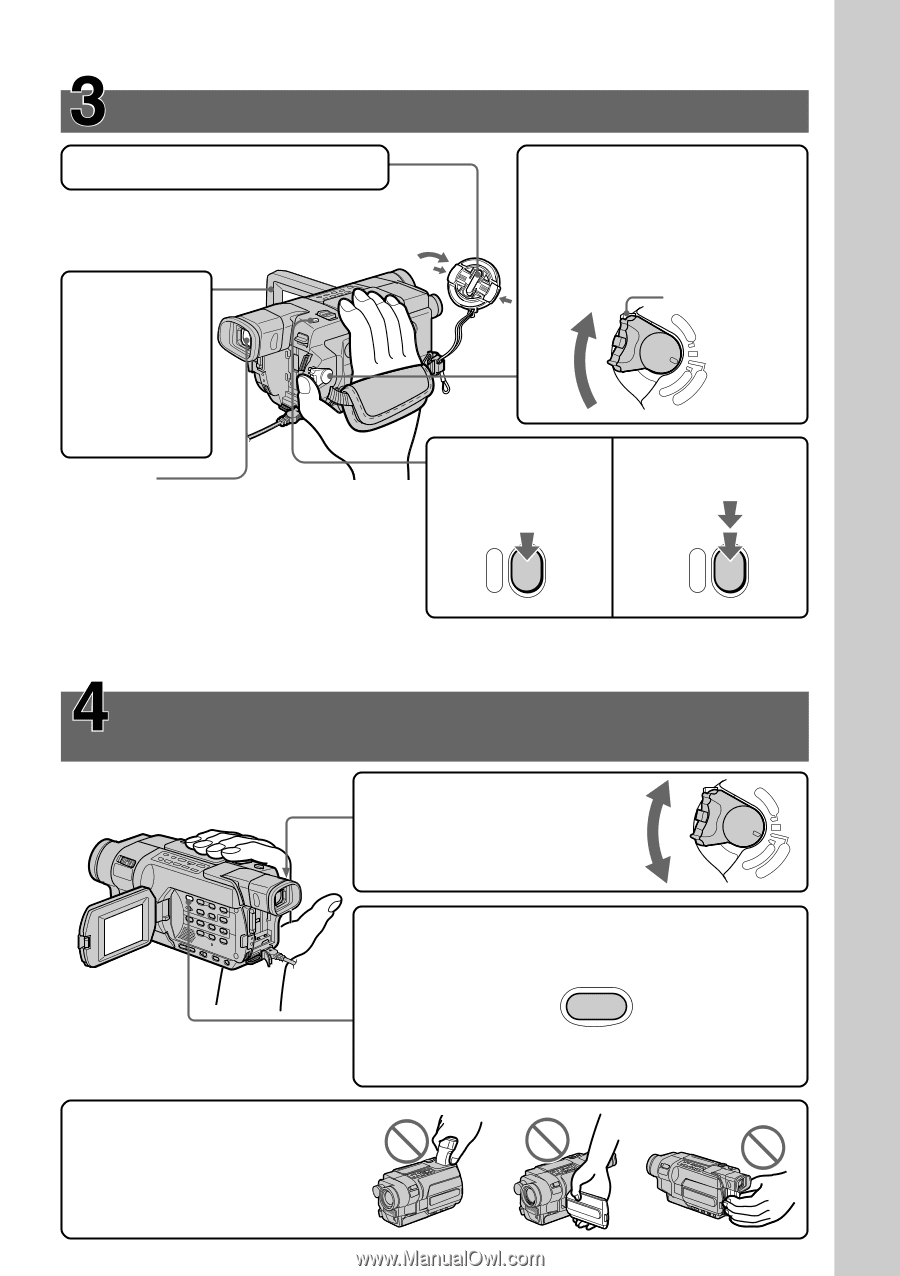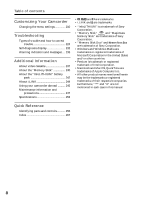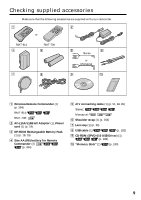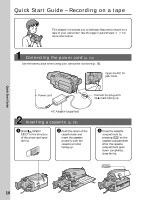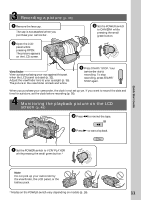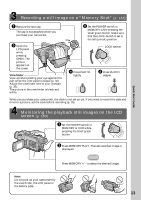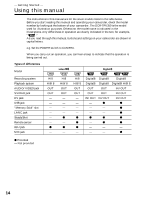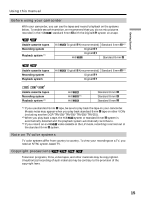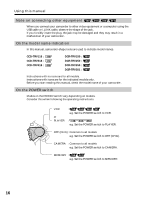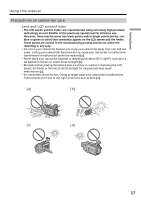Sony DCR-TRV350 Operating Instructions - Page 13
Recording a still image on a, Memory Stick, Monitoring the playback still images on the LCD, screen
 |
View all Sony DCR-TRV350 manuals
Add to My Manuals
Save this manual to your list of manuals |
Page 13 highlights
Quick Start Guide ERMAORY ERMAORY Recording a still image on a "Memory Stick" (p. 132) 1 Remove the lens cap. The cap is not attached when you purchase your camcorder. 3 Open the LCD panel while pressing OPEN. The picture appears on the screen. Viewfinder View a picture placing your eye against this part when the LCD panel is closed (p. 32). Adjust the viewfinder lens to your eyesight (p. 35). The picture in the viewfinder is black and white. PHOTO PHOTO 2 Set the POWER switch to MEMORY while pressing the small green button. Make sure that the LOCK switch is set to the left (unlock) position. LOCK switch V POWER OFF(CHG) CAM CR ME 4 Press PHOTO lightly. 5 Press PHOTO deeper. When you purchase your camcorder, the clock is not set up yet. If you want to record the date and time for a picture, set the clock before recording (p. 26). Monitoring the playback still images on the LCD screen (p. 163) CR 1 Set the POWER switch to MEMORY or VCR while pressing the small green button. V POWER ME OFF(CHG) CAM 2 Press MEMORY PLAY. The last recorded image is displayed. PLAY Press MEMORY +/- to select the desired image. Note Do not pick up your camcorder by the viewfinder, the LCD panel or the battery pack. 13