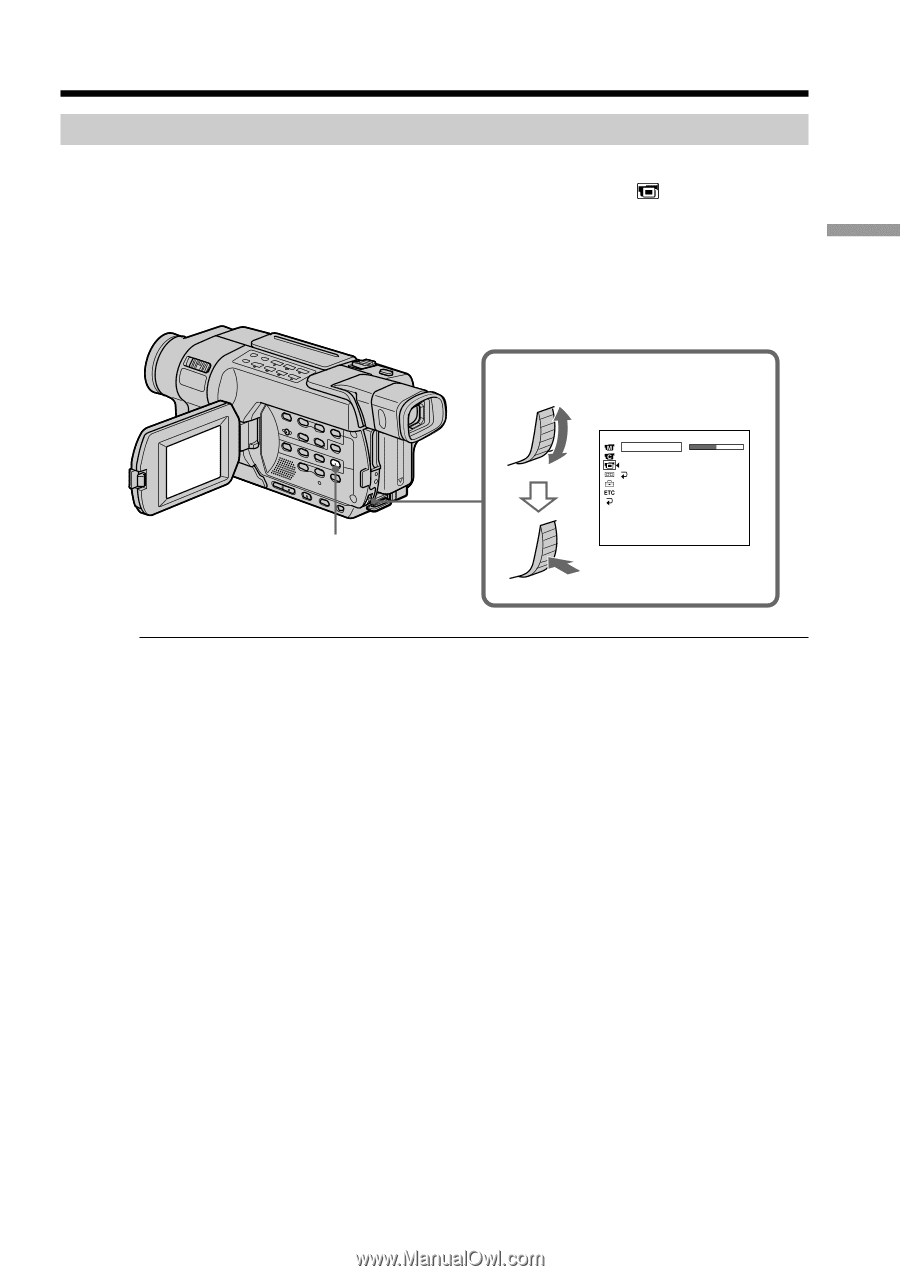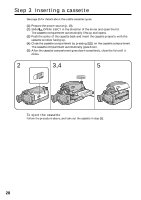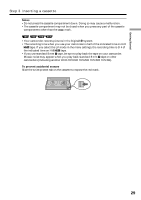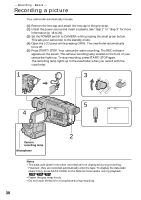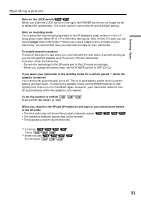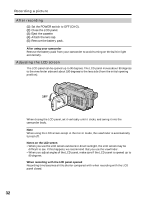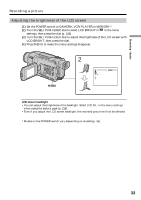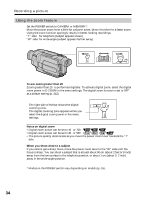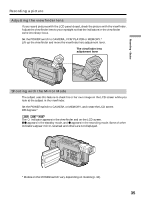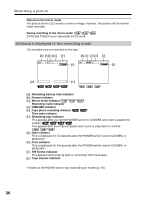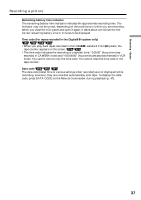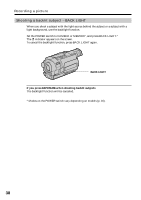Sony DCR-TRV350 Operating Instructions - Page 33
Recording a picture, Adjusting the brightness of the LCD screen
 |
View all Sony DCR-TRV350 manuals
Add to My Manuals
Save this manual to your list of manuals |
Page 33 highlights
Recording - Basics Recording a picture Adjusting the brightness of the LCD screen (1) Set the POWER switch to CAMERA, VCR/PLAYER or MEMORY.* (2) Turn the SEL/PUSH EXEC dial to select LCD BRIGHT in in the menu settings, then press the dial (p. 216). (3) Turn the SEL/PUSH EXEC dial to adjust the brightness of the LCD screen with LCD BRIGHT, then press the dial. (4) Press MENU to make the menu settings disappear. MENU 2 LCD SET LCD BR I G HT LCD B.L. LCD COLOR RETURN [ MENU ] : END LCD screen backlight •You can adjust the brightness of the backlight. Select LCD B.L. in the menu settings when using the battery pack (p. 216). •Even if you adjust the LCD screen backlight, the recorded picture will not be affected. * Modes on the POWER switch vary depending on models (p. 16). 33