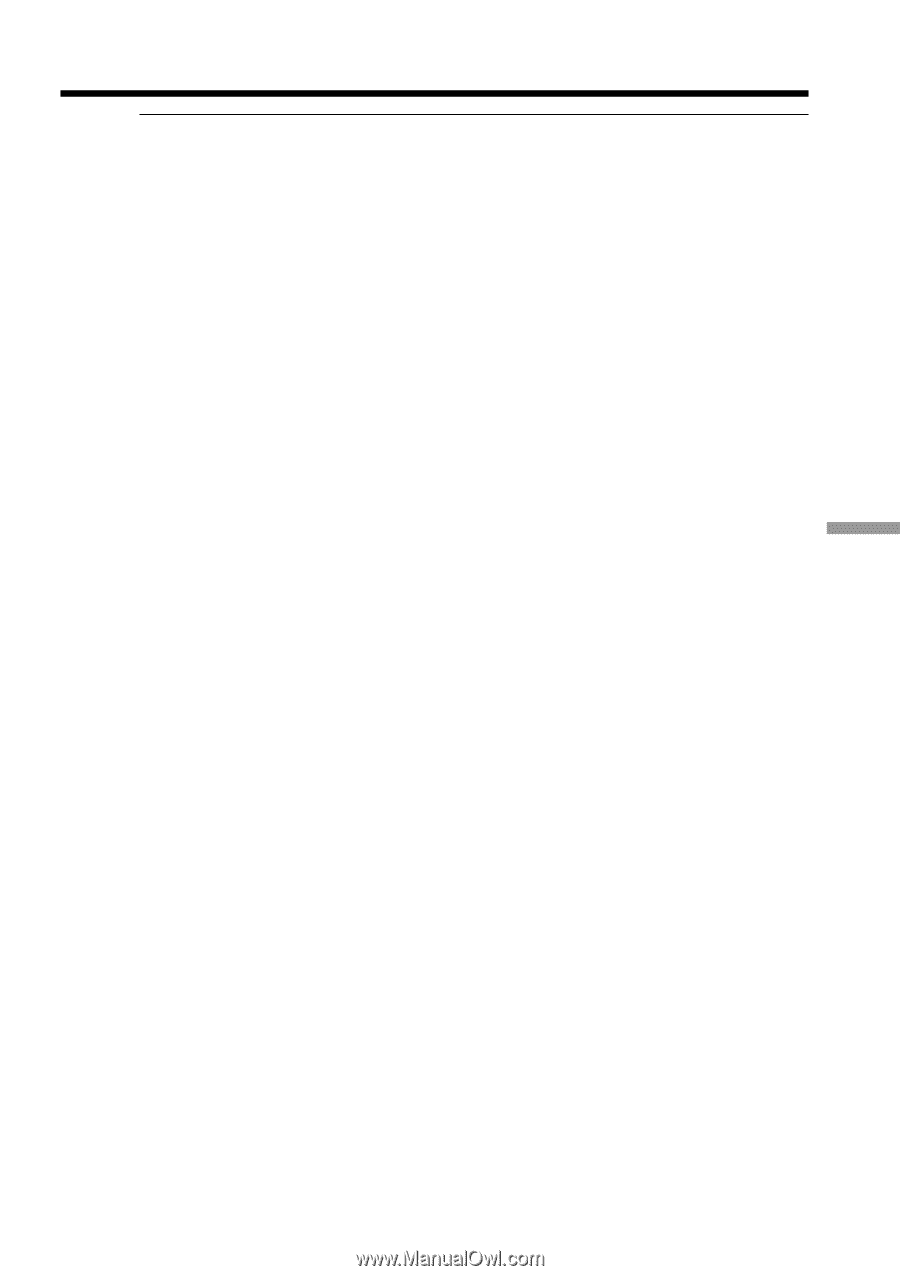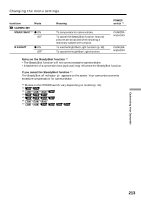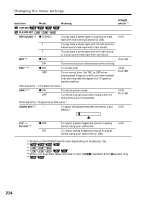Sony DCR-TRV350 Operating Instructions - Page 209
Capturing images from an analog video unit on your computer, Signal convert function, Notes
 |
View all Sony DCR-TRV350 manuals
Add to My Manuals
Save this manual to your list of manuals |
Page 209 highlights
Viewing Images on Your Computer Capturing images from an analog video unit on your computer - Signal convert function Notes •You need the software and computer that support the exchange of digital video signals. •Depending on the state of the analog video signals, your computer may not be able to output images correctly when you convert analog video signals into digital video signals via your camcorder. •You cannot record or capture video output via your camcorder when the video tapes include copyright protection signals such as the ID-2 system. If your computer has a USB jack You can connect your camcorder to your computer using the USB cable supplied with your camcorder. Note, however, that the image may flicker. If your VCR has an S video jack Pictures can be reproduced more faithfully by using an S video cable (optional). With this connection, you do not need to connect the yellow (video) plug of the A/V connecting cable. Connect an S video cable (optional) to the S video jacks of both your camcorder and the VCR. 209