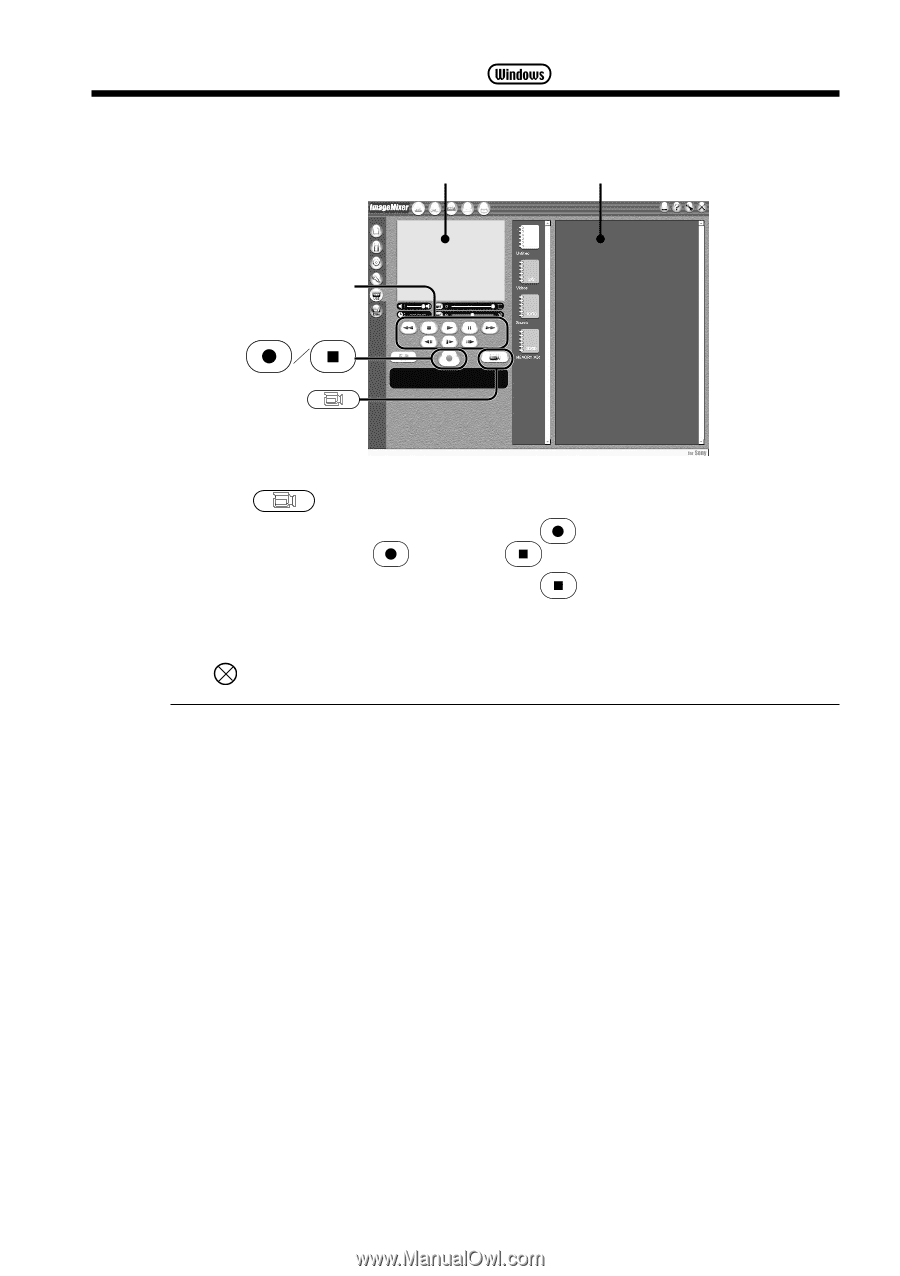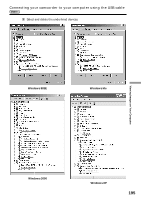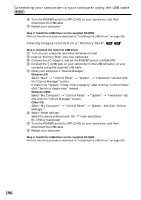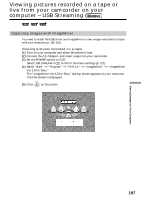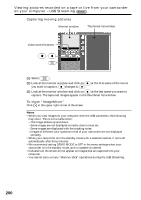Sony DCR-TRV350 Operating Instructions - Page 200
Capturing moving pictures, To close, ImageMixer, changes - for windows 7 capture
 |
View all Sony DCR-TRV350 manuals
Add to My Manuals
Save this manual to your list of manuals |
Page 200 highlights
Viewing pictures recorded on a tape or live from your camcorder on your computer - USB Streaming Capturing moving pictures Monitor window Thumbnail list window Video control buttons (1) Select . (2) Look at the monitor window and click on at the first scene of the movie you want to capture. changes to . (3) Look at the monitor window and click on at the last scene you want to capture. The captured images appear in the thumbnail list window. To close "ImageMixer" Click in the upper right corner of the screen. Notes •When you view images on your computer with the USB connection, the following may occur. This is not a malfunction: - The image shakes up and down. - Some images are not displayed correctly due to noise, etc. - Some images are displayed with the cracking noise. - Images of different color systems to that of your camcorder are not displayed correctly. •When your camcorder is in the standby mode with a cassette inserted, it turns off automatically after three minutes. •We recommend setting DEMO MODE to OFF in the menu settings when your camcorder is in the standby mode, and no cassette is inserted. •Indicators on the screen do not appear on images that are captured into your computer. •You cannot carry out any "Memory Stick" operations during the USB Streaming. 200