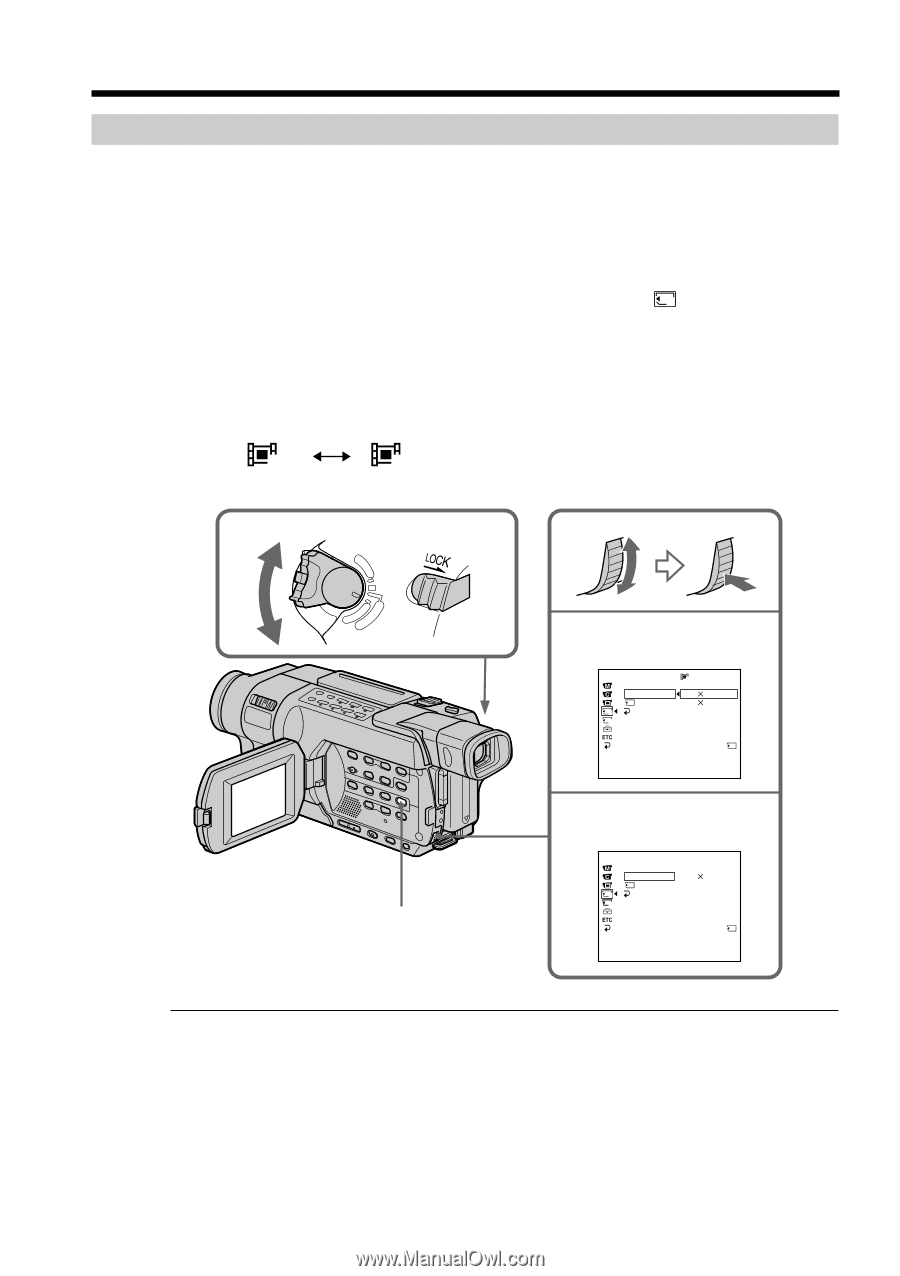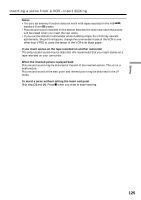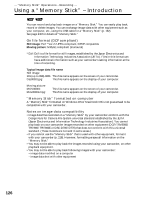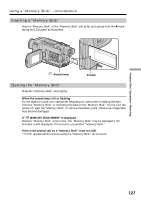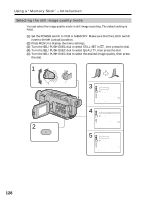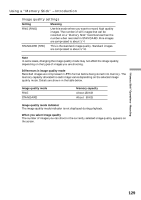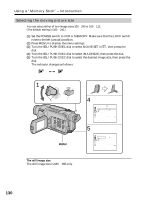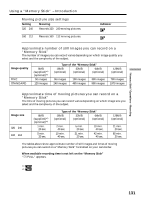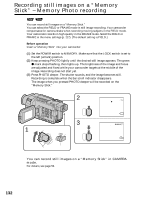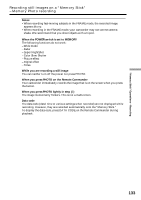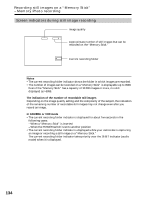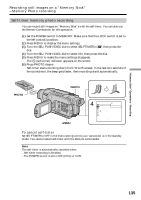Sony DCR-TRV350 Operating Instructions - Page 130
Selecting the moving picture size, Using a, Memory Stick, Introduction, The still image size
 |
View all Sony DCR-TRV350 manuals
Add to My Manuals
Save this manual to your list of manuals |
Page 130 highlights
Using a "Memory Stick" - Introduction Selecting the moving picture size You can select either of two image sizes 320 × 240 or 160 × 112. (The default setting is 320 × 240.) (1) Set the POWER switch to VCR or MEMORY. Make sure that the LOCK switch is set to the left (unlock) position. (2) Press MENU to display the menu settings. (3) Turn the SEL/PUSH EXEC dial to select MOVIE SET in 1 , then press the dial. (4) Turn the SEL/PUSH EXEC dial to select IMAGESIZE, then press the dial. (5) Turn the SEL/PUSH EXEC dial to select the desired image size, then press the dial. The indicator changes as follows: 320 160 1 V POWER MENU E ERMAORY CAM M OFCFR(CHG) 4 MEM SET 1 MOV I E S E T I MAGES I ZE REMA I N 1 RETURN 2 320 320 160 240 112 REMA I N 40sec [ MENU ] : END 5 MEM SET 1 MOV I E S E T I MAGES I ZE 160 112 REMA I N 1 RETURN 2 REMA I N 2min [ MENU ] : END The still image size The still image size is 640 × 480 only. 130