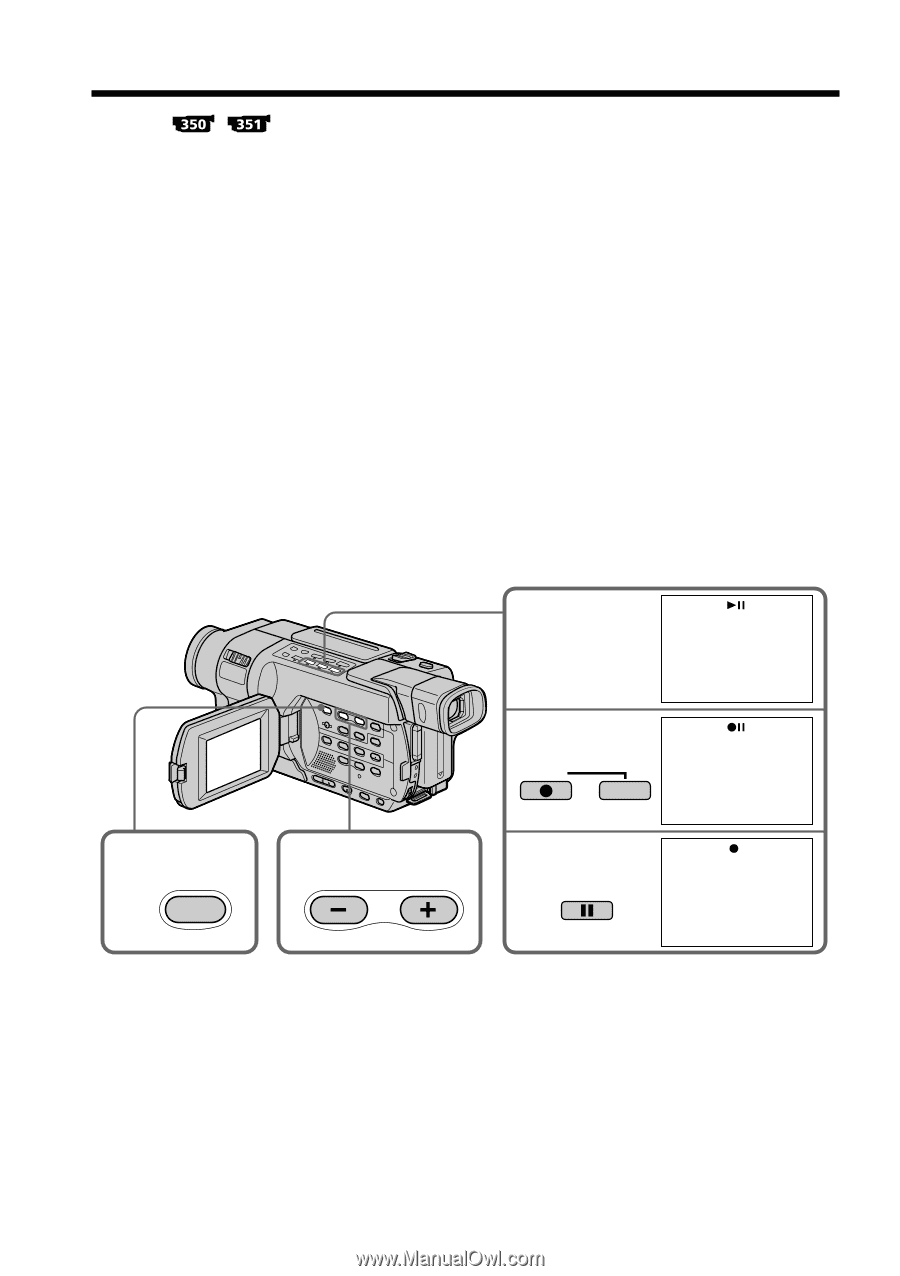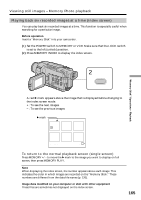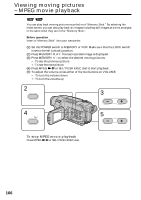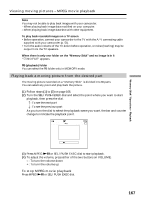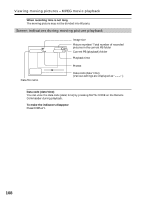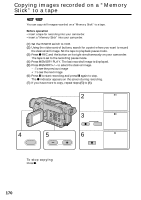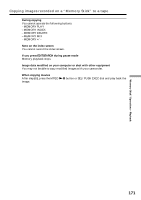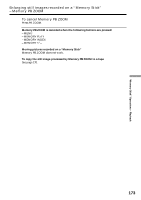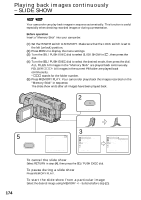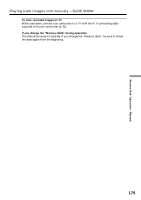Sony DCR-TRV350 Operating Instructions - Page 170
Copying images recorded on a “Memory Stick” to a tape
 |
View all Sony DCR-TRV350 manuals
Add to My Manuals
Save this manual to your list of manuals |
Page 170 highlights
Copying images recorded on a "Memory Stick" to a tape You can copy still images recorded on a "Memory Stick" to a tape. Before operation • Insert a tape for recording into your camcorder. • Insert a "Memory Stick" into your camcorder. (1) Set the POWER switch to VCR. (2) Using the video control buttons, search for a point where you want to record the desired still image. Set the tape to playback pause mode. (3) Press z REC and the button on its right simultaneously on your camcorder. The tape is set to the recording pause mode. (4) Press MEMORY PLAY. The last recorded image is displayed. (5) Press MEMORY+/- to select the desired image. - : To see the previous image + : To see the next image (6) Press X to start recording and press X again to stop. The z indicator appears on the screen during recording. (7) If you have more to copy, repeat steps (5) to (6). 2 4 5 PLAY 3 REC 6 PAUSE To stop copying Press x. 170