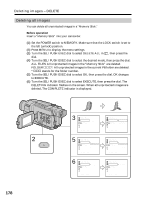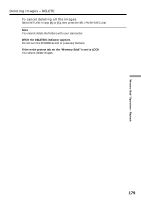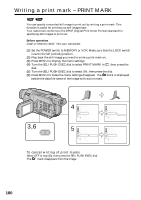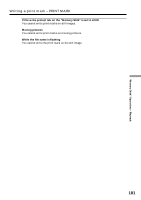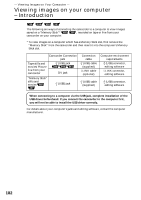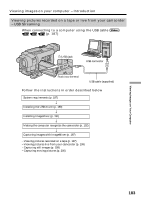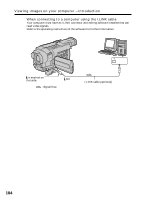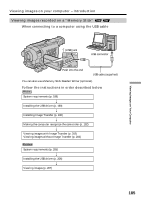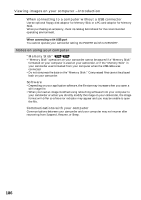Sony DCR-TRV350 Operating Instructions - Page 182
Viewing Images on Your Computer, Viewing images on your computer – Introduction - software
 |
View all Sony DCR-TRV350 manuals
Add to My Manuals
Save this manual to your list of manuals |
Page 182 highlights
- Viewing Images on Your Computer - Viewing images on your computer - Introduction The following are ways of connecting the camcorder to a computer to view images saved on a "Memory Stick"* , recorded on tape or live from your camcorder on your computer. * To view images on a computer which has a Memory Stick slot, first remove the "Memory Stick" from the camcorder and then insert it into the computer's Memory Stick slot. Camcorder Connection jack Tape stills and movies/Picture live from your camcorder (USB) jack DV jack "Memory Stick" stills and movies (USB) jack Connection cable (USB) cable (supplied) i.LINK cable (optional) Computer environment requirements (USB) connector, editing software i.LINK connector, editing software (USB) cable (supplied) (USB) connector, editing software When connecting to a computer via the USB jack, complete installation of the USB driver beforehand. If you connect the camcorder to the computer first, you will not be able to install the USB driver correctly. For details about your computer's jacks and editing software, contact the computer manufacturer. 182