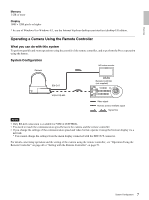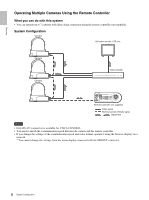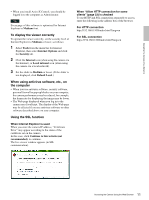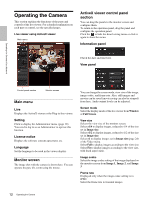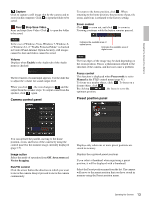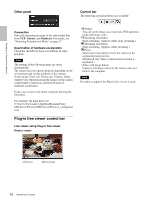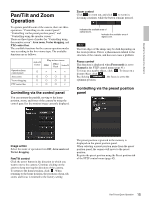Sony SRG300SE User Manual (SRG-300SE User's Guide) - Page 10
Operating the Camera Via a Network, Accessing the Camera Using the Web Browser, About Viewers, Network
 |
View all Sony SRG300SE manuals
Add to My Manuals
Save this manual to your list of manuals |
Page 10 highlights
Operating the Camera Via a Network Operating the Camera Via a Network This section explains how to monitor the image from the camera using your Web browser. The functions of the camera should be set by the Administrator. For the setting of the camera, see "Setting the Camera Via a Network" on page 18. When you operate pan, tilt, zoom, etc. using the remote controller, see "Operation Using the Remote Controller" on page 46. Notes • Do not operate the camera via a network or use a remote controller at the same time. • About 2 minutes after turning on the power, the camera will automatically reset to the pan/tilt position and the camera settings stored in Preset 1 (Pan/tilt reset action). For the setting items retained in the memory when starting the camera, see "Preset Items" on page 62. • If the camera settings are not stored in Preset 1, the camera settings are cleared from the memory and reset to the default settings when the power is turned on. Accessing the Camera Using the Web Browser Check that you can actually access the camera using the Web browser installed on your computer. 1 Assign an IP address to the camera. For settings, see "Assigning the IP address" in the Installation Manual. The default setting of the camera is DHCP in the factory setting. 2 Start the Web browser on the computer and type the IP address of the camera in the URL address bar. The live viewer window is displayed. Display sample: Notes • The maximum of users on the network who can see a viewer concurrently for video and audio is 10. However, if the transmission ability of the camera is overloaded, access to the camera may not be possible, even if there are fewer than 10 users. • If the simultaneous connections via a network increase, the frame rate may decrease. About Viewers You can use the following viewers depending on the kind of Web browser to be used. ActiveX viewer This viewer enables you to display images with Internet Explorer. You can monitor the camera image in any of the JPEG and H.264 video codecs. When you display the viewer of the camera for the first time When you access the camera using Internet Explorer for the first time, the Internet Explorer - Security Warning message appears. Click Yes or Install and install ActiveX Control. You can use all the functions of the viewer with ActiveX Control. Plug-in free viewer This viewer enables a browser other than Internet Explorer to display images. Notes • If Automatic configuration is enabled in the Local Area Network (LAN) settings of Internet Option, the image may not be displayed. In that case, set the proxy server manually without using Automatic configuration. For the setting of the proxy server, consult your network administrator. 10 Accessing the Camera Using the Web Browser