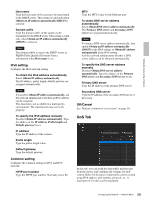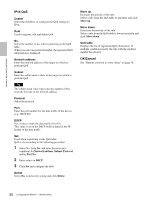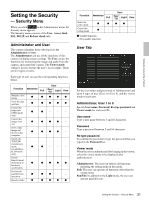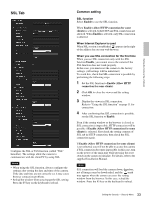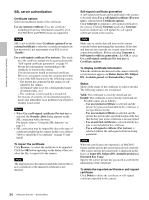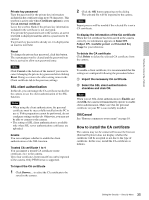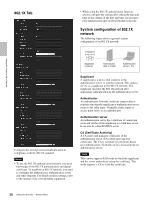Sony SRG300SE User Manual (SRG-300SE User's Guide) - Page 33
SSL Tab, Common setting
 |
View all Sony SRG300SE manuals
Add to My Manuals
Save this manual to your list of manuals |
Page 33 highlights
Setting the Camera Via a Network SSL Tab Configure the SSL or TLS function (called "SSL" hereafter). The settings allow the camera to communicate with the client PC by using SSL. Notes • When using the SSL function, always configure the settings after setting the date and time of the camera. If the date and time are not correctly set, it may cause browser connection problems. • Reload the window when you change the SSL setting. Press the F5 key on the keyboard to reload. Common setting SSL function Select Enable to use the SSL function. When Enable (Allow HTTP connection for some clients) is selected, both HTTP and SSL connections are allowed. When Enable is selected, only SSL connection is allowed. When Internet Explorer is used When SSL session is established, appears in the right of the address bar on your web browser. When you use SSL connection for the first time When you use SSL connection only with the SSL function Enable, you cannot access the camera if the SSL function does not work properly. In this case, you must reset the camera to the factory settings. (All settings will be initialized.) To avoid this, check that SSL connection is possible by performing the following steps. 1 Set the SSL function to Enable (Allow HTTP connection for some clients). 2 Click OK to close the viewer and the setting window. 3 Display the viewer in SSL connection. Refer to "Using the SSL function" on page 11 for connection. 4 After confirming that SSL connection is possible, set the SSL function to Enable. Even if the setting window or the browser is closed as SSL connection is impossible, HTTP connection will be possible if Enable (Allow HTTP connection for some clients) is selected. First check the setting contents of SSL tab in HTTP connection, then check the SSL connection again. If Enable (Allow HTTP connection for some clients) is not selected, you will not be able to access the camera if SSL connection becomes impossible. In this case, turn on the power of the main unit while pressing the reset switch on the camera to initialize. For details, refer to the supplied Installation Manual. Note SSL connection will load the camera down; therefore, not all images may be downloaded, and the mark may appear when the camera accesses the setting window from the browser. In this case, reload the window. Press the F5 key on the keyboard to reload. 33 Setting the Security - Security Menu