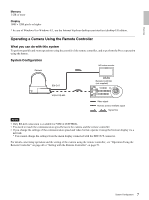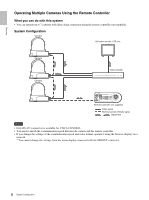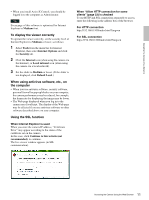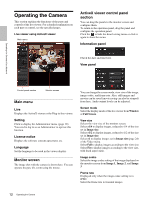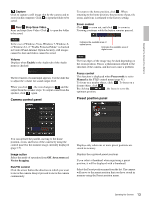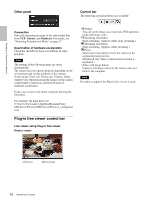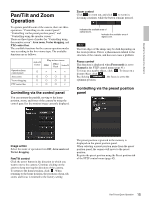Sony SRG300SE User Manual (SRG-300SE User's Guide) - Page 11
To display the viewer correctly, When using antivirus software, etc., on, the computer
 |
View all Sony SRG300SE manuals
Add to My Manuals
Save this manual to your list of manuals |
Page 11 highlights
Operating the Camera Via a Network • When you install ActiveX Control, you should be logged in to the computer as Administrator. Tip Every page of this software is optimized for Internet Explorer in Medium font. To display the viewer correctly To operate the viewer correctly, set the security level of Internet Explorer to Medium or lower, as follows: 1 Select Tools from the menu bar for Internet Explorer, then select Internet Options and click the Security tab. 2 Click the Internet icon (when using the camera via the Internet), or Local intranet icon (when using the camera via a local network). 3 Set the slider to Medium or lower. (If the slider is not displayed, click Default Level.) When using antivirus software, etc., on the computer • When you use antivirus software, security software, personal firewall or pop-up blocker on your computer, the camera performance may be reduced, for example, the frame rate for displaying the image may be lower. • The Web page displayed when you log in to the camera uses JavaScript. The display of the Web page may be affected if you use antivirus software or other software described above on your computer. Using the SSL function When Internet Explorer is used When you enter the camera IP address, "Certificate Error" may appear according to the status of the certificate set on the camera. In this case, click Continue to this website (not recommended). to continue. The live viewer window appears (in SSL communication). When "Allow HTTP connection for some clients" (page 33) is checked To use HTTP and SSL connections separately to access, enter the following in the address box of the browser. For HTTP connection http://192.168.0.100/index.html?lang=en For SSL connection https://192.168.0.100/index.html?lang=en 11 Accessing the Camera Using the Web Browser