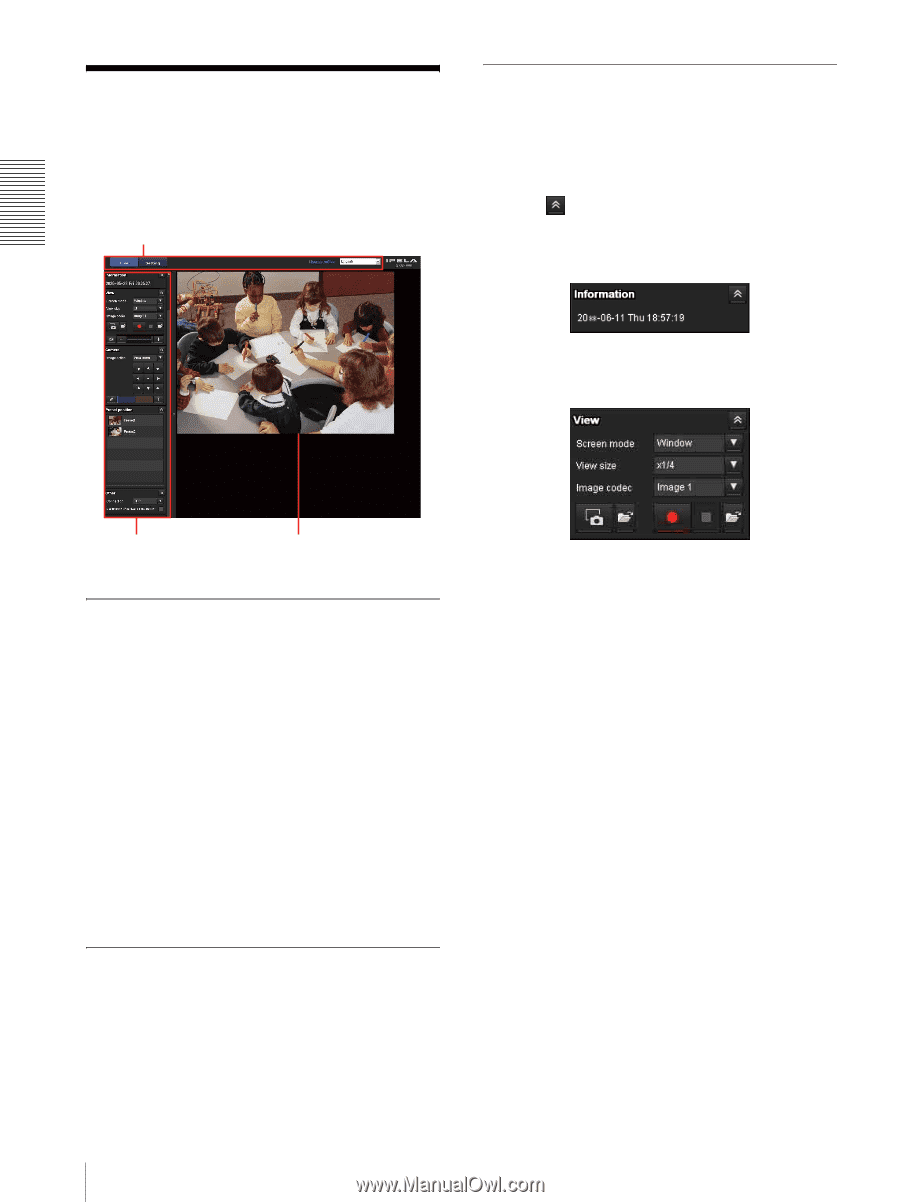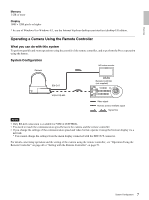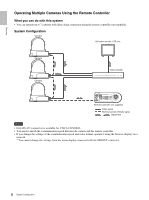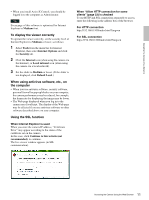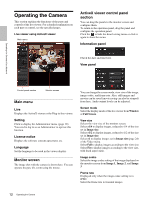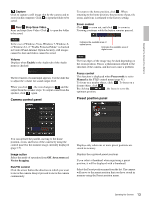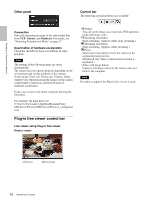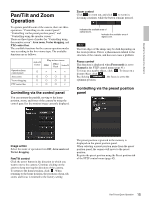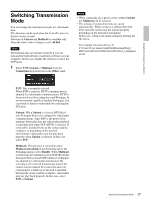Sony SRG300SE User Manual (SRG-300SE User's Guide) - Page 12
Operating the Camera, Main menu, Monitor screen, ActiveX viewer control panel
 |
View all Sony SRG300SE manuals
Add to My Manuals
Save this manual to your list of manuals |
Page 12 highlights
Operating the Camera This section explains the functions of the parts and controls of the live viewer. For a detailed explanation on each part or control, see the specified pages. Live viewer using ActiveX viewer Main menu ActiveX viewer control panel section You can drag the panels to the monitor screen and configure them. To return to the operation panel, drag the panel and configure the operation panel. Click the to hide the detail setting menu or click it again to show the menu. Information panel Check the date and time here. View panel Operating the Camera Via a Network Control panel section Monitor screen Main menu Live Displays the ActiveX viewer or the Plug-in free viewer. Setting Click to display the Administrator menu. (page 18) You need to log in as an Administrator to operate this function. License notice Displays the software consent agreement, etc. Language Set the language to be used in the viewer display. Monitor screen The image shot with the camera is shown here. You can operate the pan, tilt, zoom using the mouse. You can change the screen mode, view size of the image, image codec, and frame rate. Also, still images and movies can be saved (movie saving can also be stopped) from here. Audio output levels can be adjusted. Screen mode Select the display mode of the live viewer from Window or Full Screen. View size Selects the view size of the monitor screen. Select ×1/4 to display images, reduced to 1/4 of the size set in Image size. Select ×1/2 to display images, reduced to 1/2 of the size set in Image size. Select ×1 to display images set in Image size (page 24) of the Video menu. Select Full to display images according to the view size. Select Fit to display images according to the view size, with fixed aspect ratio. Image codec Select the image codec setting of the image displayed on the monitor screen from Image 1, Image 2, and Image 3. Frame rate Displayed only when the image codec setting is in JPEG. Select the frame rate to transmit images. 12 Operating the Camera