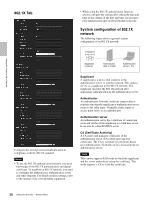Sony SRG300SE User Manual (SRG-300SE User's Guide) - Page 41
Setting the PTZF control - PTZF control Menu, PTZF control Tab
 |
View all Sony SRG300SE manuals
Add to My Manuals
Save this manual to your list of manuals |
Page 41 highlights
Setting the Camera Via a Network Setting the PTZF control - PTZF control Menu When you click PTZF control in the Administrator menu, the PTZF control menu appears. The PTZF control menu consists of the PTZF control, Preset position, and Serial tabs. PTZF control Tab You can also set from the remote controller. See "PAN TILT ZOOM Menu" on page 55. PTZ mode Set the pan/tilt control mode using the 8-direction arrow buttons (page 15) and the zoom control mode using the / buttons (page 15). Select Normal or Step. Normal: When you click the mouse button, the camera starts panning, tilting or zooming, and the operation continues while you hold down the mouse button. To stop the operation, release the mouse button. Step: Each time you click the mouse button, the camera moves (pans, tilts or zooms). If you keep the mouse button held down for more than 1 second, the operation mode is temporarily changed to Normal. When you release the mouse button, camera operation stops and the Step mode is restored. When you select Step, Pan/Tilt level and Zoom level are selectable. Pan/Tilt level: Select the camera transition level from 1 to 10 by clicking the 8-direction arrow buttons for panning/tilting. Selecting 10 provides the maximum transition level. Zoom level: Select the camera transition level from 1 to 10 by clicking / for zooming. Selecting 10 provides the maximum transition level. Digital zoom Select On/Off of the digital zoom. On: An image can be zoomed up to 30× optical zoom and 12× digital zoom, 360× zoom in total. Off: An image can be zoomed up to 30× optical zoom. Focus mode Select the focus mode. Auto: The focus is automatically adjusted. Manual: The focus can be adjusted by using the , and buttons of the control panel displayed in the main viewer. Slow Pan-Tilt mode When set to Slow Pan-Tilt mode for the panning/tilting, select On. Focus near limit Set the range at which to automatically focus. If a subject is nearer than the set range, it will not be focused. Pan-Tilt limit When you check the checkbox, it limits the panning/ tilting range. You can select the following values: Left: -170° to 169°, selectable in 1° steps. Right: -169° to 170°, selectable in 1° steps. Up: -19° to 90° (Eflip: OFF) -89° to 20° (Eflip: ON), selectable in 1° steps. Down: -20° to 89° (Eflip: OFF) -90° to 19° (Eflip: ON), selectable in 1° steps. Note When switching the Eflip function On/Off, the setting is returned to the factory setting. Set the Eflip function setting in accordance with the installation condition of the camera and select the value. Setting the range of the UP/DOWN movement (Eflip: OFF) (Eflip: ON) 90° 0° -20° 20° 0° -90° 41 Setting the PTZF control - PTZF control Menu