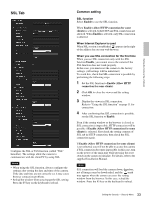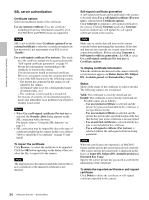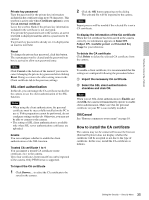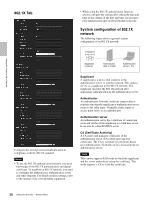Sony SRG300SE User Manual (SRG-300SE User's Guide) - Page 37
To remove an installed CA certificate, Root Certification Authorities
 |
View all Sony SRG300SE manuals
Add to My Manuals
Save this manual to your list of manuals |
Page 37 highlights
To remove an installed CA certificate 1 In Internet Explorer, click in the order Tools, Internet options, Content tab and Certificates. The Certificates dialog appears. 5 Select Local Computer as the computer administrated in this Snap-in, then click Finish. 6 Click OK, and close Add/Remove Snap-in... dialog. The items for administrating Certificates appears in the Console Route window. Confirm the relevant certificate, then remove it. Setting the Camera Via a Network 2 Select the certificate you want to remove. The CA certificate is usually stored in Trusted Root Certification Authorities. 3 Click Remove. Do you want to delete the certificate? appears to confirm. 4 Click Yes. The certificate will be removed. There may be a case that a certificate cannot be removed by the steps above due to the type of certificate. Check the installation condition and remove it following the steps below. Note You need to log in as Administrator to perform these steps. 1 Open Run... of the Windows menu, then enter mmc and click OK. 2 Select Add/Remove Snap-in... from the File menu in the Console 1 window. Add/Remove Snap-in... dialog appears. 3 Select Certificates from the list, then click Add. Certificate Snap-in is displayed. 4 Select Computer account as the certificate administrated in this Snap-in, then click Next. 37 Setting the Security - Security Menu