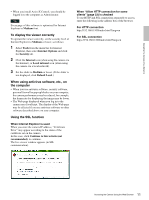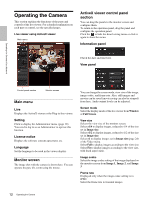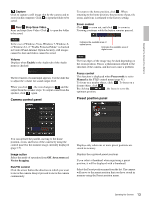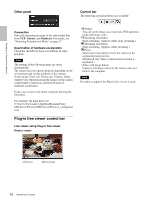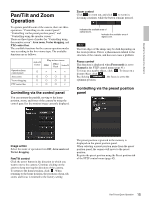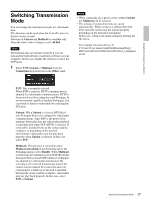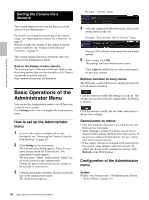Sony SRG300SE User Manual (SRG-300SE User's Guide) - Page 15
Pan/Tilt and Zoom Operation, Controlling via the control panel, panel
 |
View all Sony SRG300SE manuals
Add to My Manuals
Save this manual to your list of manuals |
Page 15 highlights
Operating the Camera Via a Network Pan/Tilt and Zoom Operation To operate pan/tilt/zoom of the camera, there are three operations: "Controlling via the control panel," "Controlling via the preset position panel," and "Controlling using the monitor screen." There are three types of modes for "Controlling using the monitor screen": Area zoom, Vector dragging, and PTZ control bar. The available functions for the camera operation modes vary according to the live viewer type. The available functions are as follows: Operation from control panel Area zoom Vector dragging PTZ control bar ActiveX viewer Plug-in free viewer JPEG JPEG/ Flash ActiveX a × × × a a a a a a a a × a a × Controlling via the control panel You can operate the pan/tilt, moving to the home position, zoom, and focus of the camera by using the control panel for the monitor image currently displayed. Zoom control Click to zoom out, and click to zoom in. Zooming continues while the button remains pressed. Indicates the available area of optical zoom. Indicates the available area of digital zoom. Note The four edges of the image may be dark depending on the zoom position. This is a phenomenon related to the structure of the camera, and does not cause a problem. Focus control This function is displayed when Focus mode is set to Manual in the PTZF control menu (page 41). To focus on a nearby object, click . To focus on a distant object, click . By clicking , the focus is set to the optimum position. Controlling via the preset position panel Image action Select the mode of operation from Off, Area zoom and Vector dragging. Pan/Tilt control Click the arrow button in the direction in which you want to move the camera. Continue clicking on the arrow to keep moving the direction of the camera. To return to the home position, click . When returning to the home position, the positions of pan, tilt, zoom, and focus is returned to the factory setting. The preset position registered in the memory is displayed on the preset position panel. When selecting a preset position name from the preset position panel, the camera will move to the preset position. Register the preset position using the Preset position tab of the PTZF control menu (page 42). 15 Pan/Tilt and Zoom Operation