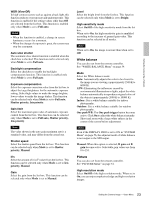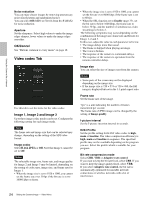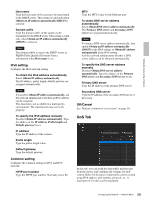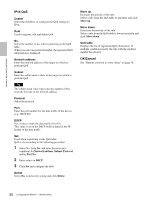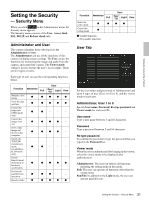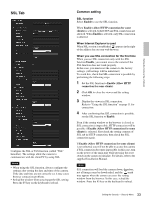Sony SRG300SE User Manual (SRG-300SE User's Guide) - Page 28
Configuring the Network - Network Menu, Network Tab, Network Menu
 |
View all Sony SRG300SE manuals
Add to My Manuals
Save this manual to your list of manuals |
Page 28 highlights
Setting the Camera Via a Network Configuring the Network - Network Menu When you click Network in the Administrator menu, the Network menu appears. Use this menu to configure the network to connect the camera and the computer. The Network menu consists of the Network and QoS tabs. Network Tab This section provides the menus for connecting the camera through the network cable. Status MAC address Displays the MAC address of the camera. Ethernet status Displays the current transmission rate. Auto-MDI/MDIX According to the port of the connected Ethernet device, automatically switches the port of the unit between MDI and MDI-X for transmission. Displays the Ethernet port mode of the unit. IP address Displays the current IP address. Subnet mask Displays the current subnet mask. Default gateway Displays the current default gateway. LinkLocal IP address Displays the current link-local IP address. Primary DNS server Displays the current primary DNS server. Secondary DNS server Displays the current secondary DNS server. IPv6 address 1, 2 Displays the current IPv6 address. IPv6 default gateway Displays the current IPv6 default gateway. LinkLocal IPv6 address Displays the current link-local IPv6 address. IPv4 setting Configure the IPv4 network setting. To obtain the IP address automatically from a DHCP server Select Obtain an IP address automatically (DHCP). The IP address, subnet mask, default gateway are assigned automatically. Note When you select Obtain an IP address automatically (DHCP), make sure that a DHCP server is operating on the network. To specify the IP address manually Deselect Obtain an IP address automatically (DHCP). Type the address in the IP address, Subnet mask and Default gateway boxes. Host name and Domain suffix are not available. IP address Type the IP address of the camera. Subnet mask Type the subnet mask value. Default gateway Type the default gateway. 28 Configuring the Network - Network Menu