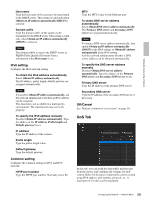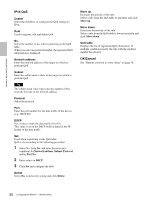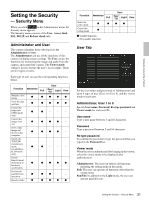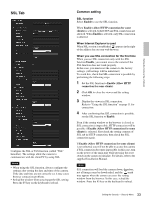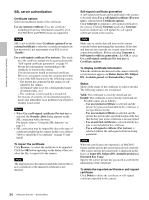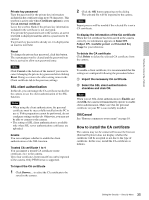Sony SRG300SE User Manual (SRG-300SE User's Guide) - Page 30
IPv4 QoS, OK/Cancel, Enable, Network address, Subnet, Protocol, Delete, Move up, Move down, QoS table
 |
View all Sony SRG300SE manuals
Add to My Manuals
Save this manual to your list of manuals |
Page 30 highlights
Setting the Camera Via a Network IPv4 QoS Enable Select the checkbox to configure the QoS setting for IPv4. Rule Used to register, edit and delete QoS. No. Select the number to use when registering on the QoS table. When you select a registered number, the registered QoS information is displayed. Network address Enter the network address of the target on which to perform QoS. Subnet Enter the subnet mask values of the target on which to perform QoS. Tip The subnet mask value represents the number of bits from the left side of the network address. Protocol Select the protocol. Port Enter the port number for the data traffic of the device (e.g. HTTP:80). DSCP Set a value to mark the data traffic (0 to 63). This value is set in the DSCP field included in the IP header of the data traffic. Set Used when registering on the QoS table. QoS is set according to the following procedure: 1 Select No. from No. and enter the necessary conditions for Network address, Subnet, Protocol and/or Port No.. 2 Enter values in DSCP. 3 Click Set and configure the QoS. Delete Select No. to delete the setting and click Delete. Move up Increases the priority of the rule. Select a rule from the QoS table to prioritize and click Move up. Move down Decreases the priority of the rule. Select a rule from the QoS table to lower its priority and click Move down. QoS table Displays the list of registered QoS information. If multiple conditions match, the rule with the smallest number has priority. OK/Cancel See "Buttons common to every menu" on page 18. 30 Configuring the Network - Network Menu