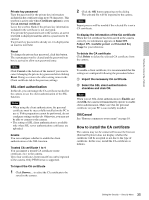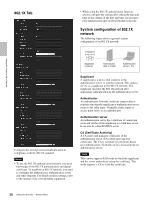Sony SRG300SE User Manual (SRG-300SE User's Guide) - Page 40
Referer check Tab, CA certificate, OK/Cancel, Exception list, Host name, Port number, Delete
 |
View all Sony SRG300SE manuals
Add to My Manuals
Save this manual to your list of manuals |
Page 40 highlights
Setting the Camera Via a Network CA certificate You can import a trusted CA certificate (server certificate or route certificate) to the camera. Up to four certificates from trusted CAs can be imported to the camera. Only the PEM format is supported. To import the CA certificate Click Browse... to select the CA certificate to be imported. Click the OK button appearing on the dialog, and the selected file will be imported to the camera. Note Import process becomes invalid if the selected file is not a CA certificate. To display the information of the CA certificate When the CA certificate has been saved in the camera correctly, its information appears on Issuer DN, Subject DN, Available period and Extended Key Usage. To delete the CA certificate Click Delete, and the CA certificate stored in the camera will be deleted. OK/Cancel See "Buttons common to every menu" on page 18. Referer check Tab Referer check Select the checkbox for the Referer check. Exception list Register the hosts that are not targeted for the Referer check. No. Select the registered numbers of the Exception list. Host name Type the host name or IP address of the PC that supplies the web page you want to register on the Exception list. Port number Type the host name or the port number of the PC that supplies the web page you want to register on the Exception list. Set Register the values of the Host name and Port number you typed to the list of the selected number. Delete Delete the contents of the list selected in No.. OK/Cancel See "Buttons common to every menu" on page 18. Referer check checks if the web page which requires access is authorized when the camera is accessed. If the web page is not authorized, the camera denies access of the web page to the camera. If you want to access from web pages other than the one that the camera provides, register their host names and port numbers in the Exception list. 40 Setting the Security - Security Menu