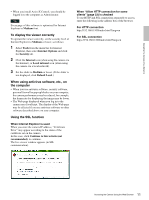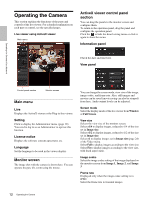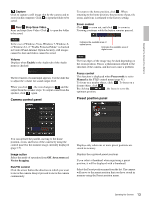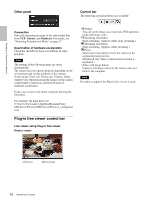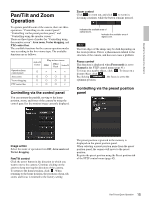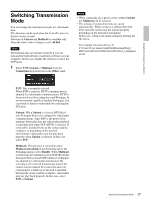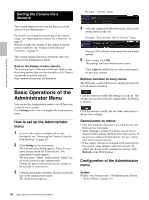Sony SRG300SE User Manual (SRG-300SE User's Guide) - Page 16
Controlling using the monitor screen, specifying the area Area zoom mode
 |
View all Sony SRG300SE manuals
Add to My Manuals
Save this manual to your list of manuals |
Page 16 highlights
Operating the Camera Via a Network Controlling using the monitor screen There are three operations for panning/tilting/zooming on the monitor image: Area zoom mode and Vector dragging mode using a mouse, and PTZ control bar clicking a control bar. • Area zoom mode By clicking an image, the camera moves to the direction where the clicked point will be the center of the image. The Area zoom will move the camera in the direction that displays the area selected by the operator and zooms in at the same time. The operator can choose a part of the image to view and zoom in by surrounding the area with a frame by dragging the mouse. The zoom operation using the mouse wheel is available. • Vector dragging mode The camera moves to the dragged direction. How long you drag the mouse determines the speed. Releasing the button on the mouse after dragging stops the panning or tilting of the camera. You can also use the camera control panel bar to change the camera direction. The zoom operation using the mouse wheel is available. • PTZ control bar You can control the monitor images clicking the control bars displayed on the image. Panning and tilting by clicking the screen (Area zoom mode) Click on the monitor image, and the camera moves so that the clicked portion is positioned at the center of the image. Notes • When Digital zoom in the PTZF control menu is set to On, zooming of the specified area stops once at the T end of the optical zoom. If you want to zoom in further using the digital zoom, specify the area again. • When the specified area is zoomed in, the center may be shifted or some portion of the image may appear out of the monitor image section. In this case, click the point you want to move to the center or click the arrow button on the camera control panel. Panning and tilting by dragging the screen (Vector dragging mode) When you click on the starting point on the image and drag to the end point, the camera pans/tilts in the direction of the arrow from the starting point to the end point. The speed of operation is determined by the length of arrow. Releasing the button on the mouse stops the panning/tilting of the camera. Using pan/tilt/zoom operations with the displayed control bar (PTZ control bar) Panning, tilting and zooming by specifying the area (Area zoom mode) Click and hold the left button of the mouse on the monitor image, and drag the mouse diagonally to draw a red frame around the portion you want to enlarge. The camera moves so that framed portion is positioned at the center of the display and is zoomed in. Pan/Tilt operations Click the arrow of the direction you wish to move the camera. Continue clicking on the arrow to keep moving the direction of the camera. Zoom operation Click to zoom out, click to zoom in. The zoom operation continues while you are clicking on the button. 16 Pan/Tilt and Zoom Operation