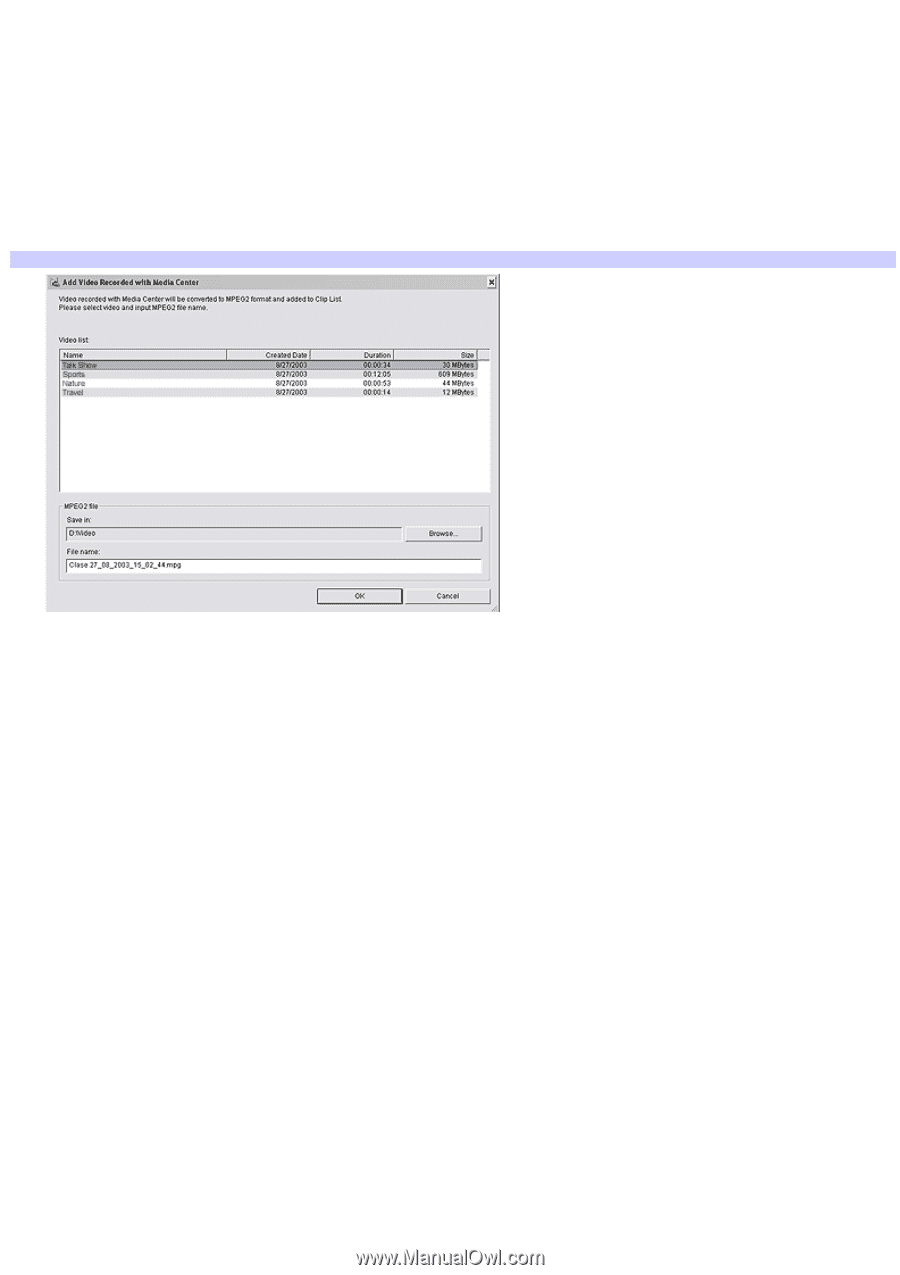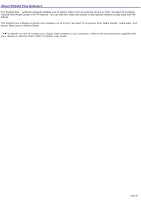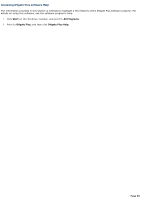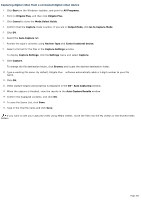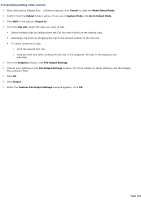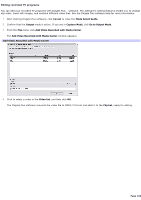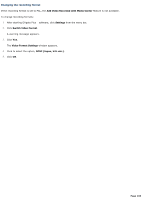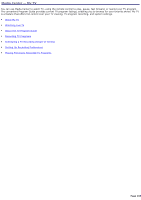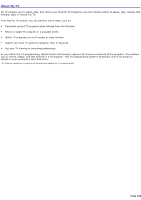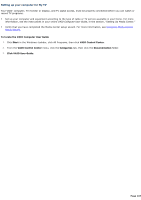Sony VGC-RB45G VAIO User Guide (Large File - 12.11 MB) - Page 102
Editing recorded TV programs
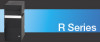 |
View all Sony VGC-RB45G manuals
Add to My Manuals
Save this manual to your list of manuals |
Page 102 highlights
Editing recorded TV programs You can edit your recorded TV programs with DVgate Plus software. The software's editing features enable you to change clip order, insert still images, and combine different video files. See the DVgate Plus software Help for more information. 1. After starting DVgate Plus software, click Cancel to close the Mode Select Guide. 2. Confirm that the Output mode is active. If you are in Capture Mode, click Go to Output Mode. 3. From the File menu, click Add Video Recorded with Media Center. The Add Video Recorded with Media Center window appears. Add Video Recorded with Media Center 4. Click to select a video in the Video list, and then click OK. The DVgate Plus software converts the video file to MPEG-2 format and adds it to the Clip list, ready for editing. Page 102