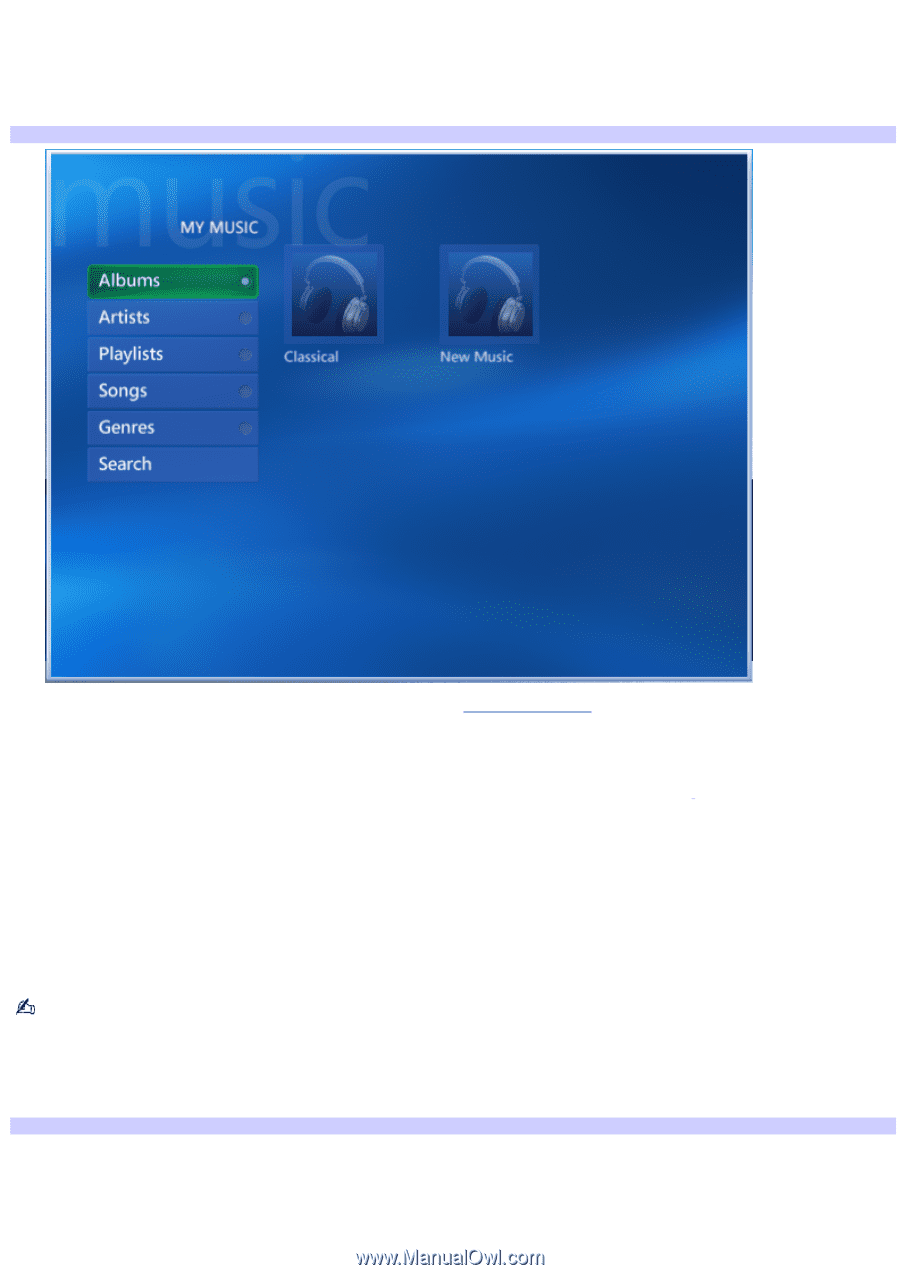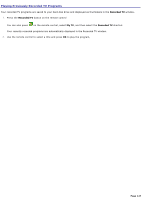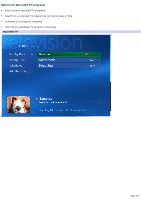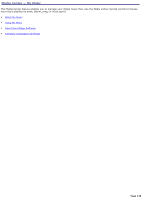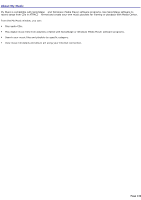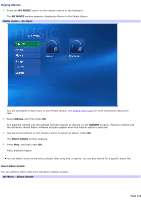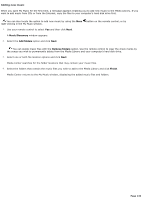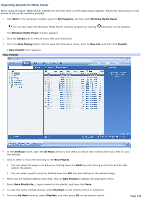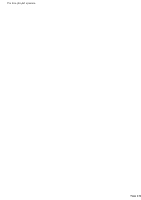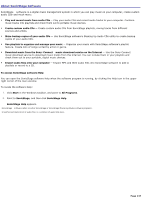Sony VGC-RB45G VAIO User Guide (Large File - 12.11 MB) - Page 132
Playing Albums, MY MUSIC, Albums, Album Details, About Album Details
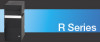 |
View all Sony VGC-RB45G manuals
Add to My Manuals
Save this manual to your list of manuals |
Page 132 highlights
Playing Albums 1. Press the MY MUSIC button on the remote control or the keyboard. The MY MUSIC window appears, displaying Albums in the Media Library. Media Center - My Music You are prompted to add music to your Media Library, see Adding new music for more information about this task. 2. Select Albums, and then press OK. The playlists created with SonicStage software appear as albums on the ALBUMS window1. Playlists created with the Windows® Media Player software program appear when the Playlist option is selected. 3. Use the arrow buttons on the remote control to select an album. Press OK. The Album Details window appears. 4. Press Play, and then press OK. Music playback begins. You can select music by the artist, playlist title, song title, or genre. You can also search for a specific music file. About Album Details You can perform other tasks from the Album Details window. My Music - Album Details Page 132