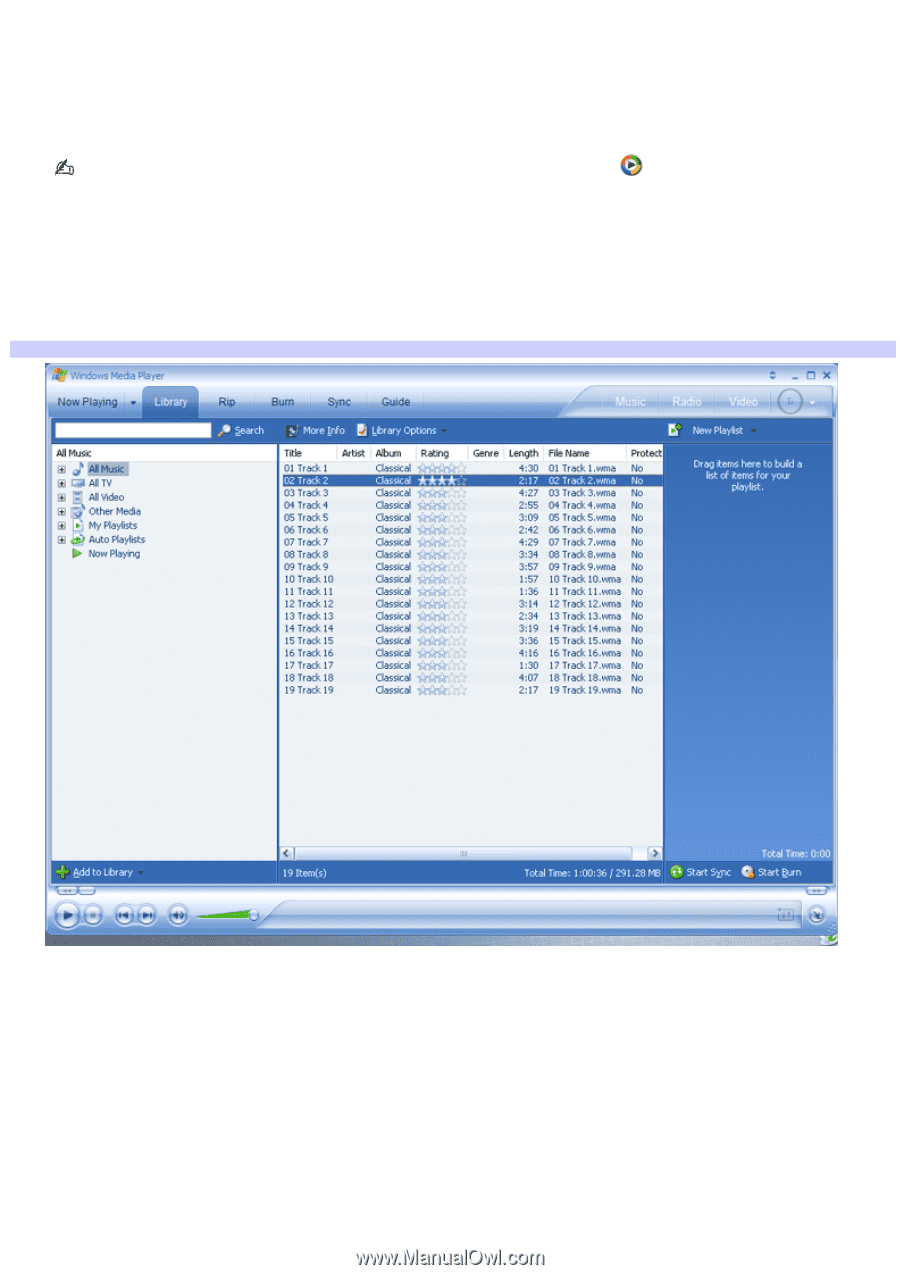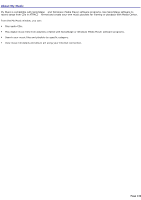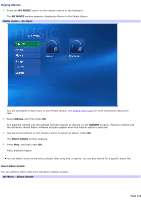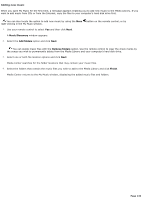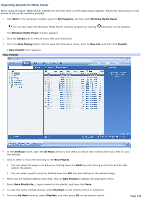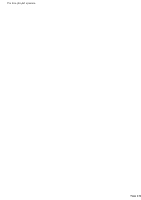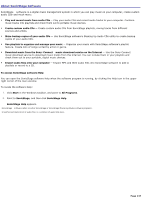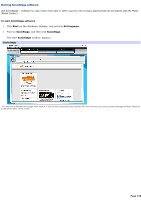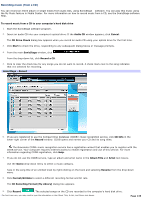Sony VGC-RB45G VAIO User Guide (Large File - 12.11 MB) - Page 135
Organizing playlists for Media Center, Start, All Programs, Windows Media Player, Library, Now Playing
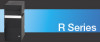 |
View all Sony VGC-RB45G manuals
Add to My Manuals
Save this manual to your list of manuals |
Page 135 highlights
Organizing playlists for Media Center When using Windows® Media Player software for the first time, a brief setup wizard appears. Follow the instructions on the screen to set up the software program. 1. Click Start in the Windows® taskbar, point to All Programs, and then click Windows Media Player. You can also open the Windows Media Player software program by clicking (shortcut) on the desktop. The Windows Media Player window appears. 2. Click the Library tab to view all music files and directories. 3. From the Now Playing frame, click to open the drop-down menu, point to New List, and then click Playlist. A New Playlist frame appears. New Playlist 4. In the All Music frame, open the All Music directory and select an album that contains the music files for your new playlist. 5. Click to select a music file and drag to the New Playlist. You can select all songs in an album by holding down the Shift key and clicking on the first and the last song in the album. You can select specific songs by holding down the Ctrl key and clicking on the desired songs. 6. When you are finished adding music files, click on New Playlist to display the drop-down menu. 7. Select Save Playlist As..., type a name for the playlist, and then click Save. 8. To view the newly created playlist, press My Music on the remote control or keyboard. 9. From the My Music window, select Playlists, and then press OK on the remote control. Page 135