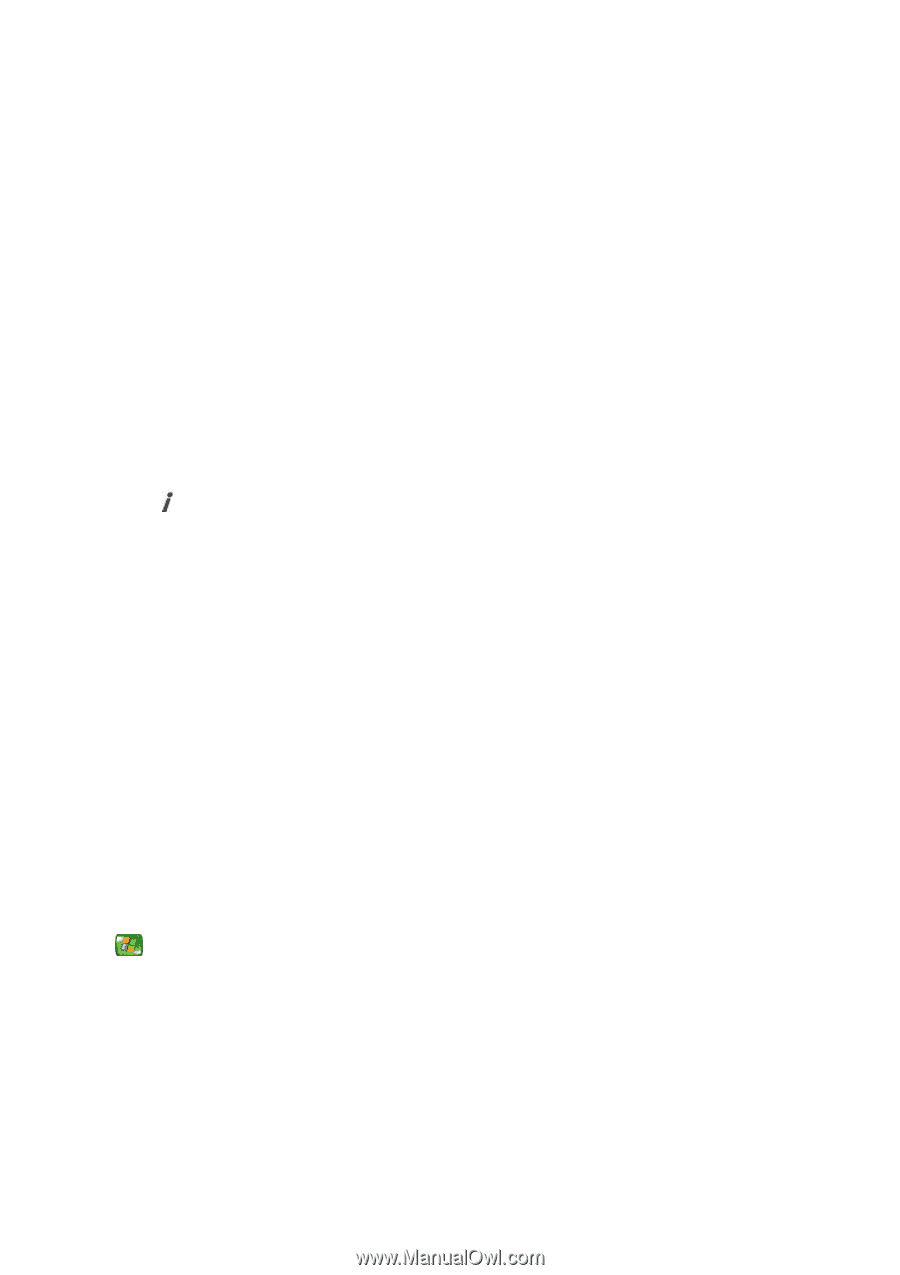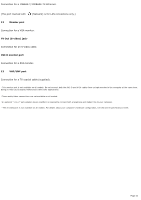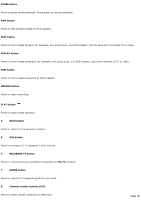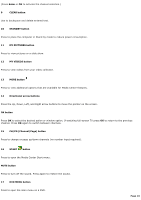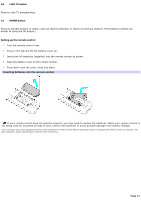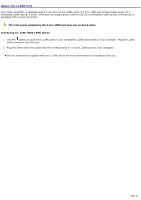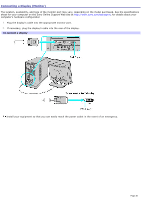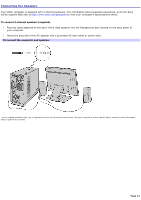Sony VGC-RB45G VAIO User Guide (Large File - 12.11 MB) - Page 16
CH/PG Channel/ button, MY VIDEOS button
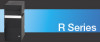 |
View all Sony VGC-RB45G manuals
Add to My Manuals
Save this manual to your list of manuals |
Page 16 highlights
(Press Enter or OK to activate the channel selection.) 9 CLEAR button Use to backspace and delete entered text. 10 STANDBY button Press to place the computer in Stand by mode to reduce power consumption. 11 MY PICTURES button Press to view pictures or a slide show. 12 MY VIDEOS button Press to view videos from your video collection. 13 MORE button Press to view additional options that are available for Media Center features. 14 Directional arrow buttons Press the Up, Down, Left, and Right arrow buttons to move the pointer on the screen. OK button Press OK to select the desired action or window option. If watching full-screen TV press OK to return to the previous channel. Press OK again to switch between channels. 15 CH/PG (Channel/Page) button Press to change or page up/down channels (no number input required). 16 START button Press to open the Media Center Start menu. MUTE button Press to turn off the sound. Press again to restore the sound. 17 DVD MENU button Press to open the main menu on a DVD. Page 16