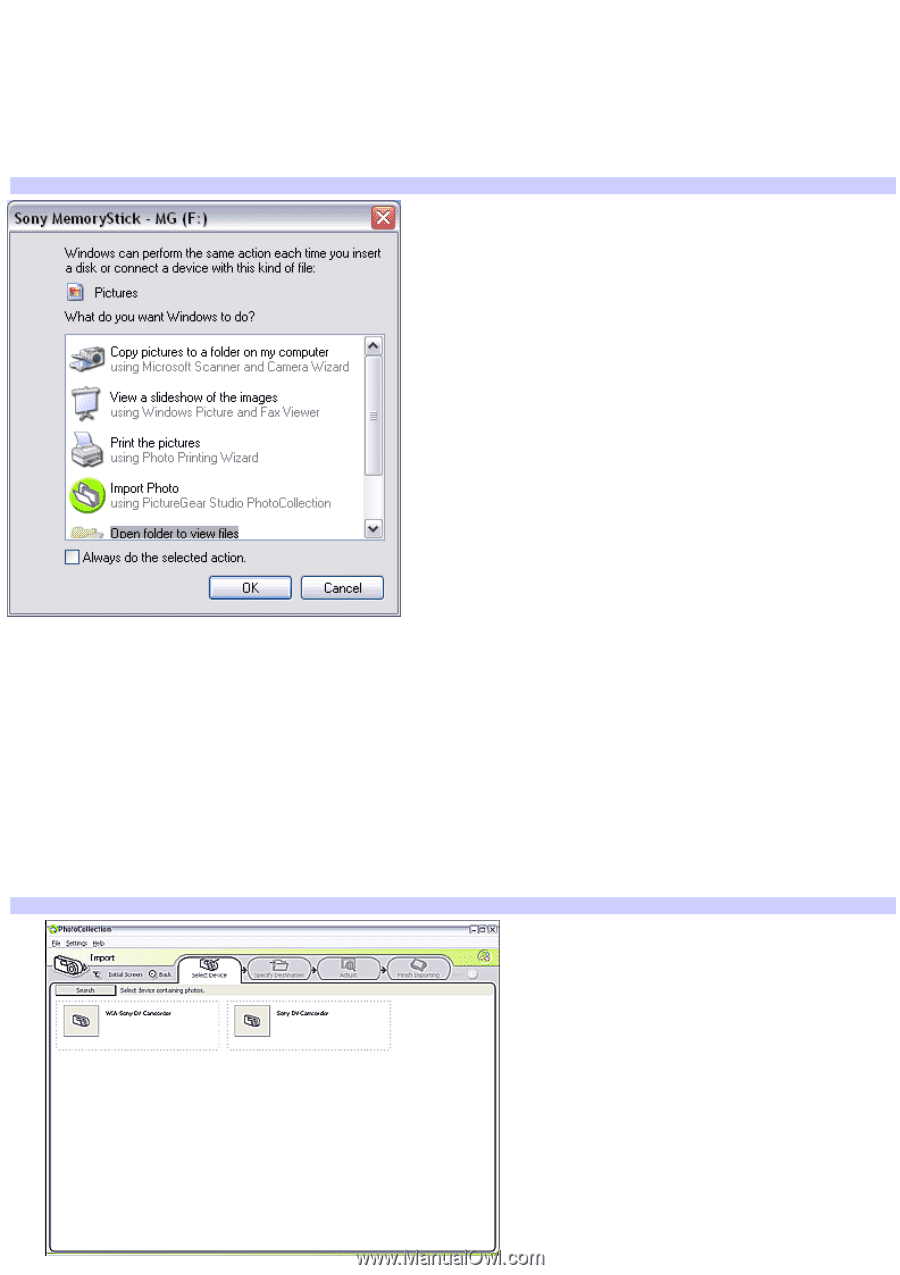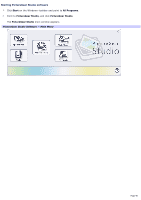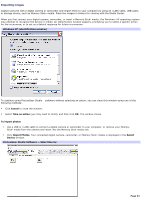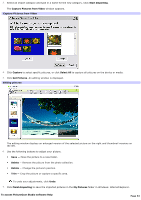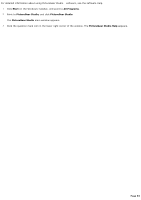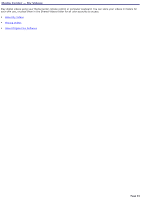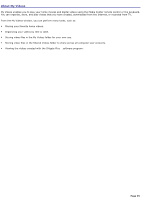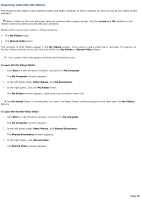Sony VGC-RB45G VAIO User Guide (Large File - 12.11 MB) - Page 91
Importing images, Windows XP identification window, PictureGear Studio Software - Select Device
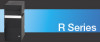 |
View all Sony VGC-RB45G manuals
Add to My Manuals
Save this manual to your list of manuals |
Page 91 highlights
Importing images Capture pictures with a digital camera or camcorder and import them to your computer by using an i.LINK cable, USB cable, or storage device, such as Memory Stick® media. Place the images in folders for viewing with the Media Center. When you first connect your digital camera, camcorder, or insert a Memory Stick® media, the Windows® XP operating system may attempt to recognize the device or media. An identification window appears, prompting you to select a specific action for the occurrence, or to set as a default response for future occurrences. Windows XP (identification window) To continue using PictureGear Studio software without selecting an action, you can close this window using one of the following methods: Click Cancel to close the window. Select Take no action (you may need to scroll), and then click OK. The window closes. To import photos 1. Use a USB or i.LINK cable to connect a digital camera or camcorder to your computer, or remove your Memory Stick® media from the camera and insert into the Memory Stick media slot. 2. Click Import Photos. Your connected digital camera, camcorder, or Memory Stick® media is displayed in the Select Device window. PictureGear Studio Software - Select Dev ice Page 91