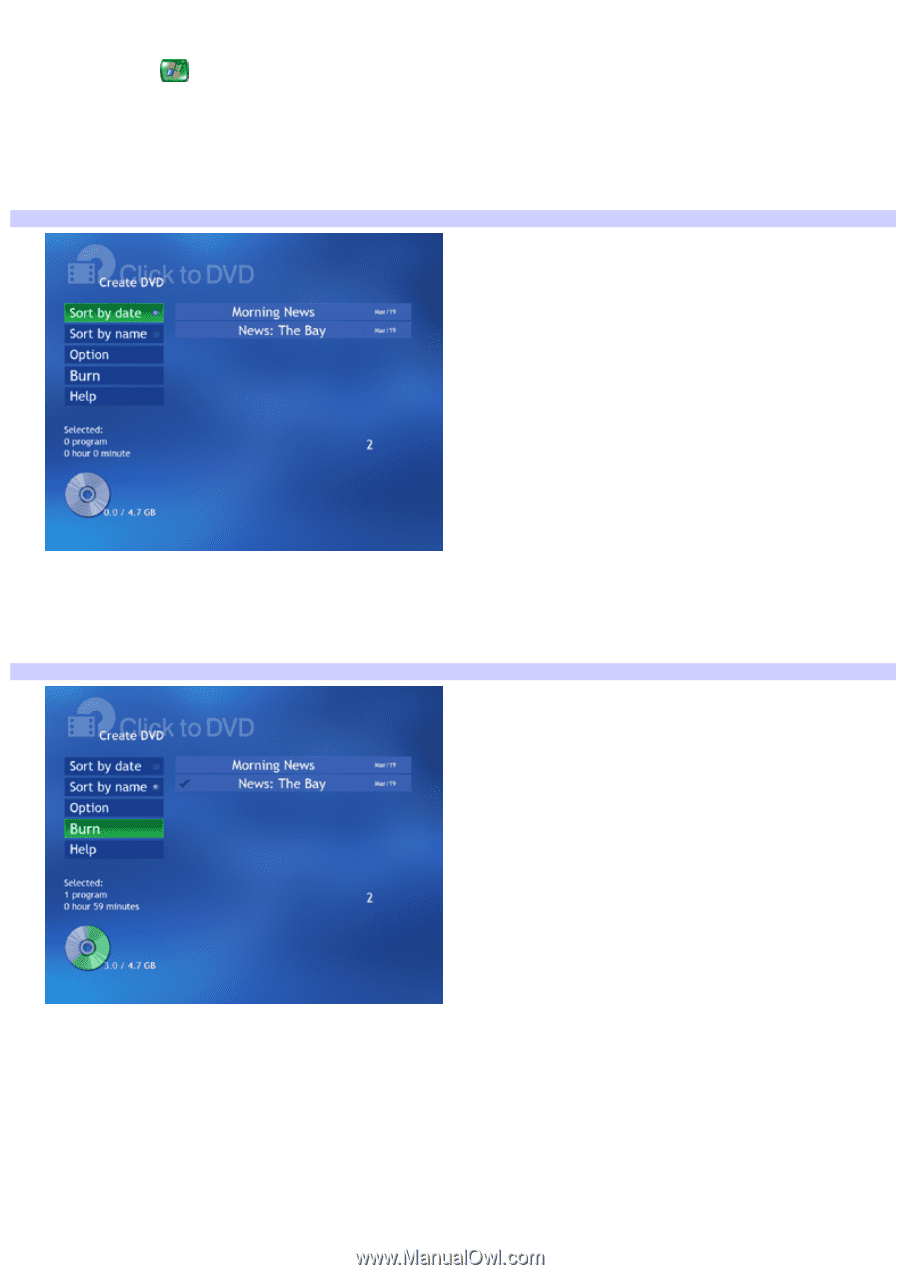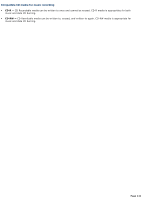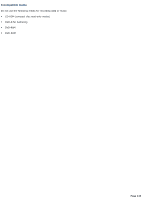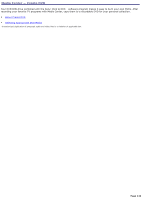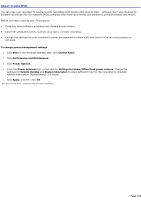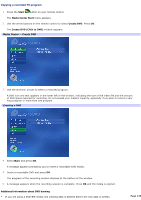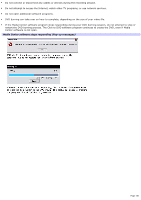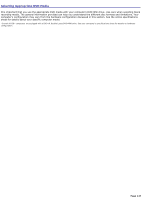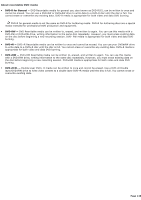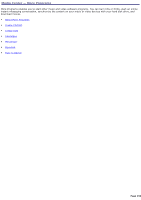Sony VGC-RB45G VAIO User Guide (Large File - 12.11 MB) - Page 145
Copying a recorded TV program, Start, Media Center Start, Create DVD, Create DVD Click to DVD
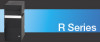 |
View all Sony VGC-RB45G manuals
Add to My Manuals
Save this manual to your list of manuals |
Page 145 highlights
Copying a recorded TV program 1. Press the Start button on your remote control. The Media Center Start menu appears. 2. Use the arrow buttons on the remote control to select Create DVD. Press OK. The Create DVD (Click to DVD) window appears. Media Center - Create DVD 3. Use the direction arrows to select a recorded program. A DVD icon and text appears in the lower left of the window, indicating the size of the video file and the amount of DVD space required for recording. Do not exceed your media's capacity, especially if you plan to record a very long program or more than one program. Creating a DVD 4. Select Burn and press OK. A message appears prompting you to insert a recordable DVD media. 5. Insert a recordable DVD and press OK. The progress of the recording session displays at the bottom of the window. 6. A message appears when the recording session is complete. Press OK and the media is ejected. Additional information about DVD burning If you are using a DVD-RW media, the existing data is deleted before the new data is written. Page 145