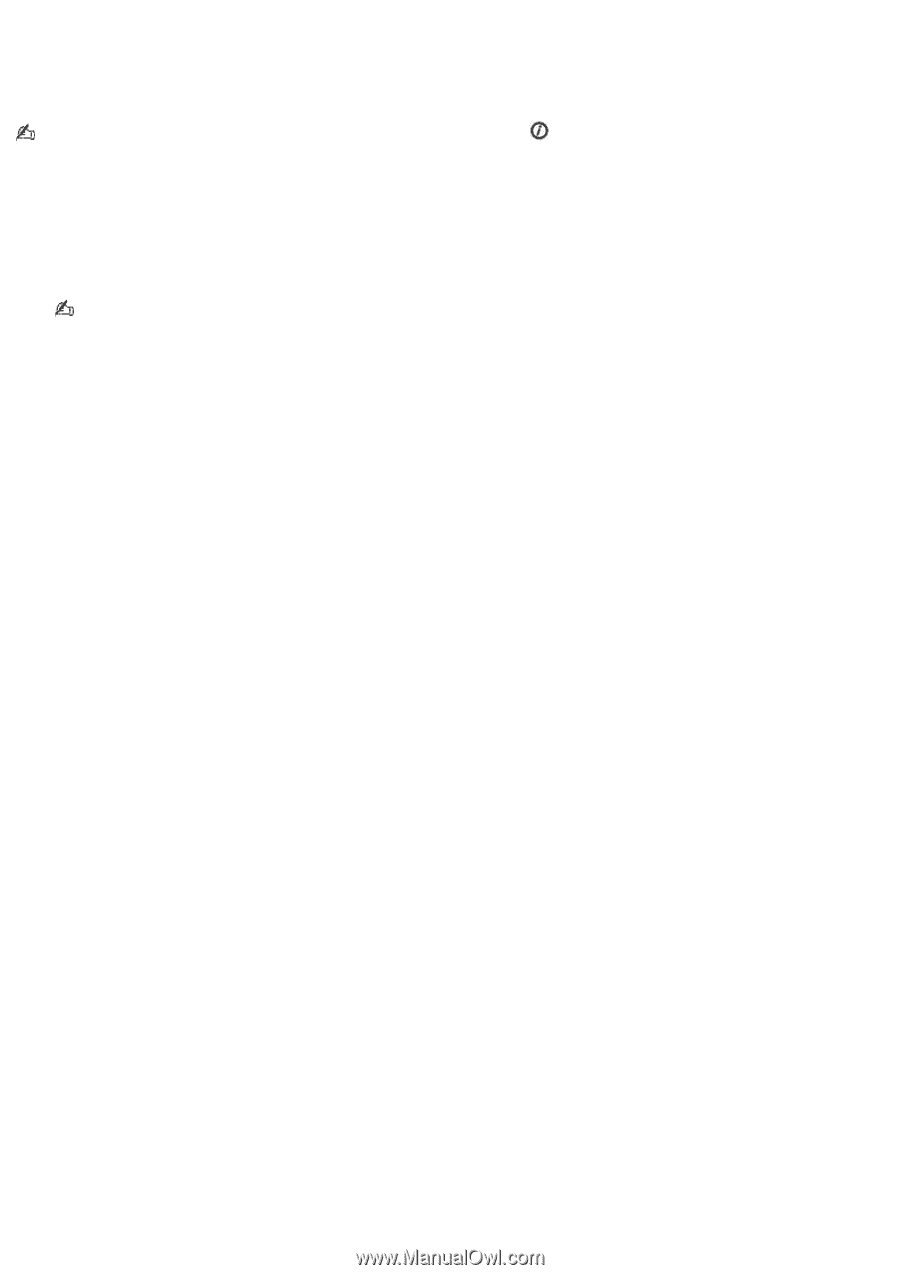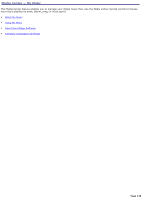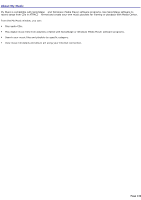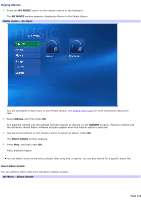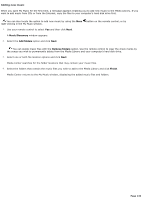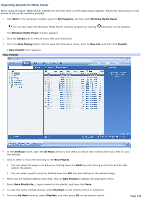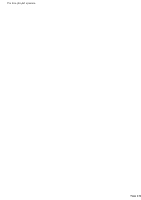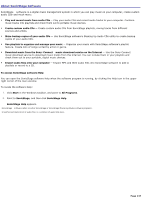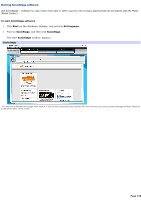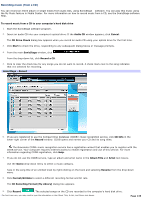Sony VGC-RB45G VAIO User Guide (Large File - 12.11 MB) - Page 134
Adding new music, Music Discovery, Add folders, Remove folders, Finish
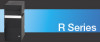 |
View all Sony VGC-RB45G manuals
Add to My Manuals
Save this manual to your list of manuals |
Page 134 highlights
Adding new music When you open My Music for the first time, a message appears enabling you to add new music to the Media Library. If you want to add music from CDs or from the Internet, copy the files to your computer's hard disk drive first. You can also locate the option to add new music by using the More right-clicking in the My Music window. 1. Use your remote control to select Yes and then click Next. button on the remote control, or by A Music Discovery window appears. 2. Select the Add folders option and click Next. You can delete music files with the Remove folders option. Use the remote control to clear the check marks by the songs you wish to permanently delete from the Media Library and your computer's hard disk drive. 3. Select one or both file location options and click Next. Media Center searches for the folder locations that may contain your music files. 4. Select the folders that contain the music files you wish to add to the Media Library and click Finish. Media Center returns to the My Music window, displaying the added music files and folders. Page 134