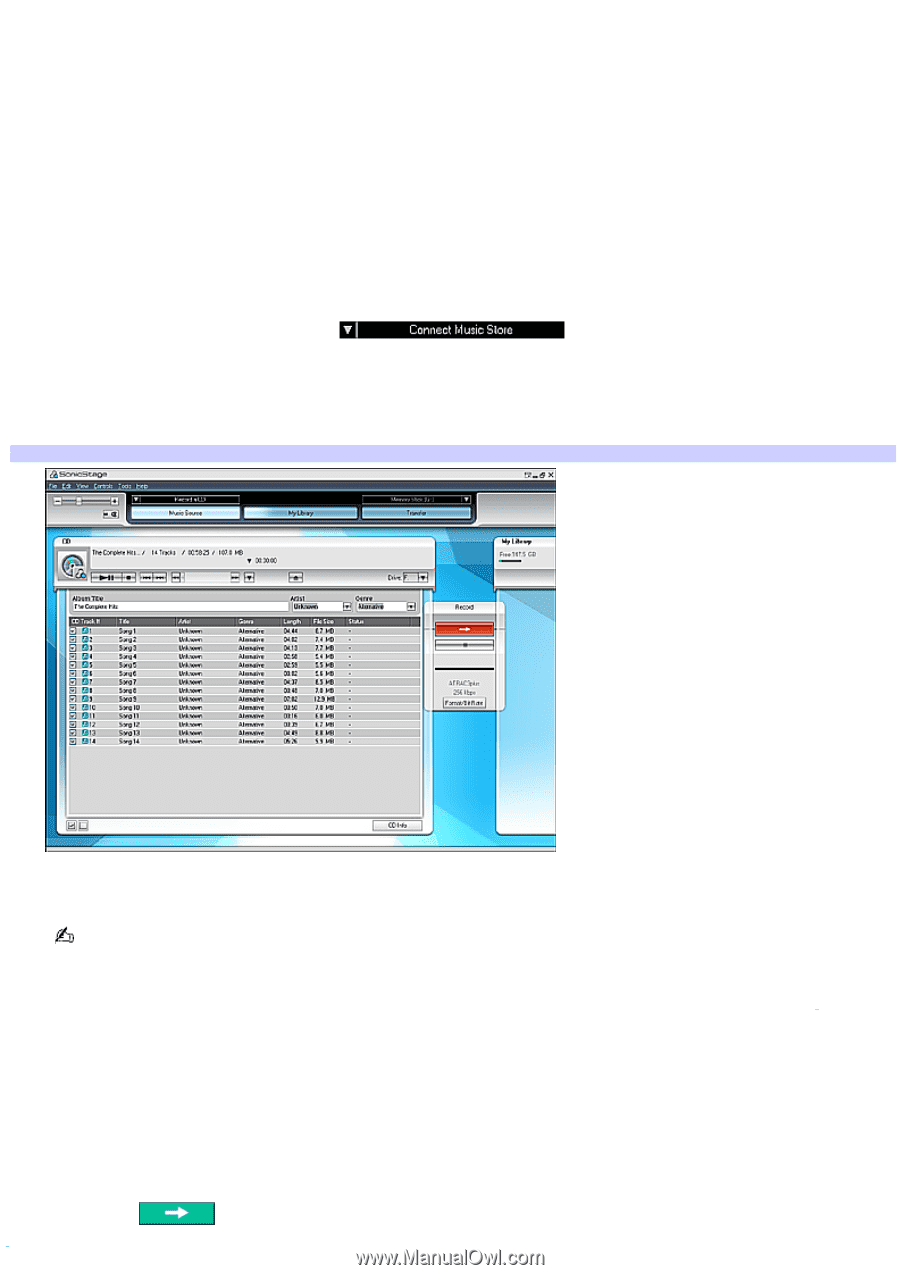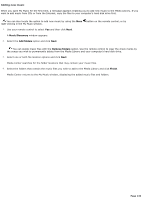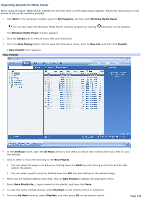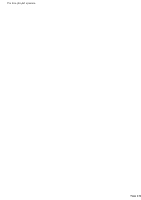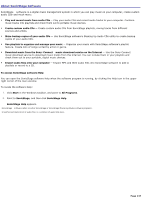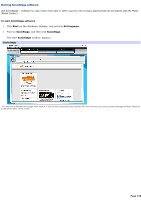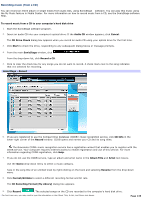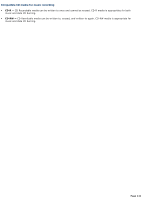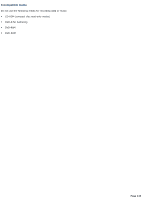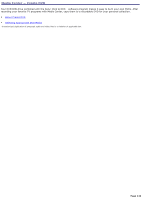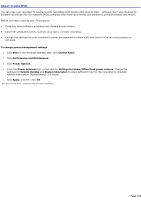Sony VGC-RB45G VAIO User Guide (Large File - 12.11 MB) - Page 139
Recording music (from a CD), CD Recording Format [My Library]
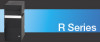 |
View all Sony VGC-RB45G manuals
Add to My Manuals
Save this manual to your list of manuals |
Page 139 highlights
Recording music (from a CD) You can record an entire album or single tracks from audio CDs, using SonicStage software. You can play this music using the My Music feature in Media Center. For more information on how to record music from a CD, see the SonicStage software Help. To record music from a CD to your computer's hard disk drive 1. Start the SonicStage software program. 2. Insert an audio CD into your computer's optical drive. If the Audio CD window appears, click Cancel. The CD Drive Check dialog box appears when you record an audio CD using your optical drive for the first time. 3. Click Start to check the drive, responding to any subsequent dialog boxes or message prompts. 4. From the main SonicStage window, click . From the drop-down list, click Record a CD. 5. Click to clear the check box for any songs you do not want to record. A check mark next to the song indicates that it is selected for recording. SonicStage - Record 6. If you are registered to use the Compact Disc Database (CDDB®) music recognition service, click CD Info in the lower-right corner of the Record window. CDDB opens and names your CD and its song titles. The Gracenote CDDB® music recognition service has a registration wizard that enables you to register with the CDDB service. Your computer requires Internet access to enable registration and use of this service. For more information regarding CDDB registration, click Help. 7. If you do not use the CDDB service, type an album and artist name in the Album Title and Artist text boxes1. Use the Genre drop-down menu to select a music category. Type in the song title of an untitled track by right-clicking on the track and selecting Rename from the drop-down menu. 8. Click Format/Bit Rate to select a different recording format and bit rate. The CD Recording Format [My Library] dialog box appears. 9. Click Record . The selected songs on the CD are recorded to the computer's hard disk drive. 1 For firs t-time us e, you may need to type the information in the A lbum T itle, A rtis t, and Genre text boxes . Page 139