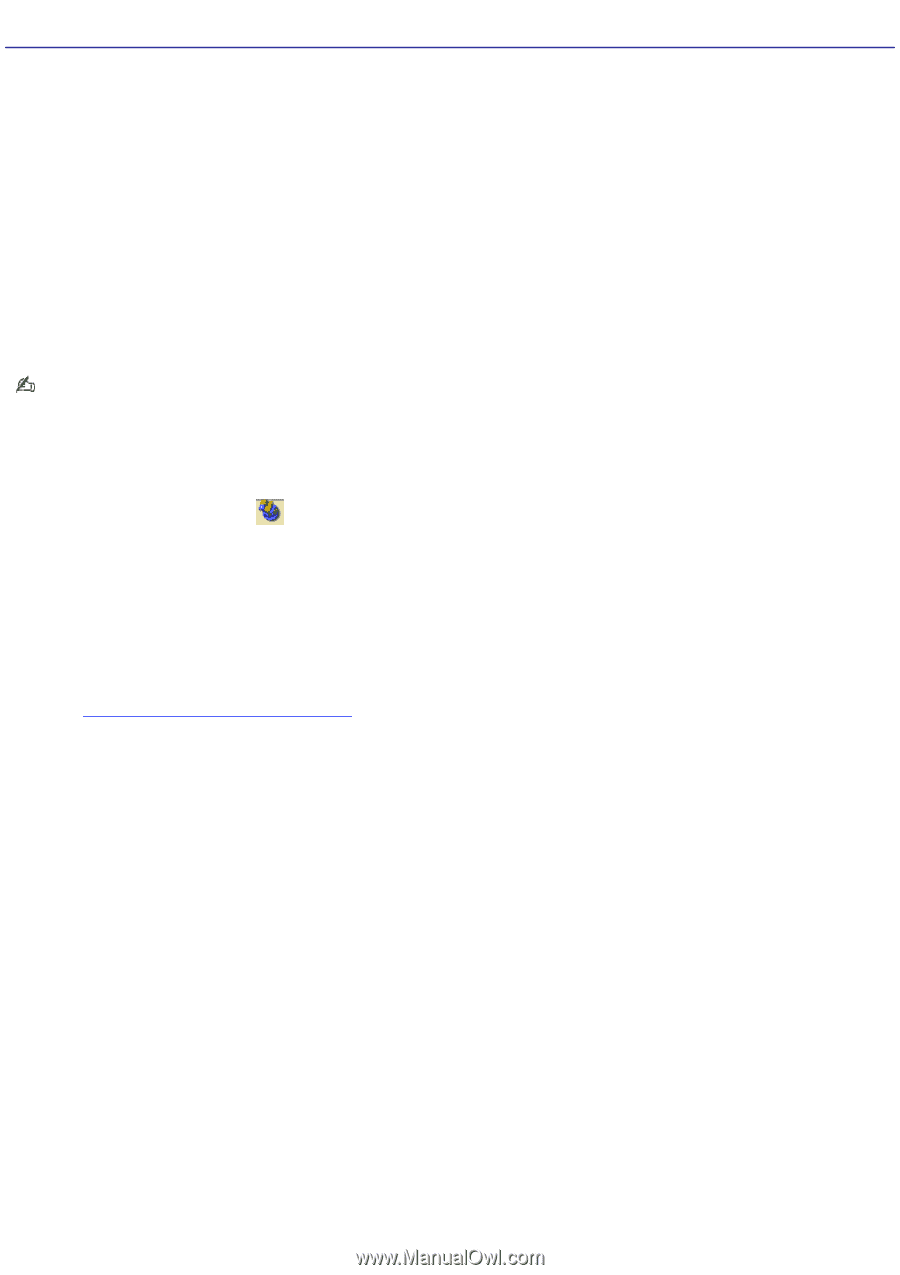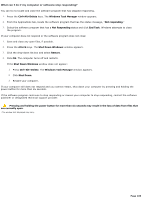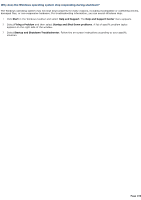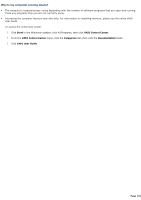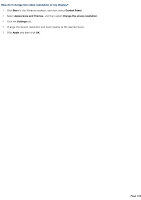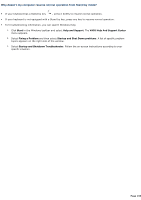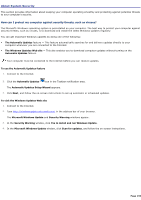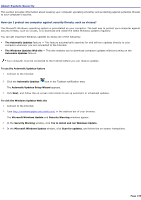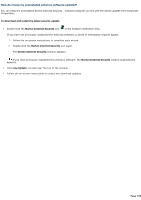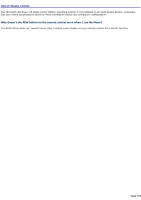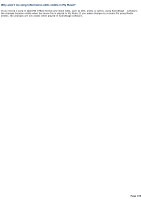Sony VGC-RB45G VAIO User Guide (Large File - 12.11 MB) - Page 194
About System Security, How can I protect my computer against security threats, such as viruses?
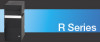 |
View all Sony VGC-RB45G manuals
Add to My Manuals
Save this manual to your list of manuals |
Page 194 highlights
About System Security This section provides information about keeping your computer operating smoothly and protecting against potential threats to your computer's security. How can I protect my computer against security threats, such as viruses? The Microsoft® Windows® operating system is preinstalled on your computer. The best way to protect your computer against security threats, such as viruses, is to download and install the latest Windows updates regularly. You can get important Windows updates by doing one of the following: The Automatic Updates feature - This feature automatically searches for and delivers updates directly to your computer whenever you are connected to the Internet. The Windows Updates Web site - This site enables you to download computer updates without turning on the Automatic Updates feature. Your computer must be connected to the Internet before you can receive updates. To use the Automatic Updates feature 1. Connect to the Internet. 2. Click the Automatic Updates icon in the Taskbar notification area. The Automatic Updates Setup Wizard appears. 3. Click Next, and follow the on-screen instructions to set up automatic or scheduled updates. To visit the Windows Updates Web site 1. Connect to the Internet. 2. Type http://windowsupdate.microsoft.com/ in the address bar of your browser. The Microsoft Windows Update and Security Warning windows appear. 3. In the Security Warning window, click Yes to install and run Windows Update. 4. In the Microsoft Windows Update window, click Scan for updates, and follow the on-screen instructions. Page 194