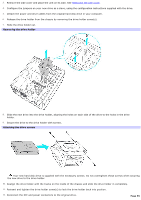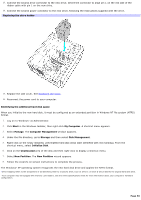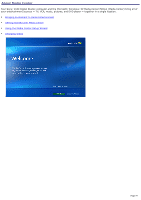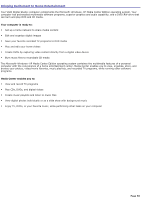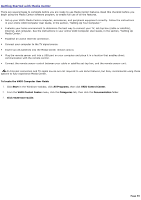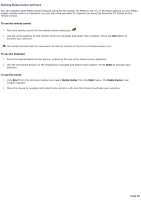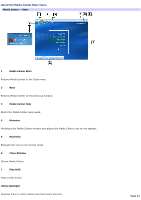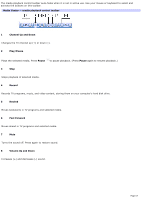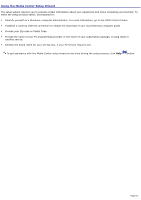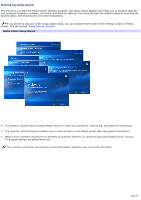Sony VGC-RB45G VAIO User Guide (Large File - 12.11 MB) - Page 60
Starting Media Center software, You can instantly open Media Center features using the My Videos
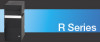 |
View all Sony VGC-RB45G manuals
Add to My Manuals
Save this manual to your list of manuals |
Page 60 highlights
Starting Media Center software You can instantly open Media Center features using the My Videos, My Pictures, My TV, or My Music buttons on your Media Center remote control or keyboard. You can also view recorded TV contents, by using the Recorded TV button on the remote control. To use the remote control 1. Point the remote control at the remote sensor and press . 2. Use the arrow buttons on the remote control to navigate and select menu options. Press the OK button to activate your selection. The remote control must be used within 26 feet (8 meters) of the front of remote sensor unit. To use the keyboard 1. Press the desired Media Center button, located at the top of the Media Center keyboard. 2. Use the directional arrows on the keyboard to navigate and select menu options. Press Enter to activate your selection. To use the mouse 1. Click Start from the Windows taskbar and select Media Center from the Start menu. The Media Center main window appears. 2. Move the mouse to navigate and select menu options. Left-click the mouse to activate your selection. Page 60