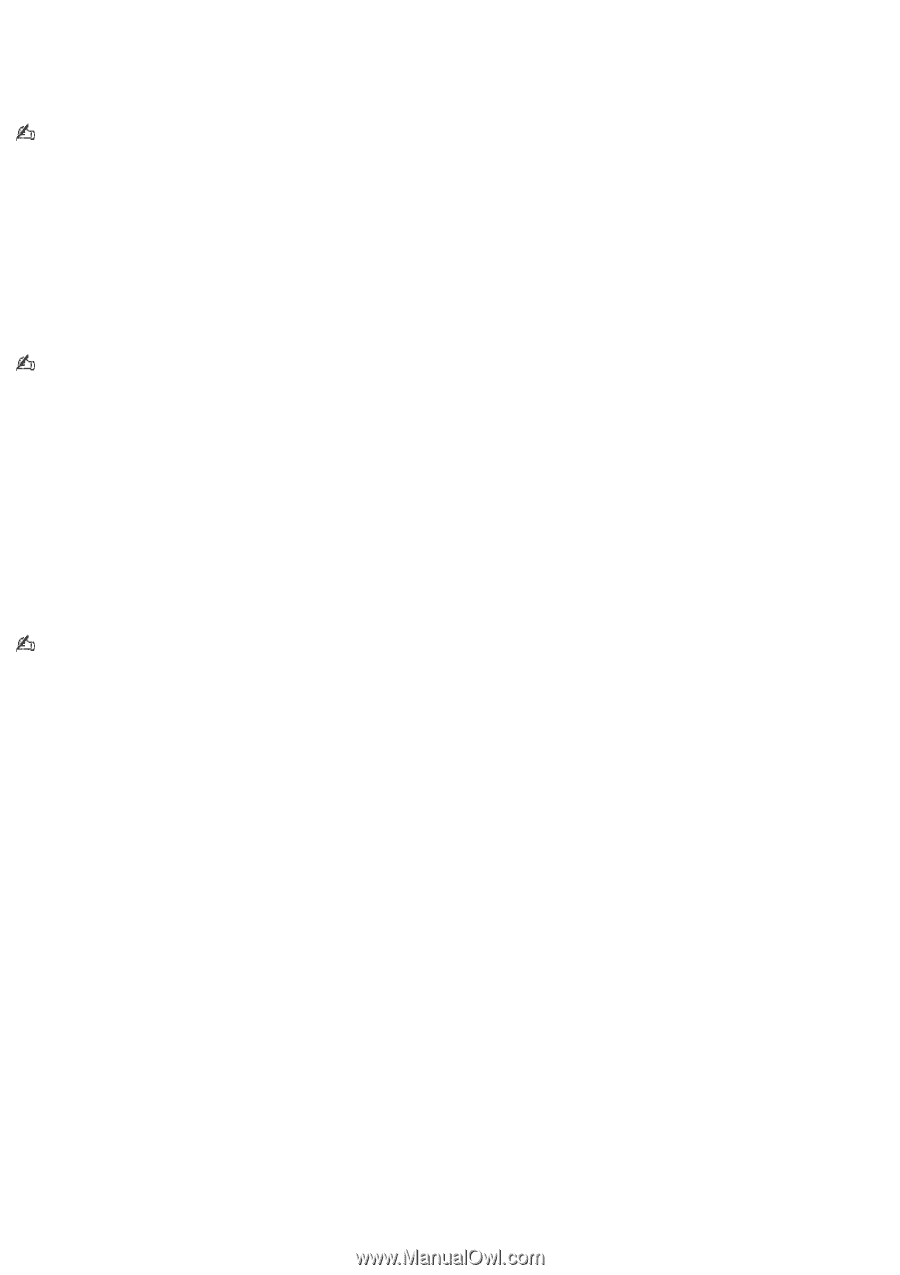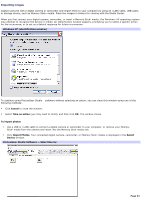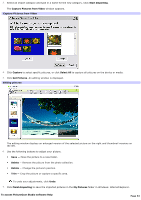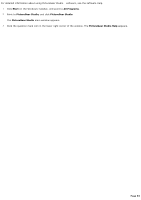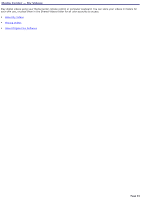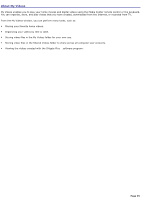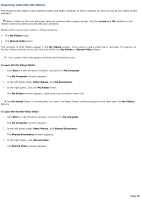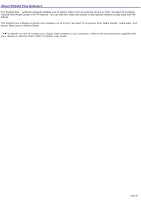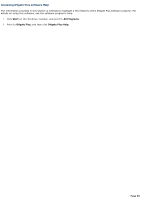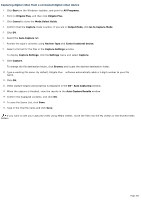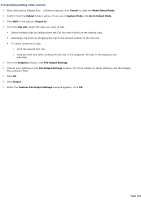Sony VGC-RB45G VAIO User Guide (Large File - 12.11 MB) - Page 96
Organizing video files (My Videos), My Computer
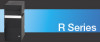 |
View all Sony VGC-RB45G manuals
Add to My Manuals
Save this manual to your list of manuals |
Page 96 highlights
Organizing video files (My Videos) This Media Center feature uses specific folders and folder locations to store contents for easy access by the Media Center software. When folders or files are selected, they are outlined with a green border. Use the arrow and OK buttons on the remote control to select and activate your selection. Media Center saves your videos in these locations: The My Videos folder The Shared Video folder The contents of both folders appear in the My Videos window. If you want to see a video file or recorded TV program on the My Videos window, move the files into either the My Videos or Shared Video folders. Your saved video files appear as folder and thumbnail icons. To open the My Videos folder 1. Click Start on the Windows® taskbar, and point to My Computer. The My Computer window appears. 2. In the left panel under Other Places, click My Documents. 3. In the right panel, click the My Videos folder. The My Videos window appears, displaying your available video files. The My Videos folder is created after you start the Media Center software program and then start the My Videos feature. To open the Shared Video folder 1. Click Start on the Windows taskbar, and point to My Computer. The My Computer window appears. 2. In the left panel under Other Places, click Shared Documents. The Shared Documents window appears. 3. In the right panel, click Shared Video. The Shared Video window appears. Page 96