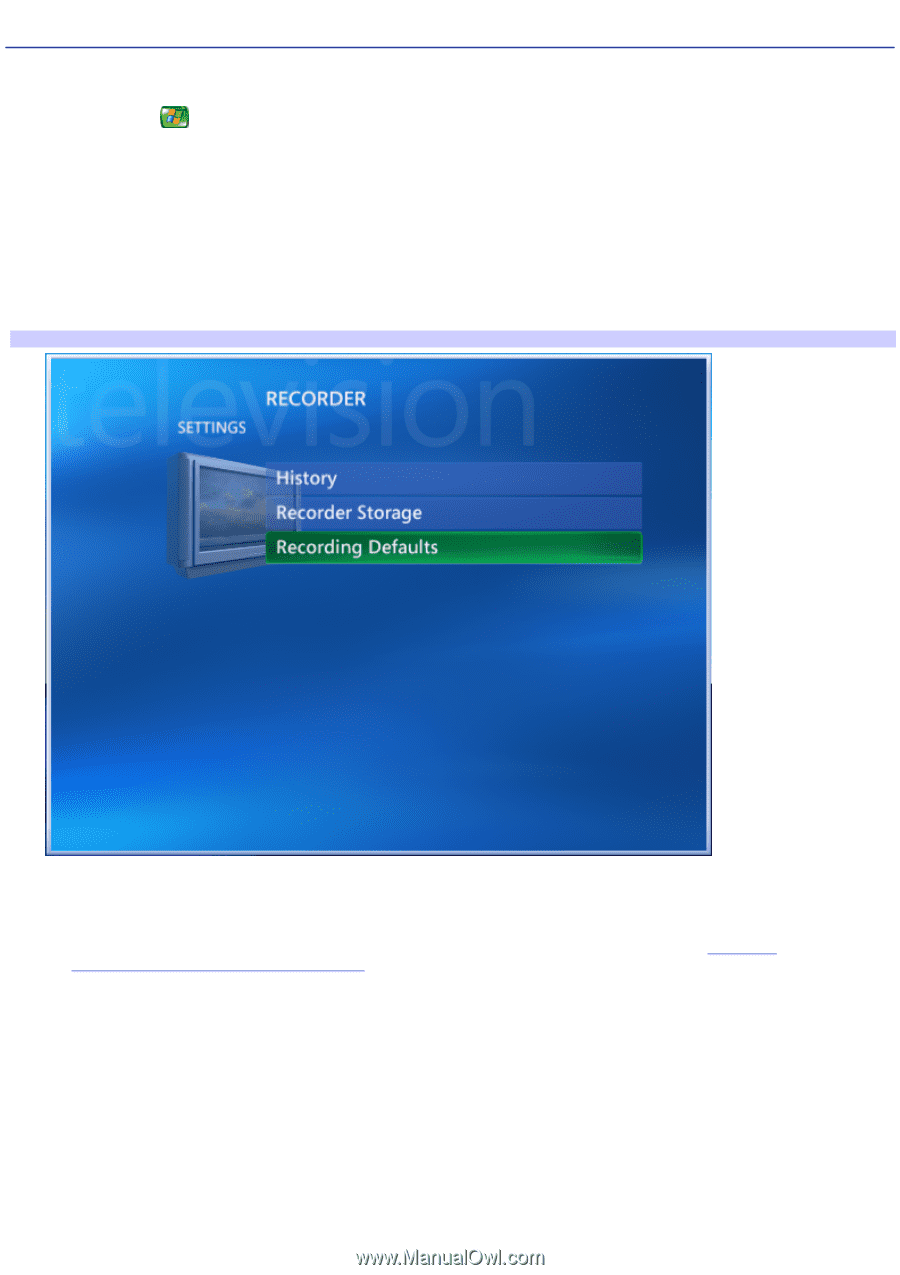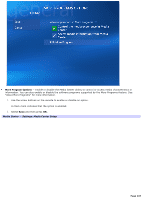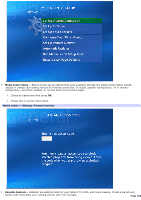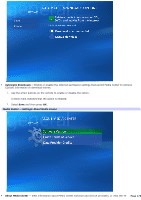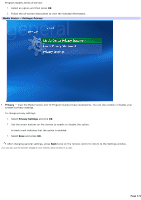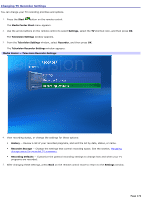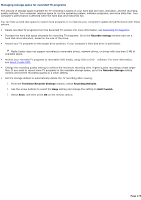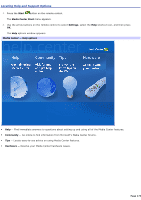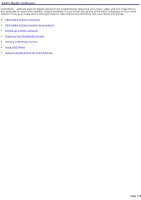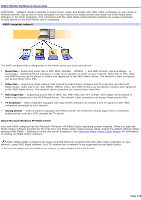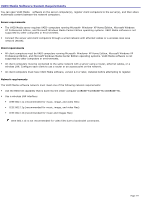Sony VGC-RB45G VAIO User Guide (Large File - 12.11 MB) - Page 172
Changing TV Recorder Settings, Start, Media Center Start, Settings, Television, Recorder
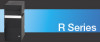 |
View all Sony VGC-RB45G manuals
Add to My Manuals
Save this manual to your list of manuals |
Page 172 highlights
Changing TV Recorder Settings You can change your TV recording priorities and options. 1. Press the Start button on the remote control. The Media Center Start menu appears. 2. Use the arrow buttons on the remote control to select Settings, select the TV shortcut icon, and then press OK. The Television Settings window appears. 3. From the Television Settings window, select Recorder, and then press OK. The Television Recorder Settings window appears. Media Center - Telev ision Recorder Settings 4. View recording status, or change the settings for these options: History - Review a list of your recorded programs, and sort the list by date, status, or name. Recorder Storage - Change the settings that control recording space. See the section, Managing storage space for recorded TV programs. Recording Defaults - Customize the general recording settings to change how and when your TV programs are recorded. 5. After changing these settings, press Back on the remote control twice to return to the Settings window. Page 172