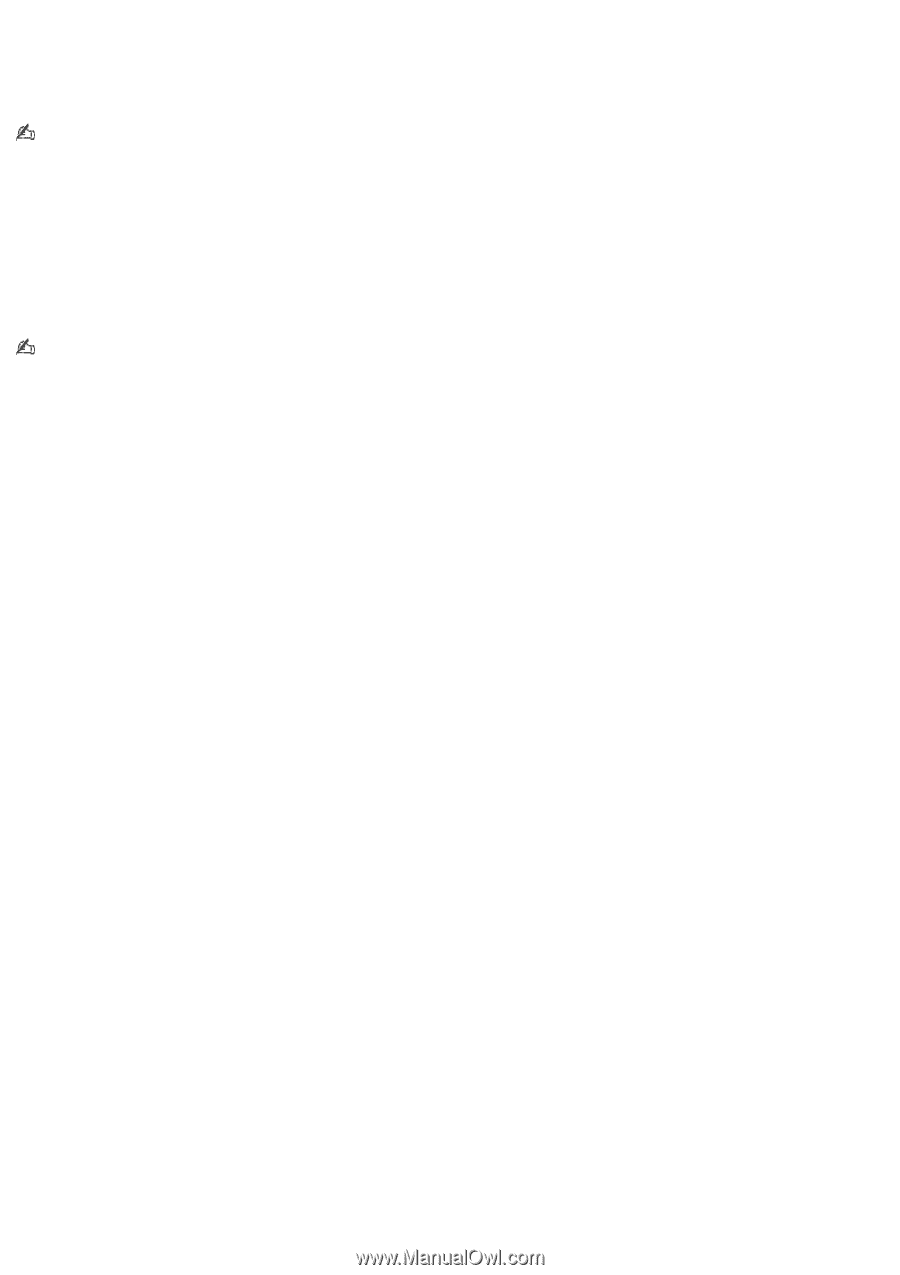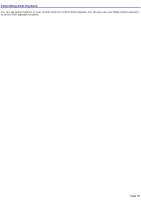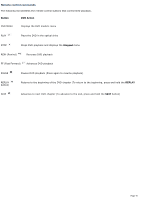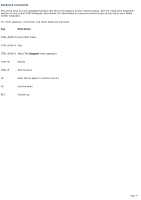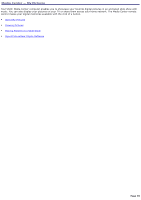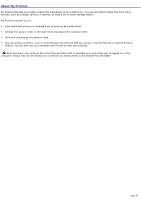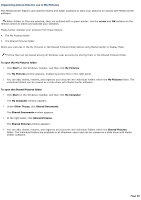Sony VGC-RB45G VAIO User Guide (Large File - 12.11 MB) - Page 80
Organizing picture files for use in My Pictures
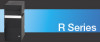 |
View all Sony VGC-RB45G manuals
Add to My Manuals
Save this manual to your list of manuals |
Page 80 highlights
Organizing picture files for use in My Pictures This Media Center feature uses specific folders and folder locations to store your pictures for access with Media Center software. When folders or files are selected, they are outlined with a green border. Use the arrow and OK buttons on the remote control to select and activate your selection. Media Center displays your pictures from these folders: The My Pictures folder The Shared Pictures folder. Store your pictures in the My Pictures or the Shared Pictures folder before using Media Center to display them. Picture files can be shared among all Windows user accounts by storing them in the Shared Pictures folder. To open the My Pictures folder 1. Click Start on the Windows® taskbar, and then click My Pictures. The My Pictures window appears, displaying picture files in the right panel. 2. You can add, delete, rename, and organize your pictures into individual folders within the My Pictures folder. The individual folders can be viewed as a slide show with Media Center software. To open the Shared Pictures folder 1. Click Start on the Windows® taskbar, and then click My Computer. The My Computer window appears. 2. Under Other Places, click Shared Documents. The Shared Documents window appears. 3. In the right panel, click Shared Pictures. The Shared Pictures window appears. 4. You can add, delete, rename, and organize your pictures into individual folders within the Shared Pictures folder. The individual folders are available to all Windows® users and can be viewed as a slide show with Media Center software. Page 80