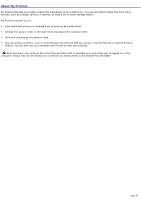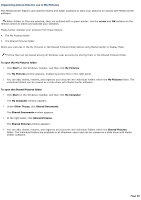Sony VGC-RB45G VAIO User Guide (Large File - 12.11 MB) - Page 84
Adding pictures, Picture Discovery, Add folders, Remove folders
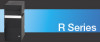 |
View all Sony VGC-RB45G manuals
Add to My Manuals
Save this manual to your list of manuals |
Page 84 highlights
Adding pictures Each time you open My Pictures, a message appears enabling you to add new pictures. If you want to add pictures from CDs or from the Internet, copy the files to your computer's hard disk drive first. You can also add new pictures by using the More window. Adding pictures button on the remote control, or by right-clicking in the My Music 1. Use your remote control to select Yes and then click Next. A Picture Discovery window appears. 2. Select the Add folders option and click Next. You can delete pictures with the Remove folders option. Use the remote control to clear the check marks by the pictures you wish to permanently delete from your computer's hard disk drive. 3. Select one or both file location options and click Next. Media Center searches for the folder locations that may contain your pictured. Selecting files and folders Page 84