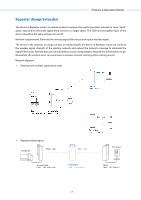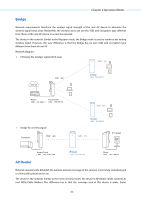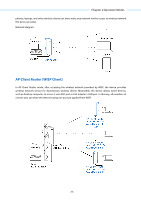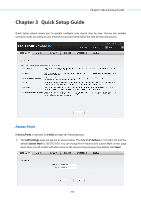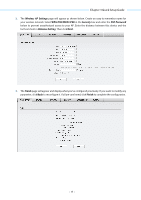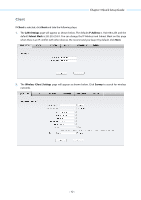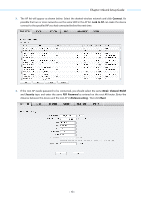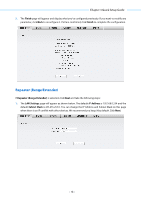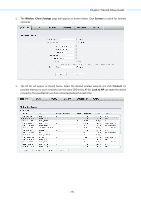TP-Link 13dBi CPE510 V1 UG - Page 13
Quick Setup Guide, Access Point
 |
View all TP-Link 13dBi manuals
Add to My Manuals
Save this manual to your list of manuals |
Page 13 highlights
Chapter 3 Quick Setup Guide Chapter 3 Quick Setup Guide Quick Setup wizard allows you to quickly configure your device step by step. Choose the suitable operation mode according to your network environment and follow the step-by-step instructions. Access Point If Access Point is selected, click Next and take the following steps: 1. The LAN Settings page will appear as shown below. The default IP Address is 192.168.0.254 and the default Subnet Mask is 255.255.255.0. You can change the IP Address and Subnet Mask on this page when there is an IP conflict with other devices. We recommend you keep it by default. Click Next. - 10 -

Chapter 3 Quick Setup Guide
Chapter 3
Quick Setup Guide
Quick Setup wizard allows you to quickly configure your device step by step. Choose the suitable
operation mode according to your network environment and follow the step-by-step instructions.
Access Point
If
Access Point
is selected, click
Next
and take the following steps:
1.
The
LAN Settings
page will appear as shown below. The default
IP Address
is 192.168.0.254 and the
default
Subnet Mask
is 255.255.255.0. You can change the IP Address and Subnet Mask on this page
when there is an IP conflict with other devices. We recommend you keep it by default. Click
Next
.
- 10 -