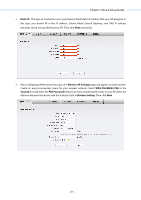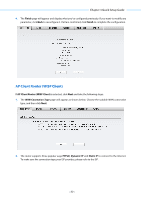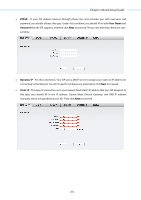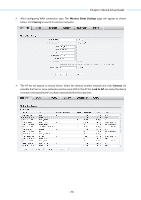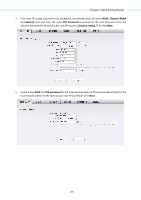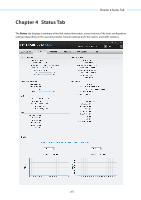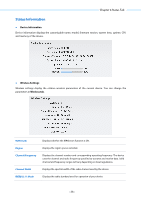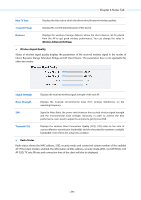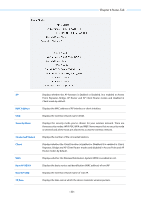TP-Link 13dBi CPE510 V1 UG - Page 28
Channel Width, Security, PSK Password, Distance setting, PSK password
 |
View all TP-Link 13dBi manuals
Add to My Manuals
Save this manual to your list of manuals |
Page 28 highlights
Chapter 3 Quick Setup Guide 5. If the root AP needs password to be connected, you should select the same Mode, Channel Width and Security type and enter the same PSK Password as entered on the root AP/router. Enter the distance between this device and the root AP/router in Distance setting. Then click Next. 6. Create a new SSID and PSK password for the local wireless network. The wireless AP settings for the local network will be set the same as your root AP by default. Click Next. - 25 -
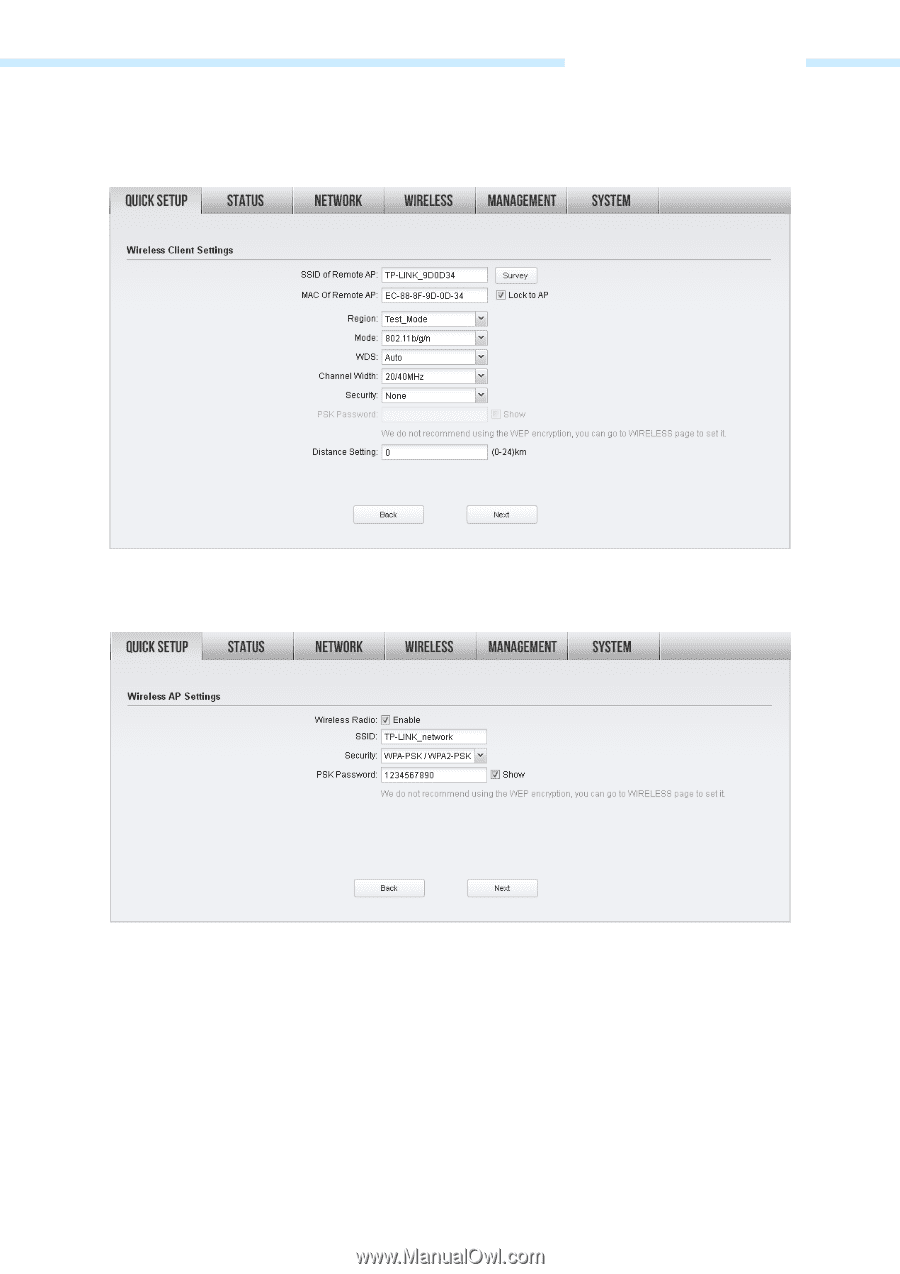
Chapter 3 Quick Setup Guide
5.
If the root AP needs password to be connected, you should select the same
Mode
,
Channel Width
and
Security
type
and enter the same
PSK Password
as entered on the root AP/router. Enter the
distance between this device and the root AP/router in
Distance setting
. Then click
Next
.
6.
Create a new
SSID
and
PSK password
for the local wireless network. The wireless AP settings for the
local network will be set the same as your root AP by default. Click
Next
.
- 25 -