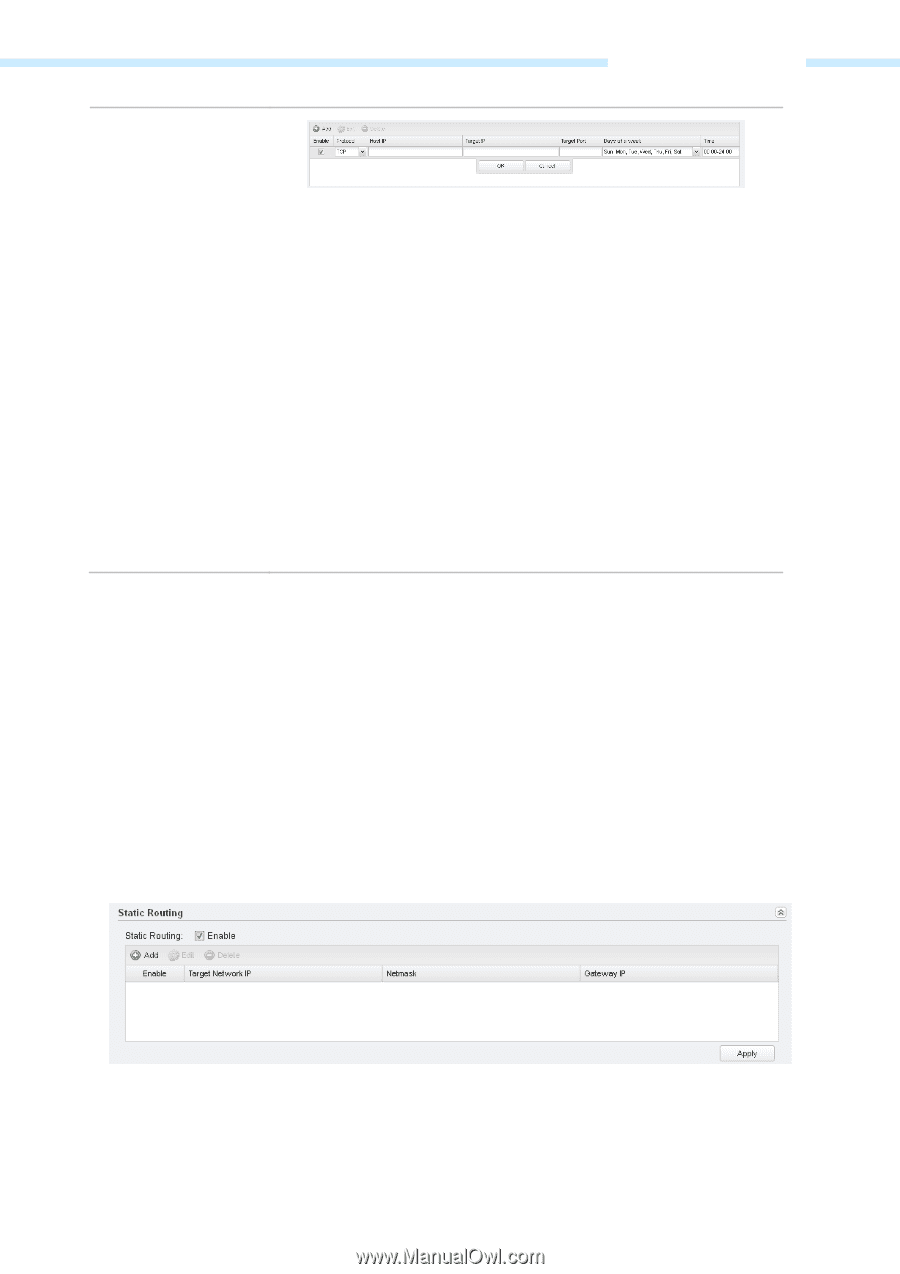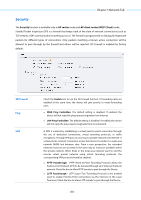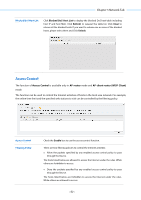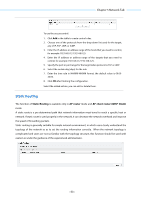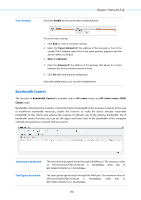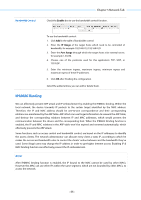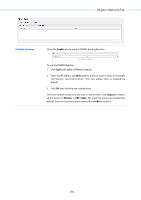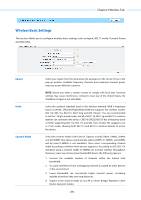TP-Link 13dBi CPE510 V1 UG - Page 56
Static Routing, AP router, AP client router WISP Client
 |
View all TP-Link 13dBi manuals
Add to My Manuals
Save this manual to your list of manuals |
Page 56 highlights
Chapter 5 Network Tab To use the access control: 1. Click Add in the table to create control rules. 2. Choose one of the protocols from the drop-down list used for the target, any of IP, TCP, UDP, or ICMP. 3. Enter the IP address or address range of the hosts that you need to control, for example 192.168.0.12-192.168.0.25. 4. Enter the IP address or address range of the targets that you need to control, for example 192.168.3.12-192.168.3.25. 5. Specify the port or port range for the target when protocol is TCP or UDP. 6. Select the certain day (days) for the rule. 7. Enter the time rule in HH:MM-HH:MM format, the default value is 00:00- 24:00. 8. Click OK after finishing the configuration. Select the added entries, you can edit or delete them. Static Routing The function of Static Routing is available only in AP router mode and AP client router (WISP Client) mode. A static route is a pre-determined path that network information must travel to reach a specific host or network. If static route is used properly in the network, it can decrease the network overhead and improve the speed of forwarding packets. Static routing is generally suitable for simple network environment, in which users clearly understand the topology of the network so as to set the routing information correctly. When the network topology is complicated and users are not so familiar with the topology structure, this function should be used with caution or under the guidance of the experienced administrator. - 53 -