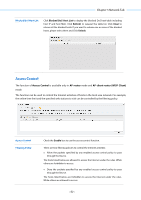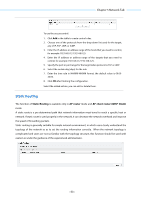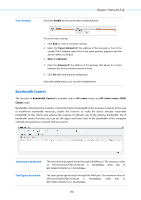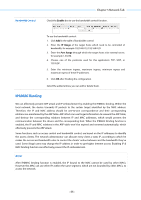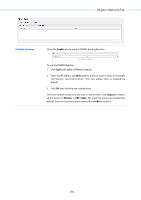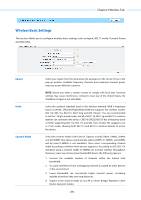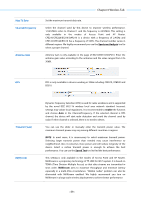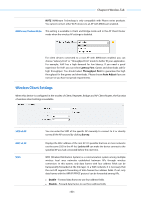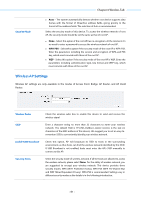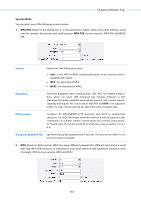TP-Link 13dBi CPE510 V1 UG - Page 60
Wireless Tab
 |
View all TP-Link 13dBi manuals
Add to My Manuals
Save this manual to your list of manuals |
Page 60 highlights
Chapter 6 Wireless Tab Chapter 6 Wireless Tab On Wireless Tab, you can configure the related wireless parameters in different modes. Please selectively read the details according to the working mode of your device. If you have made any change of the parameters, please click Apply to make the configuration take effect. There will be a blue bar at the top of the page to remind you to save the configuration. Click Save Changes when you finish all settings, otherwise all the settings will be recovered to last saved settings at reboot or power off. - 57 -

Chapter 6 Wireless Tab
Chapter 6
Wireless Tab
On
Wireless
Tab, you can configure the related wireless parameters in different modes. Please selectively
read the details according to the working mode of your device.
If you have made any change of the parameters, please click
Apply
to make the configuration take effect.
There will be a blue bar at the top of the page to remind you to save the configuration. Click
Save
Changes
when you finish all settings, otherwise all the settings will be recovered to last saved settings at
reboot or power off.
- 57 -