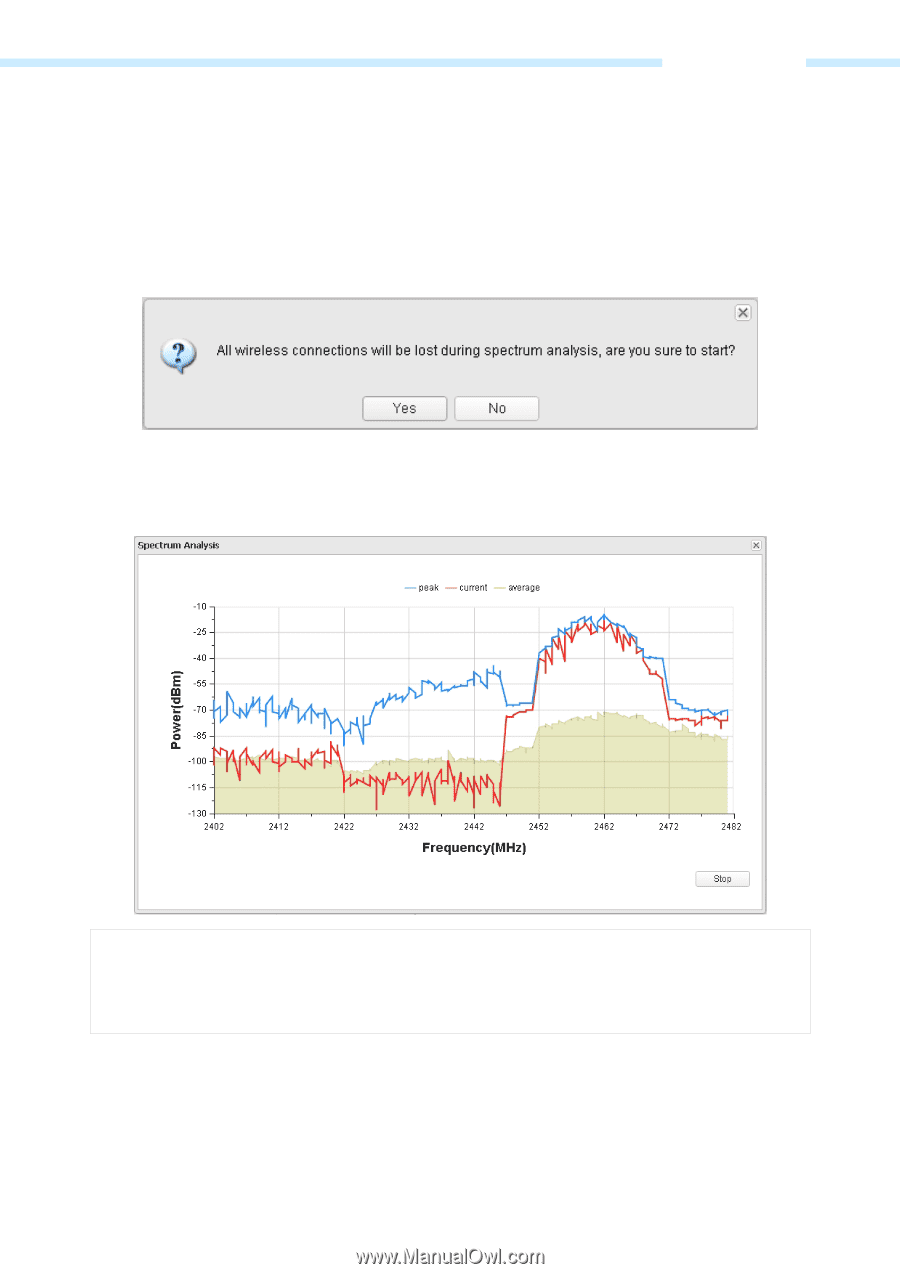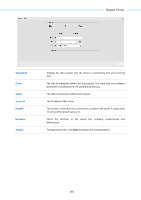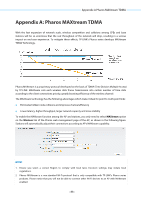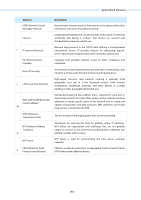TP-Link 13dBi CPE510 V1 UG - Page 90
Spectrum Analysis, Start
 |
View all TP-Link 13dBi manuals
Add to My Manuals
Save this manual to your list of manuals |
Page 90 highlights
Chapter 9 Tools Spectrum Analysis Spectrum Analysis can help you to choose the proper channel/frequency. Through the spectrum analysis you can learn the distribution of the radio noise and intelligently select the channel/frequency in low noise. 1. Click Spectrum Analysis in the tools' drop-down list, the following window will pop up to remind you that all wireless connections will be lost during spectrum analysis. Click Yes and you will then get into Spectrum Analysis page. 2. Click Start, the PharOS will begin to analyze the power of frequency. Observe the curves for a period of time, and then click stop. Note that the relatively low and continuous part of the average curve indicates less radio noise. Here we take the figure below as an example. NOTE: CPE510/CPE520/BS510 has a select box of Frequency Range at the top-left corner. Select the required range and then click Start. 3. When choosing channel/frequency, we should try to avoid the spectrum with large radio noise. In this example, the recommended channel/frequency is 1/2412MHz and 6/2437MHz. - 87 -