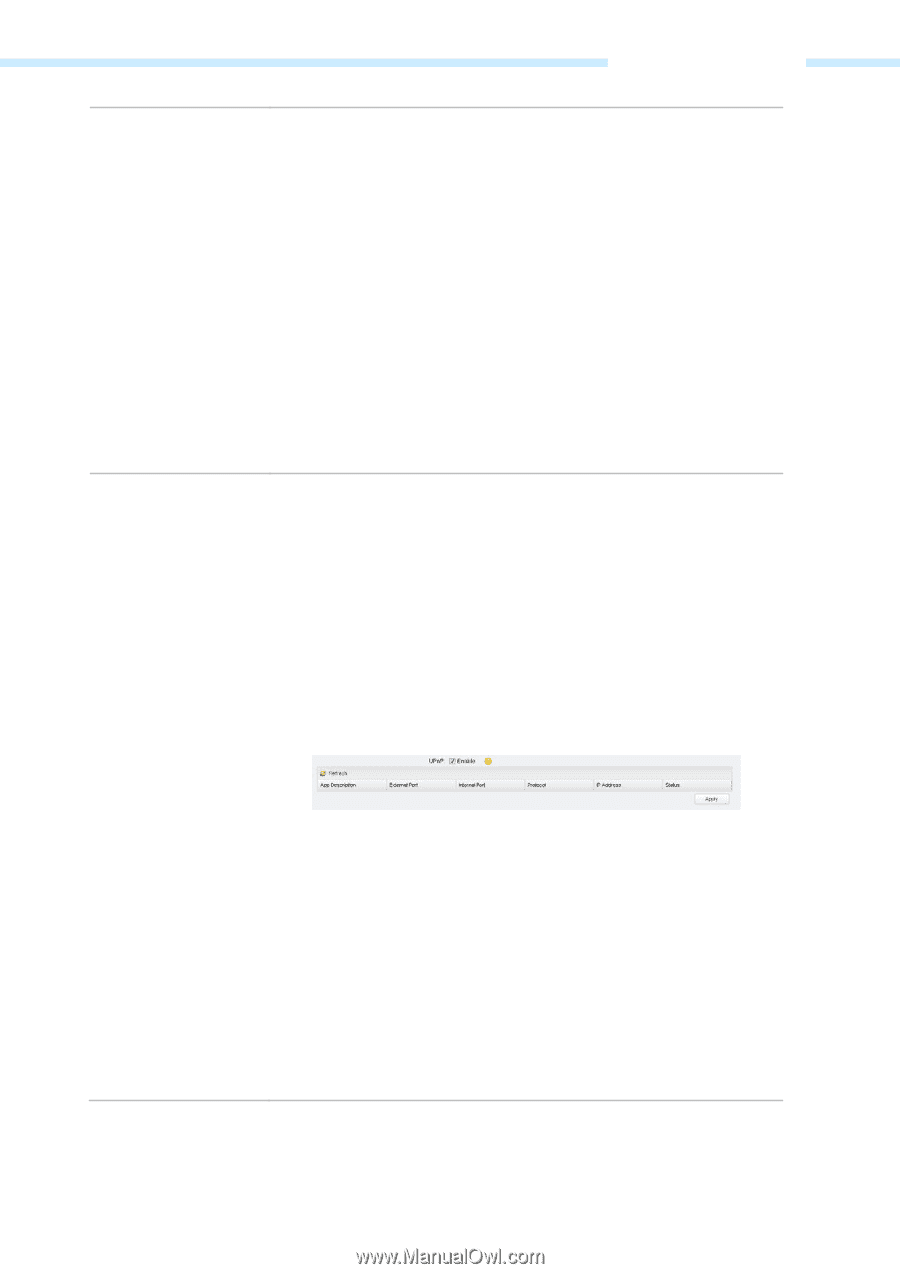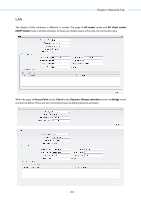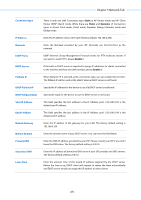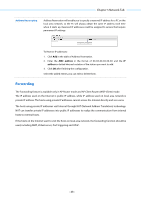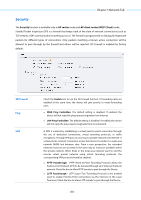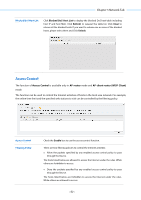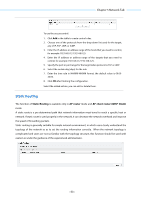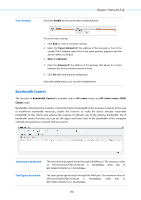TP-Link 13dBi CPE510 V1 UG - Page 52
Enable, App Description, External Port, Protocol, Address, Status, Incoming Port, trigger port
 |
View all TP-Link 13dBi manuals
Add to My Manuals
Save this manual to your list of manuals |
Page 52 highlights
UPnP Chapter 5 Network Tab To use the port trigger: 1. Click Add in the table of Port Trigger. 2. Enter the Incoming Port for incoming traffic. The port or port range is used by the remote system when it responds to the outgoing request. A response to one of these ports will be forwarded to the PC that triggered this rule. You can input at most 5 groups of ports (or port section). Every group of ports must be set apart with ",". For example, 2000-2038, 20502051, 2085, 3010-3030. 3. Enter the trigger port for outgoing traffic. An outgoing connection using this port will "Trigger" this rule. 4. Choose the one of the protocols used for this application: TCP, UDP, or TCP/UDP. 5. Click OK after finishing the configuration. Select the added entries, you can edit or delete them. Check the Enable box to use the UPnP function. If you use applications such as multiplayer gaming, peer-to-peer connections, or real-time communications such as instant messaging or remote assistance (a feature in Windows XP), you should enable the UPnP function. The Universal Plug and Play (UPnP) function allows the devices, such as Internet computers, to access the local host resources or devices as needed. Host in the local area network can automatically open the corresponding ports on a router, and make the application of external host access the resources of the internal host through the opened ports. Therefore, the functions limited to the NAT can work properly. Compared to virtual server and port triggering, the application of UPnP doesn't need manual settings. It is more convenient for some applications required unfixed ports. App Description - Displays the description provided by the application in the UPnP request. External Port - Displays the external port number that the router opened for the service application. Protocol - Displays which type of protocol is opened. Internal Port - Displays the internal service port number of the local host running the service application. IP Address - Displays the IP address of the local host which initiates the UPnP request. Status - Enabled means that port is still active. Otherwise, the port is inactive. - 49 -