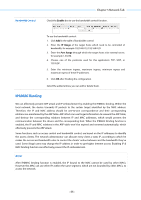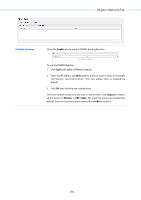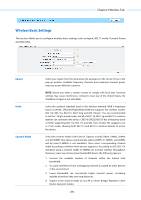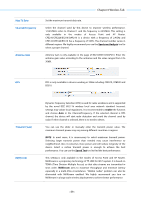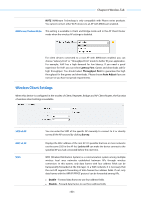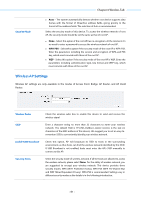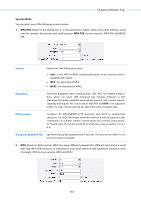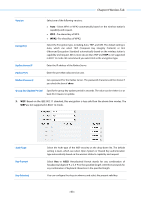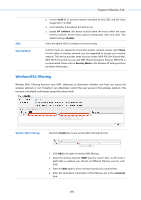TP-Link 13dBi CPE510 V1 UG - Page 63
Wireless Client Settings, Latency First, Throughput First, Auto Adjust, Survey, Lock to AP, Enable
 |
View all TP-Link 13dBi manuals
Add to My Manuals
Save this manual to your list of manuals |
Page 63 highlights
Chapter 6 Wireless Tab NOTE: MAXtream Technology is only compatible with Pharos series products. You cannot connect other Wi-Fi devices to an AP with MAXtream enabled. MAXtream Station Mode This setting is available in Client and Bridge mode and in the AP Client Router mode when the wireless AP settings is disabled. For client devices connected to a root AP with MAXtream enabled, you can choose "Latency First" or "Throughput First" mode to better fit your application. For example, VoIP has a high demand for low latency. If you need a good experience for VoIP, you can select Latency First. Games and downloads ask for high throughput. You should select Throughput First to guarantee the high throughput for the games and downloads. Please choose Auto Adjust if you are not sure or you have no special requirements. Wireless Client Settings When this device is configured in the modes of Client, Repeater, Bridge and AP Client Router, the function of wireless client settings is available. SSID of AP MAC of AP WDS You can enter the SSID of the specific AP manually to connect to it or directly survey all the APs around by clicking Survey. Displays the MAC address of the root AP. It's possible that two or more networks use the same SSID in the AP list. Lock to AP can make the device connect to the specified AP you had connected before the next time. WDS (Wireless Distribution System) is a communication system among multiple wireless local area networks established between APs through wireless connection. In this system, only data frames with four address fields can be transparently forwarded at the link layer. In a WDS network, it is necessary that the root AP supports forwarding of data frames four address fields. If not, only data frames with the ARP/IP/PPPOE protocol can be forwarded among APs. Enable - Forward data frames to use four address fields. Disable - Forward data frames to use three address fields. - 60 -