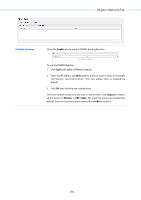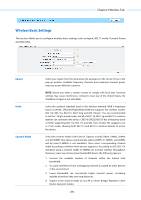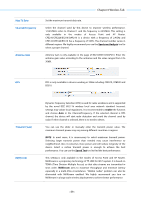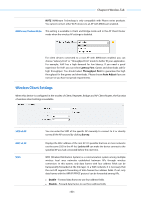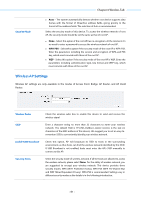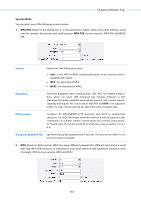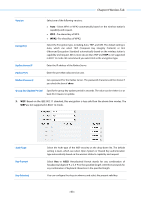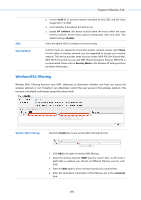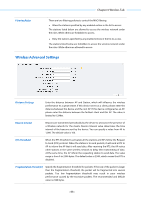TP-Link 13dBi CPE510 V1 UG - Page 64
Wireless AP Settings, Wireless AP settings are only available in the modes of Access Point, Bridge
 |
View all TP-Link 13dBi manuals
Add to My Manuals
Save this manual to your list of manuals |
Page 64 highlights
Chapter 6 Wireless Tab Security Mode Auto - The system automatically detects whether root device supports data frames with the format of three/four address fields, giving priority to the format of four address fields. The selection of Auto is recommended. Select the security mode of this device. To access the wireless network of root AP, the security mode should be set the same as that of root AP. None - Select this option if the root AP has no encryption. At the moment, it's no need to enter a password to access the wireless network of root AP. WPA-PSK - Select this option if the security mode of the root AP is WPA-PSK. Enter the parameters including the version and encryption of WPA and PSK key, which must coincide with those of the root AP. WEP - Select this option if the security mode of the root AP is WEP. Enter the parameters including authentication type, key format and WEP key, which must coincide with those of the root AP. Wireless AP Settings Wireless AP settings are only available in the modes of Access Point, Bridge, AP Router, and AP Client Router. Wireless Radio SSID Enable SSID Broadcast Security Mode Check the wireless radio box to enable this device to send and receive the wireless signal. Enter a character string no more than 32 characters to name your wireless network. The default SSID is TP-LINK_Outdoor_xxxxxx (xxxxxx is the last six characters of the MAC address of this device). We suggest you to set an easy-toremember SSID to conveniently identify your wireless network. Check this option, AP will broadcast its SSID to hosts in the surrounding environment, as thus hosts can find the wireless network identified by this SSID. If SSID Broadcast is not enabled, hosts must enter the AP's SSID manually to connect to this AP. Select the security mode of wireless network. If all the hosts are allowed to access the wireless network, please select None. For the safety of wireless network, you are suggested to encrypt your wireless network. This device provides three security modes: WPA (Wi-Fi Protected Access), WPA-PSK (WPA Pre-Shared Key) and WEP (Wired Equivalent Privacy). WPA-PSK is recommended. Settings vary in different security modes as the details is in the following introduction. - 61 -