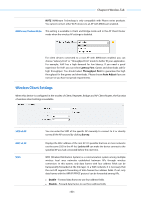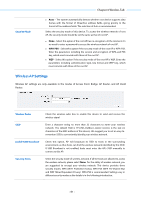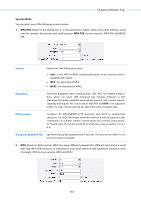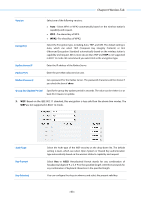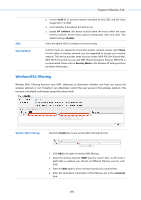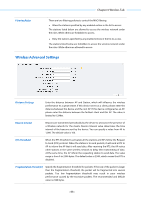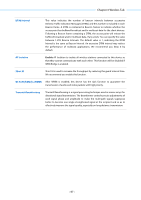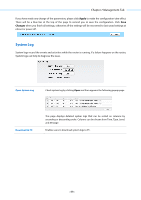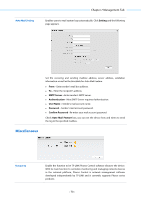TP-Link 13dBi CPE510 V1 UG - Page 68
Wireless MAC Filtering, Disable, Security Mode, Enable, Comment
 |
View all TP-Link 13dBi manuals
Add to My Manuals
Save this manual to your list of manuals |
Page 68 highlights
Chapter 6 Wireless Tab SSID Security Mode 3. Set the VLAN ID of wireless network identified by this SSID, and the value ranges from 1 to 4094. 4. Select whether to broadcast this SSID or not. 5. Enable AP Isolation, the device would isolate the hosts within the same wireless network. All the hosts cannot communicate with each other. The default setting is Disable. Select the added SSID to configure its security mode. If all the hosts are allowed to access the wireless network, please select None. For the safety of wireless network, you are suggested to encrypt your wireless network. This device provides three security modes: WPA-PSK (Pre-Shared Key), WPA (Wi-Fi Protected Access) and WEP (Wired Equivalent Privacy). WPA-PSK is recommended. Please refer to Security Mode in the Wireless AP Settings section for further information. Wireless MAC Filtering Wireless MAC Filtering function uses MAC addresses to determine whether one host can access the wireless network or not. Thereby it can effectively control the user access in the wireless network. This function is available in all modes except the client mode. Wireless MAC Filtering Check the Enable box to use wireless MAC filtering function. 1. Click Add in the table of wireless MAC filtering. 2. Select the wireless network (SSID) that you need to filter. In AP mode, if Multi-SSID is enabled, you should set different filtering rules for each SSID. 3. Enter the MAC address of the wireless host that you need to filter. 4. Enter the description information of this filtering rule in the Comment filed. - 65 -