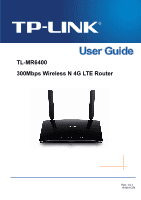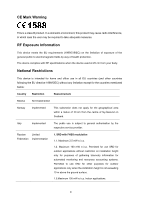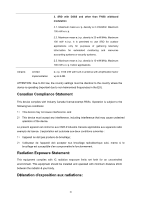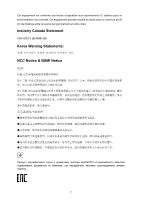TP-Link TL-MR6400 TL-MR6400 V1 User Guide
TP-Link TL-MR6400 Manual
 |
View all TP-Link TL-MR6400 manuals
Add to My Manuals
Save this manual to your list of manuals |
TP-Link TL-MR6400 manual content summary:
- TP-Link TL-MR6400 | TL-MR6400 V1 User Guide - Page 1
TL-MR6400 300Mbps Wireless N 4G LTE Router Rev: 1.0.1 1910011374 - TP-Link TL-MR6400 | TL-MR6400 V1 User Guide - Page 2
COPYRIGHT & TRADEMARKS Specifications are subject to change without notice. is a registered trademark of TP-LINK TECHNOLOGIES CO., LTD. Other brands and product names are trademarks or registered trademarks of their respective holders. No part of the specifications may be reproduced - TP-Link TL-MR6400 | TL-MR6400 V1 User Guide - Page 3
tested and used in accordance with the instructions, may cause harmful interference to the following measures: • Reorient or relocate the receiving antenna. • Increase the separation between the equipment and receiver. cause undesired operation. Any changes or modifications not expressly approved - TP-Link TL-MR6400 | TL-MR6400 V1 User Guide - Page 4
centre of Ny-Ålesund on Svalbard. Italy Implemented The public use is subject to general authorisation by the respective service provider. Russian Limited Federation implementation 1. SRD with FHSS modulation 1.1. Maximum 2.5 mW e.i.r.p. 1.2. Maximum 100 mW e.i.r.p. Permitted for use SRD for - TP-Link TL-MR6400 | TL-MR6400 V1 User Guide - Page 5
Maximum mean e.i.r.p. density is 10 mW/MHz. Maximum 100 mW e.i.r.p. Indoor applications. Ukraine Limited implementation e.i.r.p. ≤100 mW with built-in antenna with amplification factor up to 6 dBi. ATTENTION: Due to EU law, the country settings must be identical to the country where the device - TP-Link TL-MR6400 | TL-MR6400 V1 User Guide - Page 6
Cet équipement est conforme aux limites d'exposition aux rayonnements IC établies pour un environnement non contrôlé. Cet équipement doit être installé et utilisé avec un minimum de 20 cm de distance entre la source de rayonnement et votre corps. Industry Canada Statement CAN ICES-3 (B)/NMB-3(B) - TP-Link TL-MR6400 | TL-MR6400 V1 User Guide - Page 7
Don't disassemble the product, or make repairs yourself. You run the risk of electric shock and voiding the limited warranty. If you need service, please contact us. Avoid water and wet locations. Adapter shall be installed near the equipment and shall be easily accessible. The plug considered - TP-Link TL-MR6400 | TL-MR6400 V1 User Guide - Page 8
TECHNOLOGIES CO., LTD DECLARATION OF CONFORMITY For the following equipment: Product Description: 300Mbps Wireless N 4G LTE Router Model No.: TL-MR6400 Trademark: TP-LINK We declare under our own responsibility that the above products satisfy all the technical regulations applicable to the product - TP-Link TL-MR6400 | TL-MR6400 V1 User Guide - Page 9
6 2.3 Connecting the router ...6 Chapter 3. Quick Installation Guide 9 3.1 3G/4G Router Mode ...9 3.2 Standard Wireless Router Mode 11 Chapter 4. Router Configuration-3G/4G Router Mode 20 4.1 Login ...20 4.2 Status ...20 4.3 Quick Setup ...21 4.4 WPS ...21 4.5 Working Mode...24 - TP-Link TL-MR6400 | TL-MR6400 V1 User Guide - Page 10
Statistics 40 4.9 Guest Network ...41 4.9.1 Wireless Settings 41 4.9.2 Wireless Statistics 42 4.10 DHCP ...43 4.10.1 DHCP Settings 43 4.10.2 DHCP Client List 44 4.10.3 Address Reservation 45 4.11 Forwarding ...46 4.11.1 Virtual Servers 46 4.11.2 Port Triggering 48 4.11.3 DMZ ...50 4.11 - TP-Link TL-MR6400 | TL-MR6400 V1 User Guide - Page 11
...77 4.18.4 Firmware Upgrade 79 4.18.5 Factory Defaults 80 4.18.6 Backup & Restore 80 4.18.7 Reboot...81 4.18.8 TR069 ...81 4.18.9 Password ...82 4.18.10 System Log...83 Chapter 5. Router Configuration-Standard Wireless Router Mode 85 5.1 Login ...85 5.2 Status ...85 5.3 Quick Setup ...86 - TP-Link TL-MR6400 | TL-MR6400 V1 User Guide - Page 12
Support ...109 5.18.1 IPv6 Status ...109 5.18.2 IPv6 Setup...110 5.19 System Tools...111 5.19.1 SNMP...111 5.19.2 Time Settings 113 5.19.3 Diagnostic ...114 5.19.4 Firmware Upgrade 116 5.19.5 Factory Defaults 117 5.19.6 Backup & Restore 117 5.19.7 Reboot...118 5.19.8 TR069 ...118 5.19.9 Password - TP-Link TL-MR6400 | TL-MR6400 V1 User Guide - Page 13
Package Contents The following items should be found in your package: 300Mbps Wireless N 4G LTE Router TL-MR6400 Power Adapter for TL-MR6400 Ethernet cable Quick Installation Guide Micro/Nano to Standard SIM Card Adapter Note: Make sure that the package contains the above items. If - TP-Link TL-MR6400 | TL-MR6400 V1 User Guide - Page 14
and highly efficient wireless connection. Interchangeable LAN/WAN Port - Versatile Connectivity The TL-MR6400 supports 4G LTE or Ethernet WAN connections (EWAN), which allows users to have the flexibility of different Internet connections among LTE, cable or fiber modem using its SIM card slot and - TP-Link TL-MR6400 | TL-MR6400 V1 User Guide - Page 15
TL-MR6400 300Mbps Wireless N 4G LTE Router TDD-LTE: 2300MHz(Band40)、2600MHz(Band38) DC-HSPA+/ HSPA+/HSPA/UMTS: 900/2100MHz EDGE/GPRS/GSM: 850/900/1800/1900MHz 4G LTE supported with up to 150Mbps downloads and 50Mbps uploads speeds Supports 802.11b/g/n Wireless N speed up to 300Mbps Ethernet - TP-Link TL-MR6400 | TL-MR6400 V1 User Guide - Page 16
1.4 Panel Layout 1.4.1 The Front Panel TL-MR6400 300Mbps Wireless N 4G LTE Router Figure 1-1 Front Panel sketch The router's LEDs are located on the front panel (View from left to right). Name (Power) (Internet) (4G) (Wireless) (LAN) (WPS) (Signal Strength) Status On Flashing Off On Off On Off - TP-Link TL-MR6400 | TL-MR6400 V1 User Guide - Page 17
Setup, then you can press this button to quickly establish a connection between the router and client devices and automatically configure wireless security for your wireless network. WiFi ON/OFF: This switch is used to enable/disable the router's wireless function. SIM Card: Insert the SIM card - TP-Link TL-MR6400 | TL-MR6400 V1 User Guide - Page 18
TL-MR6400 300Mbps Wireless N 4G LTE Router Chapter 2. Connecting the router 2.1 System Requirements SIM card with Internet access enabled PCs with a working Ethernet Adapter and an Ethernet cable with RJ45 connectors TCP/IP protocol on each PC Web browser, such - TP-Link TL-MR6400 | TL-MR6400 V1 User Guide - Page 19
TL-MR6400 300Mbps Wireless N 4G LTE Router 1. Install the 4G LTE antennas and position them upwards. 2. Insert the SIM card into the slot until you hear a click. Note: Micro or Nano-SIM card must be converted using a standard SIM card adapter provided by TP-LINK. 3. Turn on the router. 4. Verify - TP-Link TL-MR6400 | TL-MR6400 V1 User Guide - Page 20
TL-MR6400 300Mbps Wireless N 4G LTE Router 1. Power off your modem (if the modem has a backup battery, please remove it too.), and disconnect your existing router if you have one. 2. Connect the LAN4/WAN port on your Router to the Modem's LAN port with an Ethernet cable. 3. Power on the modem and - TP-Link TL-MR6400 | TL-MR6400 V1 User Guide - Page 21
Chapter 3. Quick Installation Guide This chapter will show you how to configure the basic functions of your TL-MR6400 using Quick Setup within minutes. 3.1 3G/4G Router Mode 1. Set up the TCP/IP Protocol in "Obtain an IP address automatically" mode on your PC. If you need instructions as to how to - TP-Link TL-MR6400 | TL-MR6400 V1 User Guide - Page 22
TL-MR6400 5. Go to Quick Setup and click Next. 300Mbps Wireless N 4G LTE Router Figure 3-3 Quick Setup 6. Choose your Region and Timezone, and then click Next. Figure 3-4 Quick Setup - Region 7. On the Dial-up Settings page shows the ISP information of the SIM card inserted. Click Next to continue - TP-Link TL-MR6400 | TL-MR6400 V1 User Guide - Page 23
TL-MR6400 300Mbps Wireless N 4G LTE Router 8. Set your wireless parameters. It's recommended that you edit the following two items, and then click Next. 1) Create a unique and easy-to-remember Wireless Network Name. 2) Select WPA-PSK/WPA2-PSK under Wireless Security and enter a password in the field - TP-Link TL-MR6400 | TL-MR6400 V1 User Guide - Page 24
TL-MR6400 300Mbps Wireless N 4G LTE Router Wireless: Connect wirelessly by using the SSID (network name) and Wireless Password printed on the product label at the bottom of the router. 3. To access the configuration utility, open a web-browser and type the default address http://tplinkmodem.net in - TP-Link TL-MR6400 | TL-MR6400 V1 User Guide - Page 25
TL-MR6400 300Mbps Wireless N 4G LTE Router 6. Log in to the web management page again, go to Quick Setup and click Next to continue. Figure 3-11 Quick Setup 7. Choose your Region and Timezone, and then click Next. Figure 3-12 Quick Setup - Region 8. Then WAN Connection Type page will appear, shown - TP-Link TL-MR6400 | TL-MR6400 V1 User Guide - Page 26
TL-MR6400 300Mbps Wireless N 4G LTE Router Note: 1) L2TP and PPTP cannot be detected by the router. You must select it manually. 2) Before continuing, please make sure the cable of the WAN port is well connected to your device. If the WAN port is not connected, the cable is unplugged page will - TP-Link TL-MR6400 | TL-MR6400 V1 User Guide - Page 27
TL-MR6400 300Mbps Wireless N 4G LTE Router Figure 3-15 Quick Setup - Static IP IP Address - This is the WAN IP address as seen by external users on the Next to continue. Figure 3-16 Quick Setup - PPPoE User Name and Password - Enter the User Name and Password provided by your ISP. These fields - TP-Link TL-MR6400 | TL-MR6400 V1 User Guide - Page 28
TL-MR6400 300Mbps Wireless N 4G LTE Router Confirm Password - Re-enter the password provided by your ISP to ensure the Password you entered click Next to continue. Figure 3-17 Quick Setup - L2TP User Name and Password - Enter the User Name and Password provided by your ISP. These fields are case - TP-Link TL-MR6400 | TL-MR6400 V1 User Guide - Page 29
TL-MR6400 300Mbps Wireless N 4G LTE Router If the connection type is PPTP/Russian PPTP, the next screen will appear as shown in Figure 3-18. Configure the following parameters and then click Next to continue. Figure 3-18 Quick Setup - PPTP User Name and Password - Enter the User Name and - TP-Link TL-MR6400 | TL-MR6400 V1 User Guide - Page 30
TL-MR6400 300Mbps Wireless N 4G LTE Router 10. Click Next to continue, the Wireless settings page will appear as shown in Figure 3-19. Figure 3-19 Quick Setup - Wireless Wireless Radio - Enable or disable the wireless function. Wireless Network Name - Enter a string of up to 32 characters. The - TP-Link TL-MR6400 | TL-MR6400 V1 User Guide - Page 31
TL-MR6400 300Mbps Wireless N 4G LTE Router For Hexadecimal, the key can be made up of any numbers 0 to 9 and letters A to F, the length should be between 8 and 64 characters. - TP-Link TL-MR6400 | TL-MR6400 V1 User Guide - Page 32
TL-MR6400 300Mbps Wireless N 4G LTE Router Chapter 4. Router Configuration-3G/4G Router Mode This chapter will show each Web page's key functions and the configuration way on 3G/4G Router Mode. 4.1 Login After your successful login, you will see the main menus on the left of the Web-based utility. - TP-Link TL-MR6400 | TL-MR6400 V1 User Guide - Page 33
TL-MR6400 300Mbps Wireless N 4G LTE Router Figure 4-1 Router Status 4.3 Quick Setup Please refer to Chapter 3: Quick Installation Guide. 4.4 WPS This section will guide you to add a new wireless device to an existing network quickly by WPS (Wi-Fi Protected Setup) function. a). Choose menu "WPS", and - TP-Link TL-MR6400 | TL-MR6400 V1 User Guide - Page 34
TL-MR6400 300Mbps Wireless N 4G LTE Router Figure 4-2 WPS WPS Status - Enable or disable the WPS function here. Current PIN - The current value of this device's PIN displayed here. The default value can be found in the label. Restore PIN - Restore the PIN of this device to its default. Gen - TP-Link TL-MR6400 | TL-MR6400 V1 User Guide - Page 35
TL-MR6400 300Mbps Wireless N 4G LTE Router Figure 4-3 Add A New Device Step 2: Press and hold the WPS button of the client device directly. The WPS LED flashes for two minutes during the Wi-Fi Protected Setup has a Wi-Fi Protected Setup PIN number. Step 1: Keep the default WPS Status as Enabled and - TP-Link TL-MR6400 | TL-MR6400 V1 User Guide - Page 36
TL-MR6400 300Mbps Wireless N 4G LTE Router 2) The WPS function cannot be configured if the wireless function of the router is disabled. Please make sure the Wireless Function is enabled before configuring the WPS. 4.5 Working Mode Figure 4-5 Working Mode Standard Wireless Router - In this mode, - TP-Link TL-MR6400 | TL-MR6400 V1 User Guide - Page 37
by default. If disabled, data service is not allowed when roaming. If enabled, data service is allowed when roaming, but may incur significant roaming charges. Network Mode - The device supports three modes of network connection - 4G Preferred, 4G Only, 3G Only. If your SIM card supports WCDMA - TP-Link TL-MR6400 | TL-MR6400 V1 User Guide - Page 38
TL-MR6400 300Mbps Wireless N 4G LTE Router authentication with the peer using two handshakes. Select this option You can enable or disable the function of traffic data resetting. Start Date - Enable the function and schedule a date, the data will reset to zero on the date. If disabled, total data - TP-Link TL-MR6400 | TL-MR6400 V1 User Guide - Page 39
TL-MR6400 300Mbps Wireless N 4G LTE Router 4.6.3 PIN Management Choose menu "Network → PIN Management", You can configure PIN code on this page. Figure 4-9 PIN Management SIM Card Status - Shows the status of your SIM card you this trouble. PIN - Personal Identification Number of the SIM card. It - TP-Link TL-MR6400 | TL-MR6400 V1 User Guide - Page 40
TL-MR6400 300Mbps Wireless N 4G LTE Router 4.6.4 LAN Choose menu "Network → LAN", You can configure the IP parameters of LAN on this page. Figure 4-10 LAN MAC Address - The physical address of the LAN ports, as seen from the LAN. The value cannot be changed. IP Address - Enter the IP address of - TP-Link TL-MR6400 | TL-MR6400 V1 User Guide - Page 41
4.7.1 Inbox TL-MR6400 300Mbps Wireless N 4G LTE Router Figure 4-12 Inbox Status - Show the status of message, either read or new. Phone Number - Shows the phone number that sent this message. - TP-Link TL-MR6400 | TL-MR6400 V1 User Guide - Page 42
TL-MR6400 300Mbps Wireless N 4G LTE Router Click the Send button to send the message. Click the the previous page. Click the Next button to get messages of the next page. 4.7.4 Draft Box You can review the unsent saved messages on this page. Figure 4-15 Draft Box Phone Number - Shows the phone - TP-Link TL-MR6400 | TL-MR6400 V1 User Guide - Page 43
TL-MR6400 300Mbps Wireless N 4G LTE Router Click the Next button to get messages of the next page. 4.7.5 SMS Settings Figure 4-16 SMS Settings Message Center - Disabled by default. Do not enable it unless you want to manually set the message center number. Message Center Number - When the - TP-Link TL-MR6400 | TL-MR6400 V1 User Guide - Page 44
TL-MR6400 300Mbps Wireless N 4G LTE Router Figure 4-18 Wireless Settings Wireless Network Name - Enter a value of up to 32 characters. The same Name (SSID) must be assigned to all wireless devices in your network. Region - Select your region from the pull-down list. This field specifies the - TP-Link TL-MR6400 | TL-MR6400 V1 User Guide - Page 45
TL-MR6400 300Mbps Wireless N 4G not necessary to change the WDS Mode unless you notice network communication problems with root AP Password - If the AP your Router is going to connect needs password, you need to fill the password in this blank. 4.8.2 Wireless Security Choose menu "Wireless → Wireless - TP-Link TL-MR6400 | TL-MR6400 V1 User Guide - Page 46
TL-MR6400 300Mbps Wireless N 4G LTE Router Figure 4-19 Disable Security - If you do not want to use wireless security, select this check box, but choose the version of the WPA-PSK security on the drop-down list. The default setting is Automatic, which can select WPA-PSK (Pre-shared key of WPA) or - TP-Link TL-MR6400 | TL-MR6400 V1 User Guide - Page 47
TL-MR6400 300Mbps Wireless N 4G LTE Router Figure 4-20 • Wireless Password - You can enter ASCII or Hexadecimal characters. For Hexadecimal, the length should be between 8 and 64 characters; for ASCII, the length should be between 8 and 63 characters. • Group Key Update Period - Specify the group - TP-Link TL-MR6400 | TL-MR6400 V1 User Guide - Page 48
TL-MR6400 300Mbps Wireless N 4G LTE Router WEP - It is based on the IEEE 802.11 standard. If you select this check box, you will find a notice in red as show in Figure 4-22. Figure 4-22 • Type - you can choose the type for the WEP security on the pull-down list. The default setting is Automatic - TP-Link TL-MR6400 | TL-MR6400 V1 User Guide - Page 49
TL-MR6400 300Mbps Wireless N 4G LTE Router 4.8.3 Wireless MAC Filtering Choose menu "Wireless → MAC Filtering", and then you can control the wireless access by configuring the Wireless MAC Address Filtering function, shown in Figure 4-23. Figure 4-23 Wireless MAC address Filtering To filter wireless - TP-Link TL-MR6400 | TL-MR6400 V1 User Guide - Page 50
TL-MR6400 300Mbps Wireless N 4G LTE Router 2. Enter a simple description of the wireless station in the Description field. For example: Wireless station A. 3. Status - Select Enabled or Disabled for this entry on the Status drop-down list. 4. Click the Save button to save this entry. To modify - TP-Link TL-MR6400 | TL-MR6400 V1 User Guide - Page 51
TL-MR6400 300Mbps Wireless N 4G LTE Router 4.8.4 Wireless Advanced Choose menu "Wireless → Wireless Advanced", and then you can configure the advanced settings of your wireless network. Figure 4-25 Wireless negotiate the sending of a data frame. The default value is 2346. Fragmentation Threshold - - TP-Link TL-MR6400 | TL-MR6400 V1 User Guide - Page 52
TL-MR6400 300Mbps Wireless N 4G LTE Router DTIM Interval - This value determines the interval of the Delivery Traffic Indication Message (DTIM). You can specify the value between 1-255 Beacon Intervals. The default value is 1, which indicates the DTIM Interval is the same as Beacon Interval. - TP-Link TL-MR6400 | TL-MR6400 V1 User Guide - Page 53
TL-MR6400 300Mbps Wireless N 4G LTE Router You cannot change any of the values on this page. To update this page and to show the current connected wireless stations, click on the Refresh button. If the numbers of connected wireless stations go beyond one page, click the Next button to go to the next - TP-Link TL-MR6400 | TL-MR6400 V1 User Guide - Page 54
TL-MR6400 300Mbps Wireless N 4G LTE Router Network Name - Enter a value of up to 32 characters. The same Name (SSID) must be assigned to all wireless devices in your Guest Network. Wireless Security - You can configure the security of Guest Network here. Access Time - During the time the - TP-Link TL-MR6400 | TL-MR6400 V1 User Guide - Page 55
4.10 DHCP TL-MR6400 300Mbps Wireless N 4G LTE Router Figure 4-30 The DHCP menu There are can configure the DHCP Server on the page (shown in Figure 4-31).The router is set up by default as a DHCP (Dynamic Host Configuration Protocol) server, which provides the TCP/IP configuration for all the PC - TP-Link TL-MR6400 | TL-MR6400 V1 User Guide - Page 56
TL-MR6400 300Mbps Wireless N 4G default value is 120 minutes. Default Gateway - (Optional) Suggest to input the IP address of the LAN port of the router, default value is 192.168.1.1. Default DHCP client leased. You cannot change any of the values on this page. To update this page and to show the current - TP-Link TL-MR6400 | TL-MR6400 V1 User Guide - Page 57
TL-MR6400 300Mbps Wireless N 4G LTE Router 4.10.3 Address Reservation Choose menu "DHCP → Address Reservation", and then you can view and add a reserved address for clients via the next screen ( - TP-Link TL-MR6400 | TL-MR6400 V1 User Guide - Page 58
may change when using the DHCP function. Figure 4-36 Virtual Servers Service Port - The numbers of External Service Ports. You can enter a service port or a range of service ports (the format is XXX - YYY, XXX is Start port, YYY is End port). Internal Port - The Internal Service Port number - TP-Link TL-MR6400 | TL-MR6400 V1 User Guide - Page 59
TL-MR6400 300Mbps Wireless N 4G LTE Router IP Address - The IP Address of the PC providing the service application. Protocol - The protocol used for this application, either TCP, UDP, or All (all protocols supported by the router). Status - The status of this entry, "Enabled" means the virtual - TP-Link TL-MR6400 | TL-MR6400 V1 User Guide - Page 60
TL-MR6400 300Mbps Wireless N 4G LTE Router Click the Next button to go to the next page and click the Previous button to return the previous page. Note: If you set the service port of the virtual server as 80, you must set the Web management port on Security → Remote Management page to be any - TP-Link TL-MR6400 | TL-MR6400 V1 User Guide - Page 61
TL-MR6400 300Mbps Wireless N 4G LTE Router To add a new rule, follow the steps below. 1. Applications do not have the application you need, enter the Trigger Port and the Incoming Ports manually. 3. Select the protocol used for Trigger Port from the Trigger Protocol drop-down list, either TCP, UDP, - TP-Link TL-MR6400 | TL-MR6400 V1 User Guide - Page 62
TL-MR6400 300Mbps Wireless N 4G LTE Router other hosts on the LAN will be refused. 3) Incoming Port Ranges cannot overlap each other. 4.11.3 DMZ Choose menu "Forwarding → DMZ", you can view and configure DMZ host in the screen (shown in Figure 4-40). The DMZ host feature allows one local host to be - TP-Link TL-MR6400 | TL-MR6400 V1 User Guide - Page 63
TL-MR6400 300Mbps Wireless N 4G LTE Router Current UPnP Status - UPnP can be enabled or disabled by clicking the Enable or Disable button. This feature is enabled by default. Current UPnP Settings List - This table displays the current UPnP information. App Description -The description - TP-Link TL-MR6400 | TL-MR6400 V1 User Guide - Page 64
TL-MR6400 300Mbps Wireless N 4G default. If you want all the computers on the LAN exposed to the outside world, you can disable it. VPN - VPN Passthrough must be enabled if you want to allow VPN networks, through the use of cryptographic security services. To allow IPSec tunnels to pass through the - TP-Link TL-MR6400 | TL-MR6400 V1 User Guide - Page 65
TL-MR6400 300Mbps Wireless N 4G LTE Router gateway to support address and port translation for certain application layer "control 4-44 Local Management By default, the radio button All the MAC Addresses to access the Setup page of the router's address listed can use the password to browse the built-in - TP-Link TL-MR6400 | TL-MR6400 V1 User Guide - Page 66
TL-MR6400 300Mbps Wireless N 4G LTE Router Note: If your PC is blocked and you want to access the router again, press and hold down the WPS/RESET button on the rear panel of the router until the Power LED starts flashing to reset the router's factory defaults in the router's Web-Based Utility. 4. - TP-Link TL-MR6400 | TL-MR6400 V1 User Guide - Page 67
TL-MR6400 300Mbps Wireless N 4G LTE Router 4.13 Parental Control Choose menu "Parental Control", and you can configure the parental control in the screen as shown in Figure 4-46. The Parental Control function can be used to control the internet activities of the child, limit the child to access - TP-Link TL-MR6400 | TL-MR6400 V1 User Guide - Page 68
TL-MR6400 300Mbps Wireless N 4G LTE Router Figure 4-47 Add or Modify Parental Control Entry 2. Enter the MAC address of the PC (e.g. 00-11-22-33-44-AA) you'd like to control PC with MAC address 00-11-22-33-44-AA can access www.tp-link.com on Saturday only while the parent PC with MAC address 00-11- - TP-Link TL-MR6400 | TL-MR6400 V1 User Guide - Page 69
TL-MR6400 300Mbps Wireless N 4G LTE Router 1. Click "Parental Control" menu on the left to enter the Parental Control Settings page. Check Enable and enter the MAC address 00-11-22-33-44-BB in the MAC Address of Parental PC field, then click Save. 2. Click "Access Control → Schedule" on the left to - TP-Link TL-MR6400 | TL-MR6400 V1 User Guide - Page 70
TL-MR6400 300Mbps Wireless N 4G LTE Router Figure 4-50 Access Control Rule Management Enable Internet Access Control - Select the check box to enable the Internet Access Control function, so the Default click the Move button to change the entries' order. Click the Setup Wizard button to create a - TP-Link TL-MR6400 | TL-MR6400 V1 User Guide - Page 71
TL-MR6400 300Mbps Wireless N 4G LTE Router There are two methods to add a new rule. Method One: 1. Click Setup Wizard button and the next screen will appear as shown in Figure 4-51. Figure 4-51 Quick Setup - Create a Host Entry Host Description - In this field, create a unique description for the - TP-Link TL-MR6400 | TL-MR6400 V1 User Guide - Page 72
TL-MR6400 300Mbps Wireless N 4G LTE Router tp-link). Any domain name with keywords in it (www.tp-link.com, www.tp-link.com.cn) will be blocked or allowed. 3. Click Next when finishing creating the access target entry, and the next screen will appear as shown in Figure 4-53. Figure 4-53 Quick Setup - TP-Link TL-MR6400 | TL-MR6400 V1 User Guide - Page 73
TL-MR6400 300Mbps Wireless N 4G LTE Router Stop Time - Enter the stop time in HHMM format (HHMM are 4 numbers). For example 2000 is 20:00. 4. Click Next when finishing creating the advanced schedule entry, and the next screen will appear as shown in Figure 4-54. Figure 4-54 Quick Setup - Create an - TP-Link TL-MR6400 | TL-MR6400 V1 User Guide - Page 74
TL-MR6400 300Mbps Wireless N 4G LTE Router Figure 4-55 Add Internet Access Control Entry For example: If you desire to allow the host with MAC address 00-11-22-33-44-AA to access www.tp-link Setup Wizard button to finish all the following settings. 3. Click the submenu Host of Access Control in - TP-Link TL-MR6400 | TL-MR6400 V1 User Guide - Page 75
TL-MR6400 300Mbps Wireless N 4G LTE Router 4.14.2 Host Choose menu "Access Control → Host", you can view and set a Host list in the screen as shown in Figure 4-56. The host list is necessary for the Access Control Rule. Figure 4-56 Host Settings Host Description - Here displays the description of - TP-Link TL-MR6400 | TL-MR6400 V1 User Guide - Page 76
TL-MR6400 300Mbps Wireless N 4G and see the following list. 4.14.3 Target Choose menu "Access Control → Target", you can view and set a Target list in the screen description is unique. Information - The target can be IP address, port, or domain name. Modify - To modify or delete an existing - TP-Link TL-MR6400 | TL-MR6400 V1 User Guide - Page 77
TL-MR6400 300Mbps Wireless N 4G LTE Router Figure 4-60 Add or Modify an Access Target Entry 1) In Target Description field, create a unique description for the target (e.g. Target_1). 2) In IP Address field, enter the IP address of the target. 3) Select a common service from Common Service Port drop - TP-Link TL-MR6400 | TL-MR6400 V1 User Guide - Page 78
TL-MR6400 300Mbps Wireless N 4G LTE Router For example: If you desire to restrict the internet activities of host with MAC address 00-11-22-33-44-AA in the LAN to access www.tp-link 62. The Schedule list is necessary for the Access Control Rule. Figure 4-62 Schedule Settings Schedule Description - - TP-Link TL-MR6400 | TL-MR6400 V1 User Guide - Page 79
TL-MR6400 300Mbps Wireless N 4G LTE Router Figure 4-63 Advanced Schedule Settings 2. In Schedule Description field, restrict the internet activities of host with MAC address 00-11-22-33-44-AA to access www.tp-link.com only from 18:00 to 20:00 on Saturday and Sunday, you should first follow the - TP-Link TL-MR6400 | TL-MR6400 V1 User Guide - Page 80
4.15 Advanced Routing TL-MR6400 300Mbps Wireless N 4G LTE Router Figure 4-64 Advanced Routing There are two submenus under the Advanced Routing menu as shown in Figure 4-64: Static Routing List and System - TP-Link TL-MR6400 | TL-MR6400 V1 User Guide - Page 81
TL-MR6400 300Mbps Wireless N 4G LTE Router Subnet Mask - The Subnet Mask determines which portion of an IP Address is the network portion, Interface - This interface tells you whether the Destination IP Address is on the LAN & WLAN (internal wired and wireless networks), the WAN (Internet). -69- - TP-Link TL-MR6400 | TL-MR6400 V1 User Guide - Page 82
4.16 IP & MAC Binding TL-MR6400 300Mbps Wireless N 4G LTE Router Figure 4-68 the IP & MAC Binding 69 Binding Settings MAC Address - The MAC address of the controlled computer in the LAN. IP Address - The assigned IP address of the controlled computer in the LAN. Bind - Check this option to - TP-Link TL-MR6400 | TL-MR6400 V1 User Guide - Page 83
TL-MR6400 300Mbps Wireless N 4G LTE Router Figure 4-70 IP & MAC Binding Setting (Add & Modify) To add IP & MAC Binding entries, follow the steps below. 1. Click the Add New... button - TP-Link TL-MR6400 | TL-MR6400 V1 User Guide - Page 84
TL-MR6400 300Mbps Wireless N 4G LTE Router Figure 4-72 ARP List MAC Address - The MAC address of the controlled computer in the LAN. IP Address - The assigned IP address of the controlled computer in the LAN. Status - Indicates whether or not the MAC and IP addresses are bound. Configure - - TP-Link TL-MR6400 | TL-MR6400 V1 User Guide - Page 85
TL-MR6400 300Mbps Wireless N 4G LTE Router Figure 4-73 Dyndns.org DDNS Settings To set up for DDNS, follow these instructions: 1. Enter the User Name for your DDNS account. 2. Enter the Password for your DDNS account. 3. Enter the Domain Name you received from dynamic DNS service provider here. 4. - TP-Link TL-MR6400 | TL-MR6400 V1 User Guide - Page 86
TL-MR6400 300Mbps Wireless N 4G LTE Router To set up for DDNS, follow these instructions: 1. Enter the User Name for your DDNS account. 2. Enter the Password for your DDNS account. 3. Enter the Domain Name you received from dynamic DNS service provider. 4. Click the Login button to log in the DDNS - TP-Link TL-MR6400 | TL-MR6400 V1 User Guide - Page 87
TL-MR6400 300Mbps Wireless N 4G LTE Router Figure 4-76 SNMP Settings SNMP Agent - Choose Enable to open this function if you want to have remote control 's SNMP information. The community name can be considered a group password. The default setting is public. Get Source - Get source defines the - TP-Link TL-MR6400 | TL-MR6400 V1 User Guide - Page 88
TL-MR6400 300Mbps Wireless N 4G LTE Router 4.18.2 Time Settings Choose menu "System Tools → Time Daylight Saving Status - Displays the status whether the Daylight Saving is in use. To set time manually: 1. Select your local time zone. 2. Enter the Date in Month/Day/Year format. 3. Enter the Time in - TP-Link TL-MR6400 | TL-MR6400 V1 User Guide - Page 89
TL-MR6400 300Mbps Wireless N 4G LTE Router 4. Click Save. To set time automatically: 1. Select be used for some time-based functions such as firewall. You must specify your time zone once you login to the router successfully, otherwise, these functions will not take effect. 2) The time will be lost - TP-Link TL-MR6400 | TL-MR6400 V1 User Guide - Page 90
TL-MR6400 300Mbps Wireless N 4G LTE Router Figure 4-79 Diagnostic Tools Diagnostic Tool - Check the radio button to select one diagnostic tool. Ping - This diagnostic tool troubleshoots connectivity, reachability, and name resolution to a given host or gateway. Traceroute - This diagnostic - TP-Link TL-MR6400 | TL-MR6400 V1 User Guide - Page 91
TL-MR6400 300Mbps Wireless N 4G LTE Router Figure 4-80 Diagnostic Results Note: Only one user can use this tool at one time. Options "Ping Count", "Ping Packet Size" and "Ping Timeout" are used for Ping function. Option "Traceroute Max TTL" are used for Tracert function. 4.18.4 Firmware Upgrade - TP-Link TL-MR6400 | TL-MR6400 V1 User Guide - Page 92
TL-MR6400 300Mbps Wireless N 4G LTE Router Note: The firmware version must correspond to the hardware. The upgrade process takes a few moments and this device restarts automatically when the upgrade is complete. It is important - TP-Link TL-MR6400 | TL-MR6400 V1 User Guide - Page 93
TL-MR6400 300Mbps Wireless N 4G LTE Router Note: The current Change the DHCP Settings. • Change the Web Management Port. • Upgrade the firmware of this device (system will reboot automatically). • Restore this device's settings to the factory defaults (system will reboot automatically). • Update - TP-Link TL-MR6400 | TL-MR6400 V1 User Guide - Page 94
TL-MR6400 300Mbps Wireless N 4G LTE Router Figure 4-85 TR069 TR069 - Port - Connection request server port, for an ACS to make a connection request notification to your router (CPE). 4.18.9 Password Choose menu "System Tools → Password", you can change the factory default user name and password - TP-Link TL-MR6400 | TL-MR6400 V1 User Guide - Page 95
TL-MR6400 300Mbps Wireless N 4G LTE Router Figure 4-86 Password It is strongly recommended that you change the factory default user name and password of this device. All users who try to access this device's web-based utility will be prompted for this device's user name and password. Note: The new - TP-Link TL-MR6400 | TL-MR6400 V1 User Guide - Page 96
TL-MR6400 300Mbps Wireless N 4G LTE Router Log Type - By selecting the log type, only save all the logs in a txt file. Mail Log - Click to send an email of current logs manually according to the address and validation information set in Mail Settings. The result will be shown in the later log - TP-Link TL-MR6400 | TL-MR6400 V1 User Guide - Page 97
TL-MR6400 300Mbps Wireless N 4G LTE Router Chapter 5. Router Configuration-Standard Wireless Router Mode This chapter will show each Web page's key functions and the configuration way on Standard Wireless Router Mode. 5.1 Login After your successful login, you will see the main menus on the left of - TP-Link TL-MR6400 | TL-MR6400 V1 User Guide - Page 98
TL-MR6400 300Mbps Wireless N 4G LTE Router Figure 5-1 Router Status 5.3 Quick Setup Please refer to Chapter 3: Quick Installation Guide. 5.4 WPS The configuration is similar to WPS in 3G/4G Router mode. Please refer to 4.4 WPS. 5.5 Working Mode The configuration is similar to Working Mode in 3G/4G - TP-Link TL-MR6400 | TL-MR6400 V1 User Guide - Page 99
5.6 Network TL-MR6400 300Mbps Wireless N 4G LTE Router Figure 5-2 the Network menu There are configure the IP parameters of the WAN on the screen below. 1. If your ISP provides the DHCP service, please choose Dynamic IP type, and the router will automatically get IP parameters from your ISP. You - TP-Link TL-MR6400 | TL-MR6400 V1 User Guide - Page 100
TL-MR6400 300Mbps Wireless N 4G LTE Router This page displays the WAN IP parameters assigned dynamically by your ISP, including IP address, Subnet Mask, Default is not recommended that you change the default MTU Size unless required ISPs' DHCP servers do not support the broadcast applications. If you - TP-Link TL-MR6400 | TL-MR6400 V1 User Guide - Page 101
TL-MR6400 300Mbps Wireless N 4G LTE Router Default Gateway - (Optional) Enter the gateway IP address provided by your ISP in dotted-decimal notation. MTU Size - The normal MTU (Maximum Transmission Unit) value for most Ethernet networks is 1500 Bytes. It is not recommended that you change the - TP-Link TL-MR6400 | TL-MR6400 V1 User Guide - Page 102
TL-MR6400 300Mbps Wireless N 4G Connect Manually - You can click the Connect/ Disconnect button to connect/disconnect immediately. This mode also supports the you wish to have the Internet connecting last unless a new link is requested. Caution: Sometimes the connection cannot be terminated although - TP-Link TL-MR6400 | TL-MR6400 V1 User Guide - Page 103
TL-MR6400 300Mbps Wireless N 4G LTE Router Figure 5-6 PPPoE Advanced Settings MTU Size - The default MTU size is "1480" bytes, which is usually fine. It is not recommended that you change the default MTU Size unless required by your ISP. Service Name/AC Name - The service name and AC (Access - TP-Link TL-MR6400 | TL-MR6400 V1 User Guide - Page 104
TL-MR6400 300Mbps Wireless N 4G LTE Router Figure 5-7 WAN - BigPond Cable User Name/Password - Enter the User Name and Password provided by your ISP. most Ethernet networks is 1500 Bytes. It is not recommended that you change the default MTU Size unless required by your ISP. Connect on Demand - - TP-Link TL-MR6400 | TL-MR6400 V1 User Guide - Page 105
TL-MR6400 300Mbps Wireless N 4G LTE Router Connect Automatically - The connection can be re-established automatically when it was down. Connect Manually - You can click the Connect/Disconnect button to connect/disconnect immediately. This mode also supports unless a new link is requested. Click - TP-Link TL-MR6400 | TL-MR6400 V1 User Guide - Page 106
TL-MR6400 300Mbps Wireless N 4G LTE Router User Name/Password - Enter the User Name and Password provided by your ISP. These fields are case-sensitive. Confirm Password - Re-enter the Password provided by your ISP to ensure the Password connecting last unless a new link is requested. -94- - TP-Link TL-MR6400 | TL-MR6400 V1 User Guide - Page 107
TL-MR6400 300Mbps Wireless N 4G LTE Router Caution: Sometimes the connection cannot be disconnected User Name/Password - Enter the User Name and Password provided by your ISP. These fields are case-sensitive. Confirm Password - Re-enter the Password provided by your ISP to ensure the Password you - TP-Link TL-MR6400 | TL-MR6400 V1 User Guide - Page 108
TL-MR6400 300Mbps Wireless N 4G LTE wish to have the Internet connecting last unless a new link is requested. Caution: Sometimes the connection cannot be disconnected although The connection type will be reported when an active Internet service is successfully detected by the router. This report is - TP-Link TL-MR6400 | TL-MR6400 V1 User Guide - Page 109
TL-MR6400 300Mbps Wireless N 4G LTE Router provides, please refer to the ISP. The various types of Internet connections that the router can detect are as follows: PPPoE - Connections which use PPPoE that requires a user name and password address of WAN port to the factory default value. Click the - TP-Link TL-MR6400 | TL-MR6400 V1 User Guide - Page 110
TL-MR6400 300Mbps Wireless N 4G LTE Router Figure 5-11 LAN MAC Address - The physical address of the router, as seen from the LAN. The value can't be changed. IP Address - Enter the IP address of your Router or reset it in dotted-decimal notation (factory default: 192.168.1.1). Subnet Mask - - TP-Link TL-MR6400 | TL-MR6400 V1 User Guide - Page 111
TL-MR6400 300Mbps Wireless N 4G LTE Router VLAN Enable - Configure the function according to your your ISP. Only the correct VLAN ID can make IP-phone service successfully. IP-Phone VLAN Pri - Select the priority of IP-phone. Keep it as default unless necessary. LAN1 Mode - LAN1 is worked on - TP-Link TL-MR6400 | TL-MR6400 V1 User Guide - Page 112
Wireless Setting Allow Guest To Access My Local Network - If enabled, guests can communicate with hosts. Enable Guest Network Bandwidth Control - If enabled, the Guest Network Bandwidth Control rules will take effect. Egress Bandwidth For Guest Network - The upload speed through the WAN port - TP-Link TL-MR6400 | TL-MR6400 V1 User Guide - Page 113
TL-MR6400 300Mbps Wireless N 4G LTE Router 5.8.2 Wireless Statistics Choose menu "Guest Network → Wireless Statistics", and then you can see the MAC Address, Current Status, Received Packets and Sent Packets for each connected wireless station. Figure 5-15 Guest Network - Wireless Statistics MAC - TP-Link TL-MR6400 | TL-MR6400 V1 User Guide - Page 114
5.11 Security TL-MR6400 300Mbps Wireless N 4G LTE Router Figure 5-16 The Security menu There are four submenus under the the session conforms to the protocol. SPI Firewall is enabled by factory default. If you want all the computers on the LAN exposed to the outside world, you can disable it - TP-Link TL-MR6400 | TL-MR6400 V1 User Guide - Page 115
TL-MR6400 300Mbps Wireless N 4G LTE Protocol (IP) networks, through the use of cryptographic security services. To allow IPSec tunnels to pass through the router, be plugged into the gateway to support address and port translation for certain application layer "control/data" protocols such as FTP, - TP-Link TL-MR6400 | TL-MR6400 V1 User Guide - Page 116
TL-MR6400 300Mbps Wireless N 4G LTE Router Figure 5-18 Advanced Security Packets Statistics Interval (5~60) - The default value is 10. by SYN Flood, UDP Flood and ICMP-Flood. DoS Protection - Denial of Service protection. Check the Enable or Disable button to enable or disable the DoS protection - TP-Link TL-MR6400 | TL-MR6400 V1 User Guide - Page 117
TL-MR6400 300Mbps Wireless N 4G LTE Router TCP-SYN-FLOOD Packets Threshold (5~3600) - The default Port to Router - Enable or Disable Ignore Ping Packet from WAN Port to Router. The default specific MAC Addresses to access the Setup page of the router's Web- password to browse the built-in web pages - TP-Link TL-MR6400 | TL-MR6400 V1 User Guide - Page 118
TL-MR6400 300Mbps Wireless N 4G LTE Router After click the Add button, your PC's MAC Address will be placed in the list above. Click the Save button to save your settings. Note: If your PC is blocked but you want to access the router again, press and hold down the WPS/RESET button on the rear - TP-Link TL-MR6400 | TL-MR6400 V1 User Guide - Page 119
TL-MR6400 300Mbps Wireless N 4G LTE Router 5.12 Parental Control The configuration is similar to Parental Control in 3G/4G Router mode. Please refer to 4.13 Parental Control. 5.13 Access Control The configuration is similar to Access Control in 3G/4G Router mode. Please refer to 4.14 Access Control. - TP-Link TL-MR6400 | TL-MR6400 V1 User Guide - Page 120
TL-MR6400 300Mbps Wireless N 4G LTE Router 5.15.2 Rule List Choose menu "Bandwidth Control → Rule List", and then you can view and configure the Bandwidth Control rules in the screen below. Figure 5-23 Bandwidth Control Rule List Description - The information of description include address range, - TP-Link TL-MR6400 | TL-MR6400 V1 User Guide - Page 121
TL-MR6400 300Mbps Wireless N 4G LTE Router 5.17 Dynamic DNS The configuration is similar to Dynamic DNS in 3G/4G Router mode. Please refer to 4.17 Dynamic DNS. 5.18 IPv6 Support Figure 5-25 The IPv6 Support menu Choose menu "IPv6 Support . IPv6 Default Gateway - The router's default gateway. - TP-Link TL-MR6400 | TL-MR6400 V1 User Guide - Page 122
TL-MR6400 300Mbps Wireless N 4G LTE Router LAN IPv6 the router Link-local Address - The LAN Link-local Address of the router. 5.18.2 IPv6 Setup Choose menu "IPv6 Support → IPv6 Setup", and then you can set up IPv6 service on the the Username and Password provided by the IPv6 Provider. -110- - TP-Link TL-MR6400 | TL-MR6400 V1 User Guide - Page 123
TL-MR6400 300Mbps Wireless N 4G LTE Router 3. For LAN Setup, keep the default settings as shown in Figure 5-27. The under the main menu: SNMP Time Settings, Diagnostic, Firmware Upgrade, Factory Defaults, Backup & Restore, Reboot, TR069, Password, System Log and Statistics. Click any of them, - TP-Link TL-MR6400 | TL-MR6400 V1 User Guide - Page 124
TL-MR6400 300Mbps Wireless N 4G LTE Router Figure 5-29 SNMP Settings SNMP Agent - Choose Enable to open this function if you want to have remote control 's SNMP information. The community name can be considered a group password. The default setting is public. Get Source - Get source defines the - TP-Link TL-MR6400 | TL-MR6400 V1 User Guide - Page 125
TL-MR6400 300Mbps Wireless N 4G LTE Router 5.19.2 Time Settings Choose menu "System Tools → field. Daylight Saving Status - Displays the status whether the Daylight Saving is in use. To set time manually: 1. Select your local time zone. 2. Enter the Date in Month/Day/Year format. 3. Enter the Time - TP-Link TL-MR6400 | TL-MR6400 V1 User Guide - Page 126
TL-MR6400 300Mbps Wireless N 4G LTE Router To set time automatically: 1. Select your local time be used for some time-based functions such as firewall. You must specify your time zone once you login to the router successfully, otherwise, these functions will not take effect. 2) The time will be lost - TP-Link TL-MR6400 | TL-MR6400 V1 User Guide - Page 127
TL-MR6400 300Mbps Wireless N 4G LTE Router Figure 5-32 Diagnostic Tools Diagnostic Tool - Check the radio button to select one diagnostic tool. Ping - This diagnostic tool troubleshoots connectivity, reachability, and name resolution to a given host or gateway. Traceroute - This diagnostic - TP-Link TL-MR6400 | TL-MR6400 V1 User Guide - Page 128
TL-MR6400 300Mbps Wireless N 4G LTE Router Figure 5-33 Diagnostic Results Note: Only one user can use this tool at one time. Options "Ping Count", "Ping Packet Size" and "Ping Timeout" are used for Ping function. Option "Traceroute Max TTL" are used for Tracert function. 5.19.4 Firmware Upgrade - TP-Link TL-MR6400 | TL-MR6400 V1 User Guide - Page 129
TL-MR6400 300Mbps Wireless N 4G LTE Router Note: The firmware version must correspond to the hardware. The upgrade process takes a few moments and this device restarts automatically when the upgrade is complete. It is important - TP-Link TL-MR6400 | TL-MR6400 V1 User Guide - Page 130
TL-MR6400 300Mbps Wireless N 4G LTE Router Note: The current Change the DHCP Settings. • Change the Web Management Port. • Upgrade the firmware of this device (system will reboot automatically). • Restore this device's settings to the factory defaults (system will reboot automatically). • Update - TP-Link TL-MR6400 | TL-MR6400 V1 User Guide - Page 131
TL-MR6400 300Mbps Wireless N 4G LTE Router Figure 5-38 TR069 TR069 - Port - Connection request server port, for an ACS to make a connection request notification to your router (CPE). 5.19.9 Password Choose menu "System Tools → Password", you can change the factory default user name and password - TP-Link TL-MR6400 | TL-MR6400 V1 User Guide - Page 132
TL-MR6400 300Mbps Wireless N 4G LTE Router Figure 5-39 Password It is strongly recommended that you change the factory default user name and password of this device. All users who try to access this device's web-based utility will be prompted for this device's user name and password. Note: The new - TP-Link TL-MR6400 | TL-MR6400 V1 User Guide - Page 133
TL-MR6400 300Mbps Wireless N 4G LTE Router Log Type - By selecting the log type, only logs of function of DoS protection in Security settings will be disabled. Packets Statistics Interval (5-60) - The default value is 10. Select a value between 5 and 60 seconds in the drop-down list. The Packets - TP-Link TL-MR6400 | TL-MR6400 V1 User Guide - Page 134
TL-MR6400 300Mbps Wireless N 4G LTE Router Click Reset All to reset the values of all the entries to zero Statistics interval. It is shown like "current transmitting rate / Max transmitting rate". Modify Reset Delete Reset the value of the entry to zero. Delete the existing entry in the table. - TP-Link TL-MR6400 | TL-MR6400 V1 User Guide - Page 135
TL-MR6400 300Mbps Wireless N 4G LTE Router Appendix A: FAQ 1. What can I do if the login page does not appear Internet? A1. Verify that your SIM card is an LTE, WCDMA or GSM card. A2. Verify that your SIM card is in your ISP's service area. A3. Verify that your SIM card has sufficient credit. A4. - TP-Link TL-MR6400 | TL-MR6400 V1 User Guide - Page 136
I forget my wireless network password? A1. The default Wireless Password is printed on the product label of the router. A2. If the default Wireless Password has been changed, log in to the router's web management page and go to Wireless > Wireless Security to retrieve or reset your password. -124- - TP-Link TL-MR6400 | TL-MR6400 V1 User Guide - Page 137
TL-MR6400 300Mbps Wireless N 4G LTE Router Appendix B: Configuring the PC In this section, we'll introduce how to install and configure the TCP/IP correctly in Windows 7. First make sure your Ethernet Adapter is working, refer to the adapter's manual if needed. 1) On the Windows taskbar, click the - TP-Link TL-MR6400 | TL-MR6400 V1 User Guide - Page 138
TL-MR6400 300Mbps Wireless N 4G LTE Router 4) Click the right button, and Select Properties. 5) In the prompt page that showed below, double click on the Internet Protocol Version 4 (TCP/IPv4). -126- - TP-Link TL-MR6400 | TL-MR6400 V1 User Guide - Page 139
TL-MR6400 300Mbps Wireless N 4G LTE Router 6) The following Internet Protocol Version 4 (TCP/IPv4) Properties window will display and the IP Address tab is open on this window by default. You have two ways to configure the TCP/IP protocol below: Setting IP address automatically Select Obtain an IP - TP-Link TL-MR6400 | TL-MR6400 V1 User Guide - Page 140
TL-MR6400 300Mbps Wireless N 4G LTE Router Setting IP address manually 1 Select Use the following IP address mask is 255.255.255.0. 3 Type the Device's LAN IP address (the default IP is 192.168.1.1) into the Default gateway field. 4 Select Use the following DNS server addresses radio button. In the - TP-Link TL-MR6400 | TL-MR6400 V1 User Guide - Page 141
TL-MR6400 300Mbps Wireless N 4G LTE Router 7) Now click OK to keep your settings. -129- - TP-Link TL-MR6400 | TL-MR6400 V1 User Guide - Page 142
RJ45 LAN Ports 1 SIM Card Slot Button 1 Power On/Off Button 1 Wi-Fi On/Off Button 1 WPS/ RESET Button LEDs Power, Internet, 4G, Wireless, LAN, WPS, Signal Strength Safety & Emissions FCC, CE Antenna Type Wi-Fi Antenna :2 internal Antennas LTE Antenna: 2 detachable external Antennas Mobile - TP-Link TL-MR6400 | TL-MR6400 V1 User Guide - Page 143
Humidity TL-MR6400 300Mbps Wireless N 4G LTE Router Storage: -40℃~70℃(-40℉~158℉) Operating: 10% ~ 90% RH, Non-condensing Storage: 5% ~ 90% RH, Non-condensing -131- - TP-Link TL-MR6400 | TL-MR6400 V1 User Guide - Page 144
TL-MR6400 300Mbps Wireless N 4G LTE Router Appendix D: Glossary 802.11n - 802.11n builds upon previous 802.11 standards by adding MIMO (multiple-input multiple-output). MIMO uses multiple transmitter and receiver antennas phone lines. ISP (Internet Service Provider) - A company that provides - TP-Link TL-MR6400 | TL-MR6400 V1 User Guide - Page 145
TL-MR6400 300Mbps Wireless N 4G LTE Router SSID - A Service Set Identification is a thirty-two character (maximum) alphanumeric key identifying a wireless local area network. For the wireless a wireless PC card. It corresponds to the ESSID in the wireless Access Point and to the wireless network
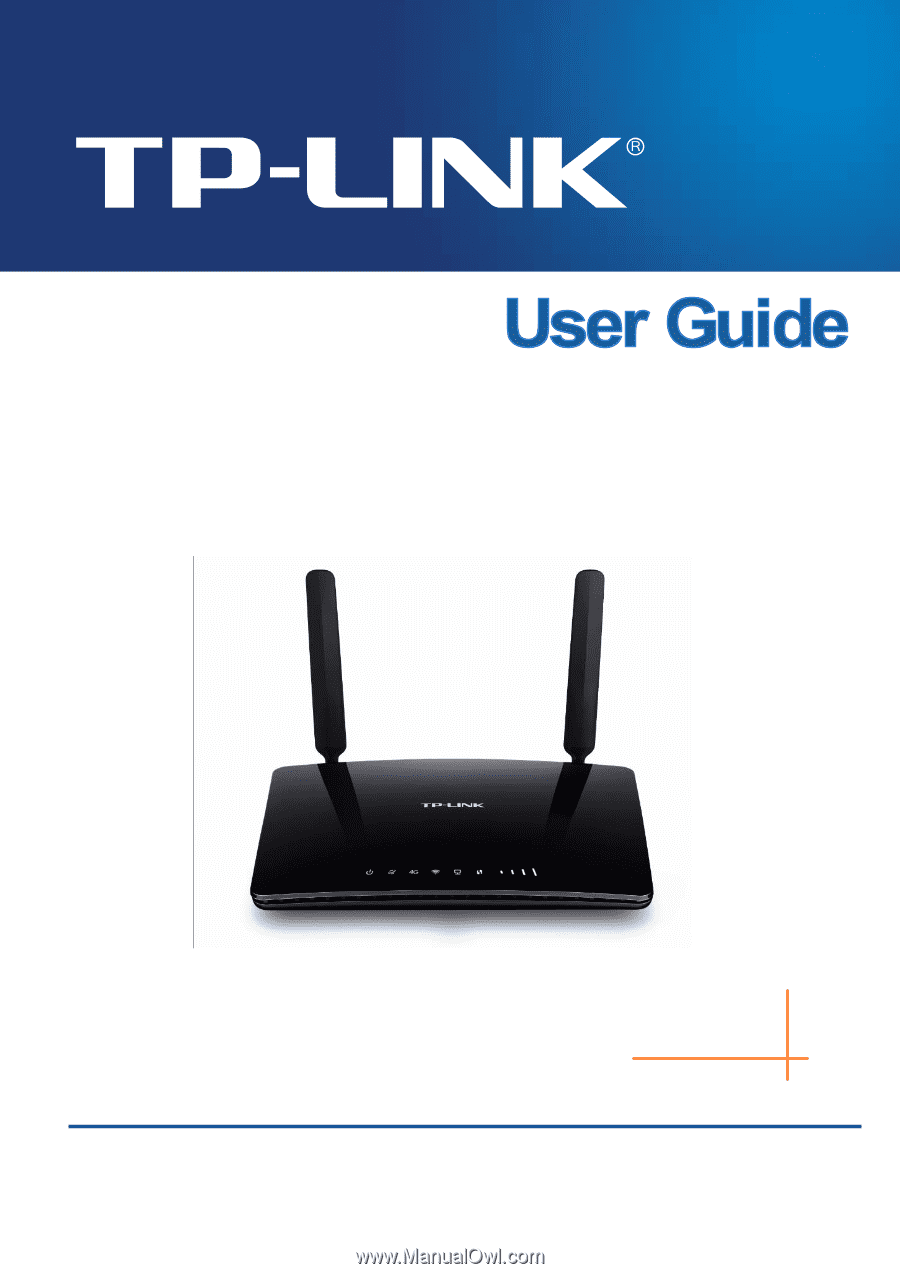
TL-MR6400
300Mbps Wireless N 4G LTE Router
Rev: 1.0.1
1910011374