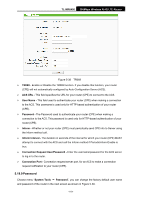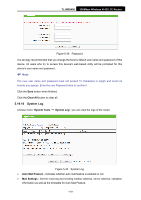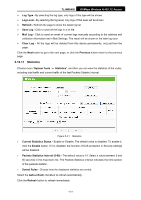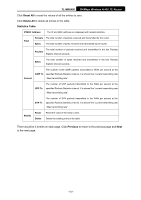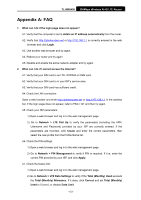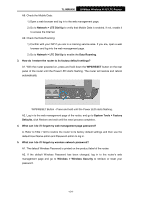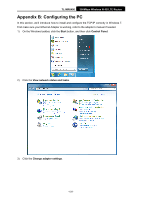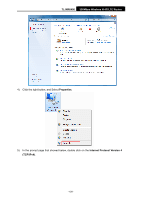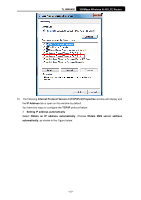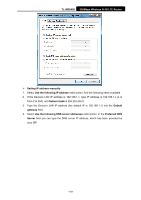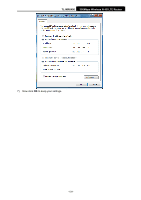TP-Link TL-MR6400 TL-MR6400 V1 User Guide - Page 136
Network > LTE Dial Up
 |
View all TP-Link TL-MR6400 manuals
Add to My Manuals
Save this manual to your list of manuals |
Page 136 highlights
TL-MR6400 300Mbps Wireless N 4G LTE Router A8. Check the Mobile Data: 1) Open a web browser and log in to the web management page. 2) Go to Network > LTE Dial Up to verify that Mobile Data is enabled. If not, enable it to access the Internet. A9. Check the Data Roaming: 1) Confirm with your ISP if you are in a roaming service area. If you are, open a web browser and log into the web management page. 2) Go to Network > LTE Dial Up to enable the Data Roaming. 3. How do I restore the router to its factory default settings? A1. With the router powered on, press and hold down the WPS/RESET button on the rear panel of the router until the Power LED starts flashing. The router will restore and reboot automatically. WPS/RESET Button - Press and hold until the Power LED starts flashing. A2. Log in to the web management page of the router, and go to System Tools > Factory Defaults, click Restore and wait until the reset process completes. 4. What can I do if I forget my web management page password? A. Refer to FAQ > Q3 to restore the router to its factory default settings and then use the default User Name admin and Password admin to log in. 5. What can I do if I forget my wireless network password? A1. The default Wireless Password is printed on the product label of the router. A2. If the default Wireless Password has been changed, log in to the router's web management page and go to Wireless > Wireless Security to retrieve or reset your password. -124-