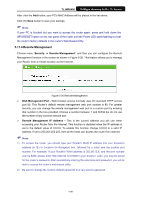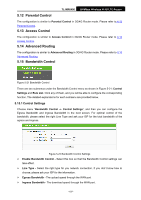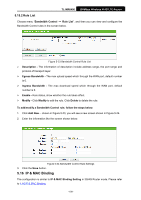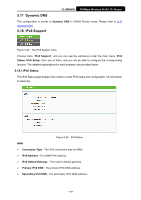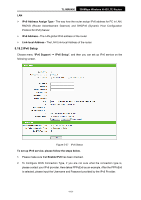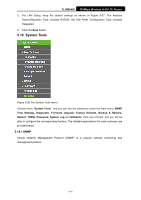TP-Link TL-MR6400 TL-MR6400 V1 User Guide - Page 118
Remote Management
 |
View all TP-Link TL-MR6400 manuals
Add to My Manuals
Save this manual to your list of manuals |
Page 118 highlights
TL-MR6400 300Mbps Wireless N 4G LTE Router After click the Add button, your PC's MAC Address will be placed in the list above. Click the Save button to save your settings. Note: If your PC is blocked but you want to access the router again, press and hold down the WPS/RESET button on the rear panel of the router until the Power LED starts flashing to reset the router's factory defaults in the router's Web-Based Utility. 5.11.4 Remote Management Choose menu "Security → Remote Management", and then you can configure the Remote Management function in the screen as shown in Figure 5-20. This feature allows you to manage your Router from a remote location via the Internet. Figure 5-20 Remote Management Web Management Port - Web browser access normally uses the standard HTTP service port 80. This Router's default remote management web port number is 80. For greater security, you can change the remote management web port to a custom port by entering that number in the box provided. Choose a number between 1 and 65534 but do not use the number of any common service port. Remote Management IP Address - This is the current address you will use when accessing your Router from the Internet. This function is disabled when the IP address is set to the default value of 0.0.0.0. To enable this function change 0.0.0.0 to a valid IP address. If set to 255.255.255.255, then all the hosts can access the router from internet. Note: 1) To access the router, you should type your Router's WAN IP address into your browser's address (in IE) or Location (in Navigator) box, followed by a colon and the custom port number. For example, if your Router's WAN address is 202.96.12.8, and the port number used is 8080, please enter http://202.96.12.8:8080 in your browser. Later, you may be asked for the router's password. After successfully entering the username and password, you will be able to access the router's web-based utility. 2) Be sure to change the router's default password to a very secure password. -106-