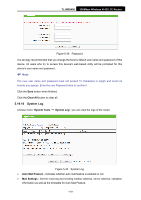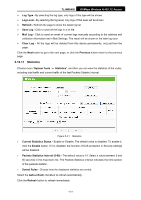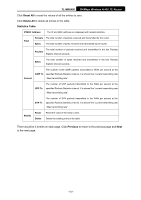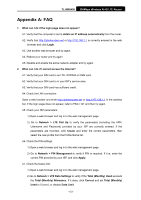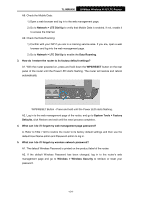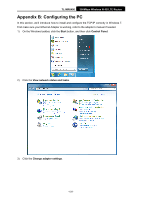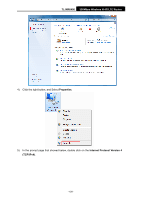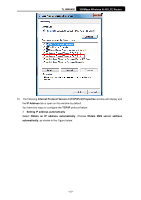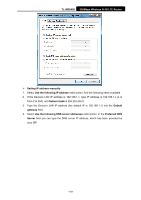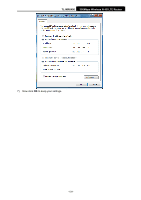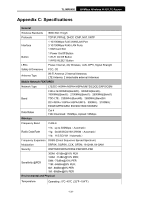TP-Link TL-MR6400 TL-MR6400 V1 User Guide - Page 137
Appendix B: Configuring the PC
 |
View all TP-Link TL-MR6400 manuals
Add to My Manuals
Save this manual to your list of manuals |
Page 137 highlights
TL-MR6400 300Mbps Wireless N 4G LTE Router Appendix B: Configuring the PC In this section, we'll introduce how to install and configure the TCP/IP correctly in Windows 7. First make sure your Ethernet Adapter is working, refer to the adapter's manual if needed. 1) On the Windows taskbar, click the Start button, and then click Control Panel. 2) Click the View network status and tasks. 3) Click the Change adapter settings. -125-
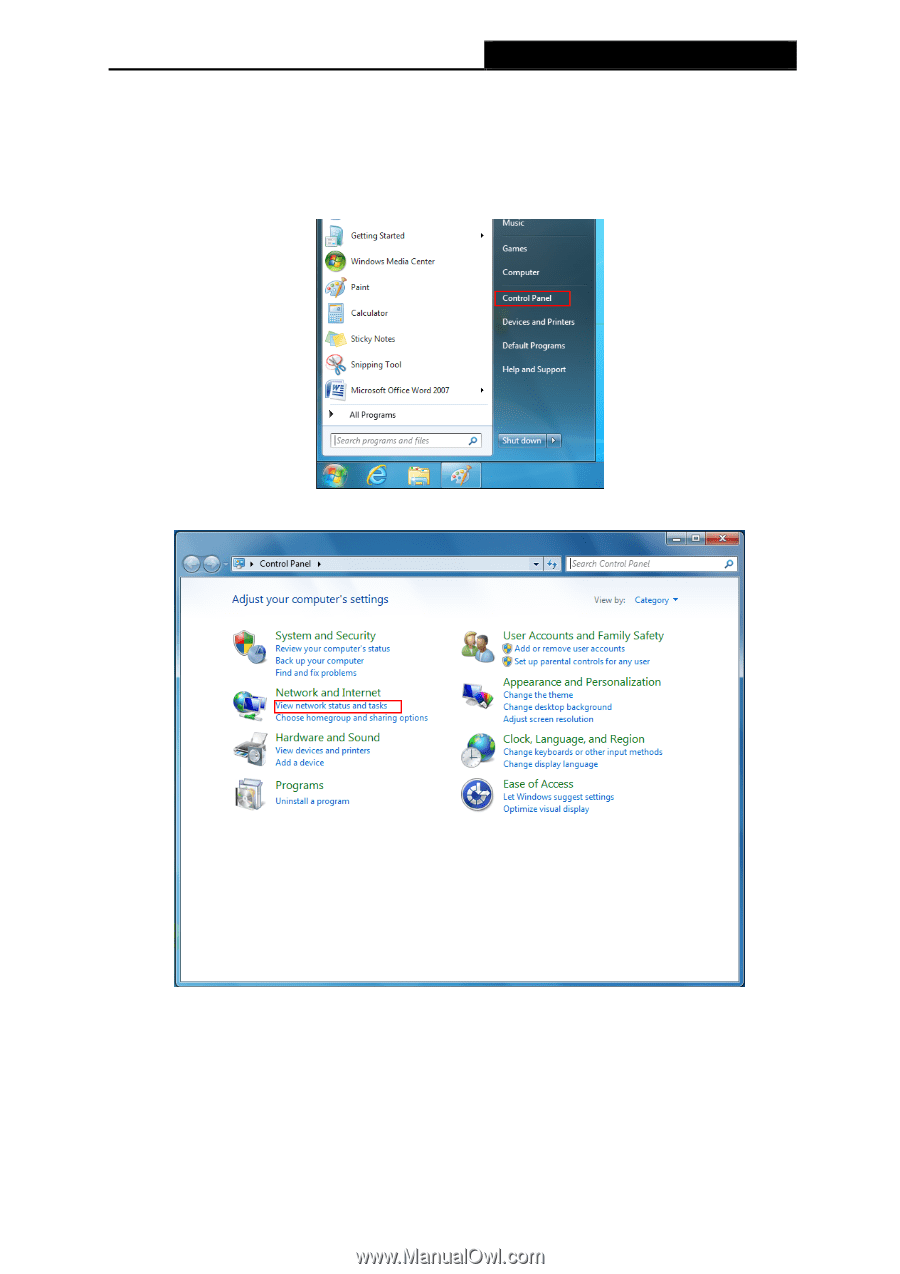
TL-MR6400
300Mbps Wireless N 4G LTE Router
Appendix B: Configuring the PC
In this section, we’ll introduce how to install and configure the TCP/IP correctly in Windows 7.
First make sure your Ethernet Adapter is working, refer to the adapter’s manual if needed.
1)
On the Windows taskbar, click the
Start
button, and then click
Control Panel
.
2)
Click the
View network status and tasks
.
3)
Click the
Change adapter settings
.
-125-