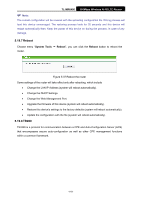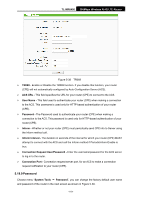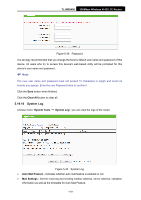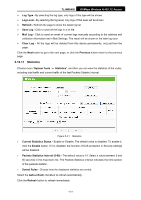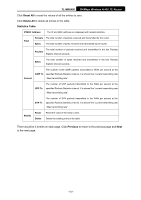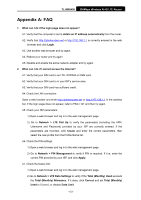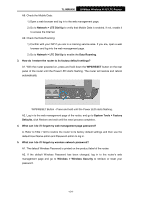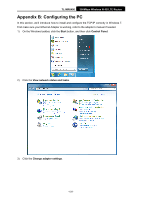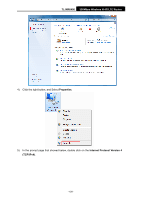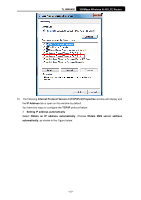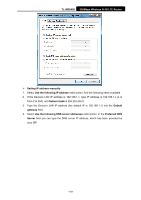TP-Link TL-MR6400 TL-MR6400 V1 User Guide - Page 135
Appendix A: FAQ
 |
View all TP-Link TL-MR6400 manuals
Add to My Manuals
Save this manual to your list of manuals |
Page 135 highlights
TL-MR6400 300Mbps Wireless N 4G LTE Router Appendix A: FAQ 1. What can I do if the login page does not appear? A1. Verify that the computer is set to obtain an IP address automatically from the router. A2. Verify that http://tplinkmodem.net or http://192.168.1.1 is correctly entered in the web browser and click Login. A3. Use another web browser and try again. A4. Reboot your router and try again. A5. Disable and enable the active network adapter and try again. 2. What can I do if I cannot access the Internet? A1. Verify that your SIM card is an LTE, WCDMA or GSM card. A2. Verify that your SIM card is in your ISP's service area. A3. Verify that your SIM card has sufficient credit. A4. Check the LAN connection: Open a web browser and enter http://tplinkmodem.net or http://192.168.1.1 in the address bar. If the login page does not appear, refer to FAQ > Q1 and then try again. A5. Check your ISP parameters: 1) Open a web browser and log in to the web management page. 2) Go to Network > LTE Dial Up to verify the parameters (including the APN, Username and Password) provided by your ISP are correctly entered. If the parameters are incorrect, click Create and enter the correct parameters, then select the new profile from the Profile Name list. A6. Check the PIN settings: 1) Open a web browser and log in to the web management page. 2) Go to Network > PIN Management to verify if PIN is required. If it is, enter the correct PIN provided by your ISP, and click Apply. A7. Check the Data Limit: 1) Open a web browser and log in to the web management page. 2) Go to Network > LTE Data Settings to verify if the Total (Monthly) Used exceeds the Total (Monthly) Allowance. If it does, click Correct and set Total (Monthly) Used to 0 (zero), or disable Data Limit. -123-