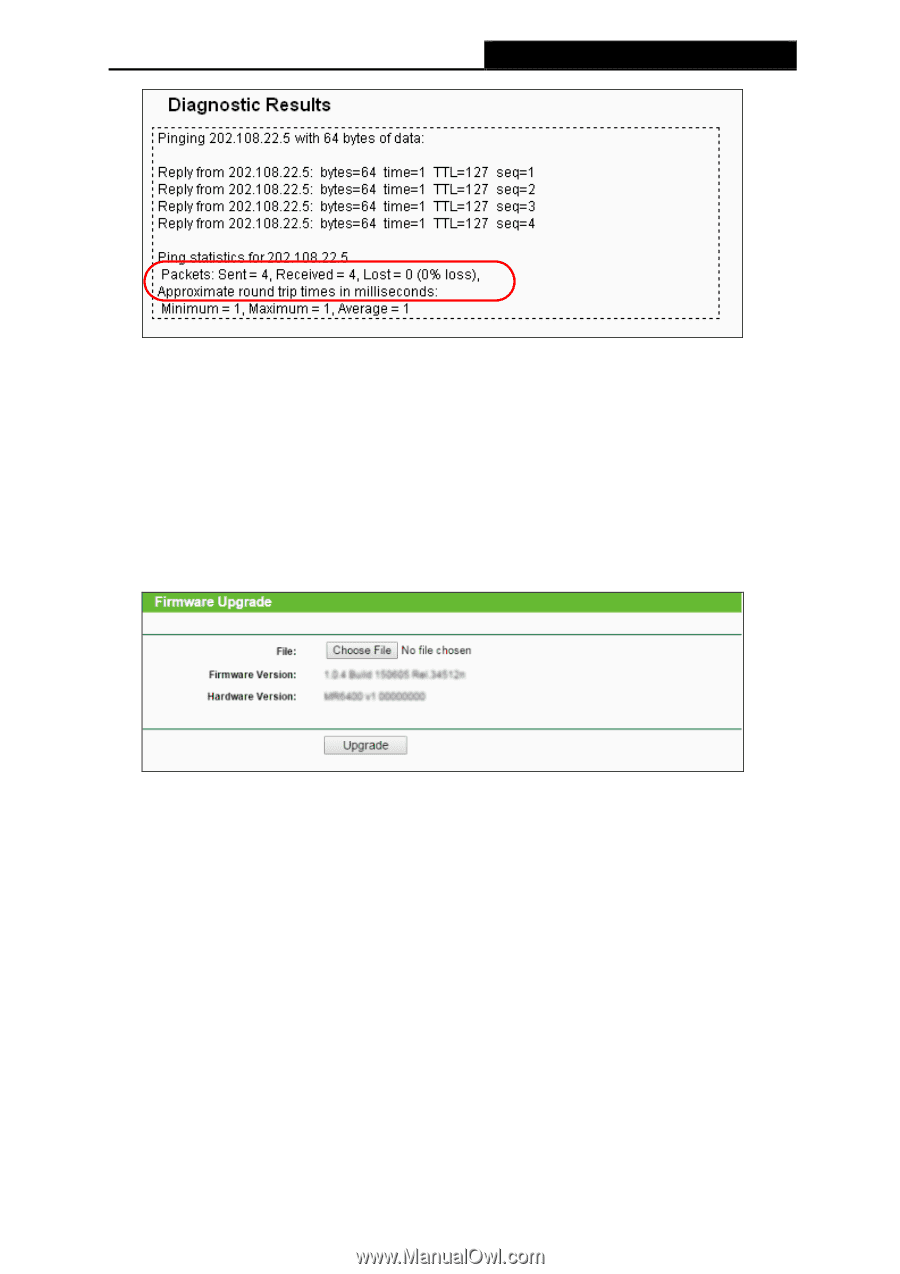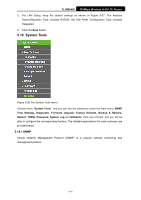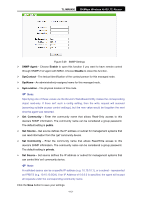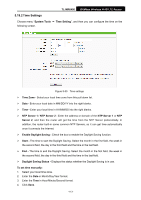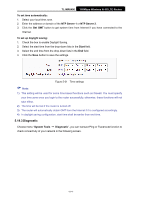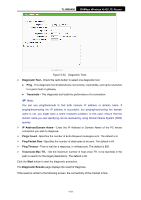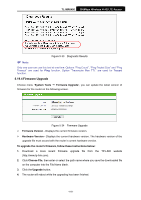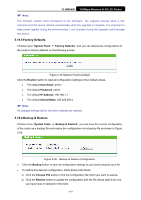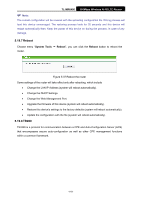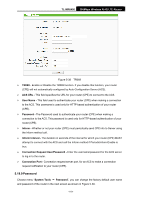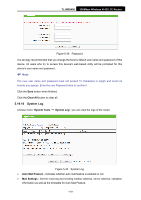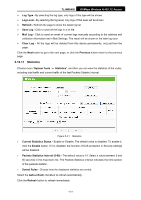TP-Link TL-MR6400 TL-MR6400 V1 User Guide - Page 128
Firmware Upgrade
 |
View all TP-Link TL-MR6400 manuals
Add to My Manuals
Save this manual to your list of manuals |
Page 128 highlights
TL-MR6400 300Mbps Wireless N 4G LTE Router Figure 5-33 Diagnostic Results Note: Only one user can use this tool at one time. Options "Ping Count", "Ping Packet Size" and "Ping Timeout" are used for Ping function. Option "Traceroute Max TTL" are used for Tracert function. 5.19.4 Firmware Upgrade Choose menu "System Tools → Firmware Upgrade", you can update the latest version of firmware for the router on the following screen. Figure 5-34 Firmware Upgrade Firmware Version - Displays the current firmware version. Hardware Version - Displays the current hardware version. The hardware version of the upgrade file must accord with the router's current hardware version. To upgrade the router's firmware, follow these instructions below: 1. Download a more recent firmware upgrade file from the TP-LINK website (http://www.tp-link.com). 2. Click Choose File, then enter or select the path name where you save the downloaded file on the computer into the File Name blank. 3. Click the Upgrade button. 4. The router will reboot while the upgrading has been finished. -116-