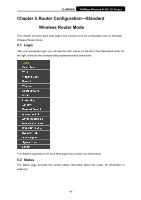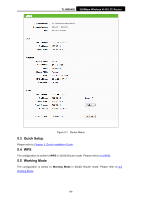TP-Link TL-MR6400 TL-MR6400 V1 User Guide - Page 102
Connect on Demand
 |
View all TP-Link TL-MR6400 manuals
Add to My Manuals
Save this manual to your list of manuals |
Page 102 highlights
TL-MR6400 300Mbps Wireless N 4G LTE Router • Dynamic IP - You can check this radio button to use Dynamic IP as the secondary connection to connect to the local area network provided by ISP. • Static IP - You can check this radio button to use Static IP as the secondary connection to connect to the local area network provided by ISP. Connect on Demand - In this mode, the Internet connection can be terminated automatically after a specified inactivity period (Max Idle Time) and be re-established when you attempt to access the Internet again. If you want your Internet connection keeps active all the time, please enter "0" in the Max Idle Time field. Otherwise, enter the number of minutes you want to have elapsed before your Internet access disconnects. Connect Automatically - The connection can be re-established automatically when it was down. Time-based Connecting - The connection will only be established in the period from the start time to the end time (both are in HH:MM format). Note: Only when you have configured the system time on System Tools → Time page, will the Time-based Connecting function can take effect. Connect Manually - You can click the Connect/ Disconnect button to connect/disconnect immediately. This mode also supports the Max Idle Time function as Connect on Demand mode. After a specified period of inactivity (Max Idle Time), the router will disconnect from your Internet connection, and you will not be able to re-establish your connection automatically as soon as you attempt to access the Internet again. To use this option, click the radio button. If you want your Internet connection to remain active at all times, enter "0" in the Max Idle Time field. Otherwise, enter the number in minutes that you wish to have the Internet connecting last unless a new link is requested. Caution: Sometimes the connection cannot be terminated although you specify a time to Max Idle Time, since some applications are visiting the Internet continually in the background. If you want to do some advanced configurations, please click the Advanced button, and the page shown in Figure 5-6 will then appear: -90-